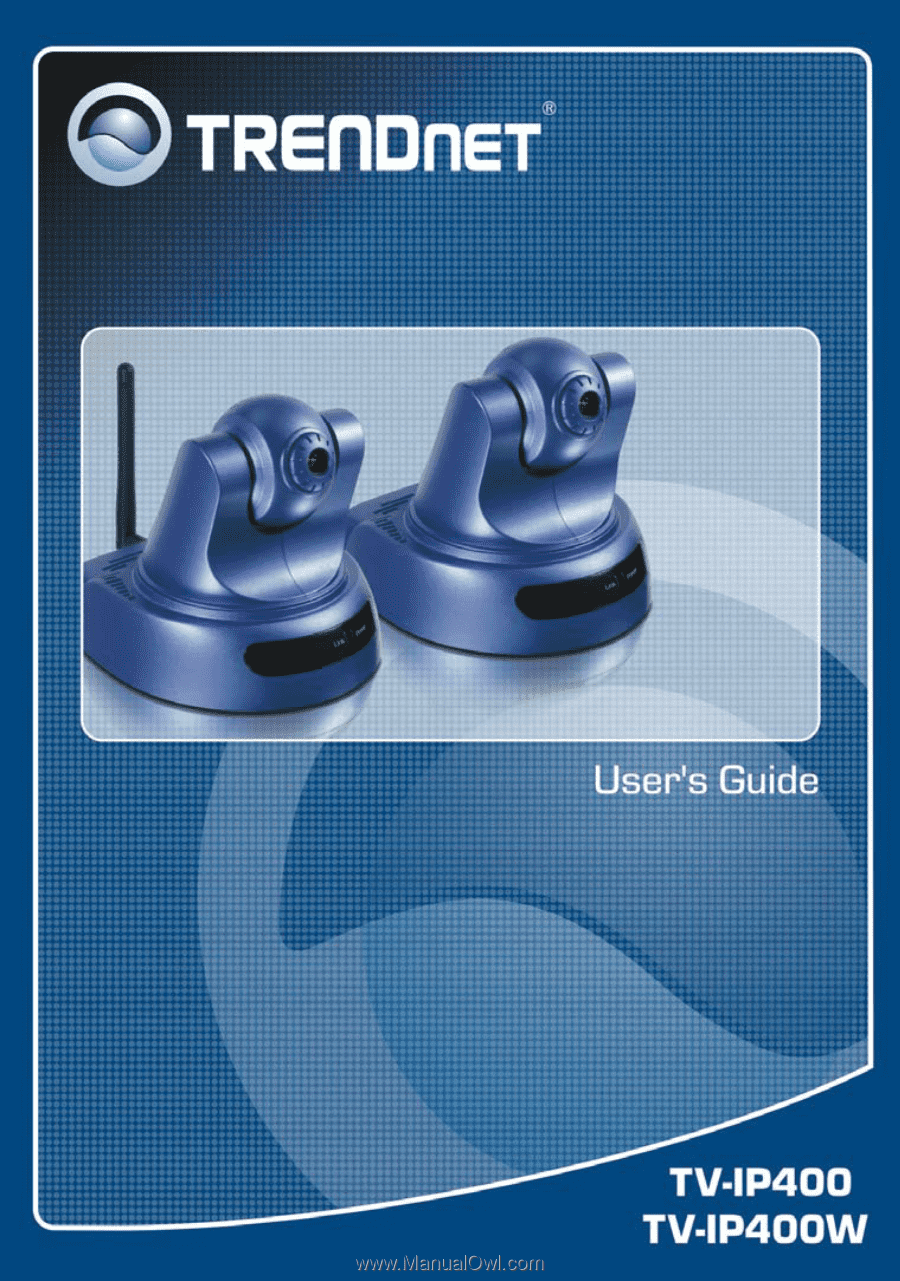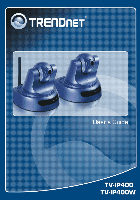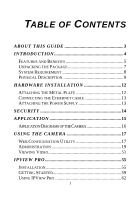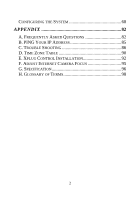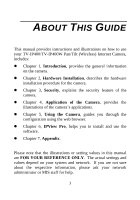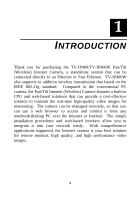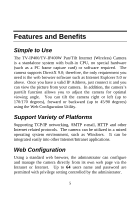TRENDnet TV-IP400 User's Guide
TRENDnet TV-IP400 Manual
 |
UPC - 710931303117
View all TRENDnet TV-IP400 manuals
Add to My Manuals
Save this manual to your list of manuals |
TRENDnet TV-IP400 manual content summary:
- TRENDnet TV-IP400 | User's Guide - Page 1
- TRENDnet TV-IP400 | User's Guide - Page 2
TABLE OF CONTENTS ABOUT THIS GUIDE 3 INTRODUCTION 4 FEATURES AND BENEFITS 5 UNPACKING THE PACKAGE 7 SYSTEM POWER SUPPLY 13 SECURITY 14 APPLICATION 15 APPLICATION DIAGRAMS OF THE CAMERA 16 USING THE CAMERA 17 WEB CONFIGURATION UTILITY 17 ADMINISTRATION 19 VIEWING VIDEO 51 IPVIEW - TRENDnet TV-IP400 | User's Guide - Page 3
CONFIGURING THE SYSTEM 68 APPENDIX 82 A. FREQUENTLY ASKED QUESTIONS 82 B. PING YOUR IP ADDRESS 85 C. TROUBLE SHOOTING 86 D. TIME ZONE TABLE 90 E. XPLUG CONTROL INSTALLATION 92 F. ADJUST INTERNET CAMERA FOCUS 95 G. SPECIFICATION 96 H. GLOSSARY OF TERMS 98 2 - TRENDnet TV-IP400 | User's Guide - Page 4
ABOUT THIS GUIDE This manual provides instructions and illustrations on how to use your TV-IP400/TV-IP400W Pan/Tilt (Wireless) Internet Camera, includes: z Chapter 1, Introduction, provides the general information on the camera. z Chapter 2, Hardware Installation, describes the hardware installation - TRENDnet TV-IP400 | User's Guide - Page 5
TV-IP400/TV-IP400W Pan/Tilt (Wireless) Internet Camera, a standalone system that can be connected directly to an Ethernet or Fast Ethernet. TV-IP400W also supports in addition wireless transmission that based on the IEEE 802.11g standard. Compared to the conventional PC camera, the Pan/Tilt Internet - TRENDnet TV-IP400 | User's Guide - Page 6
Features and Benefits Simple to Use The TV-IP400/TV-IP400W Pan/Tilt Internet (Wireless) Camera is a standalone system with built-in CPU, no special hardware (such as a PC frame capture card) or software required. The camera supports DirectX 9.0; therefore, the only requirement you need is the web - TRENDnet TV-IP400 | User's Guide - Page 7
the administrator with a pre-defined user ID and password, allowing the administrator to modify the camera settings from the remote site via Intranet or Internet. When new firmware is available, you can also upgrade remotely over the network for added convenience. Users are also allowed to monitor - TRENDnet TV-IP400 | User's Guide - Page 8
the Package Unpack the package and check all the items carefully. „ One TV-IP400/TV-IP400W „ One Detachable Antenna (TV-IP400W only) „ One Multi-Language Quick Installation Guide „ One Driver & Utility CD-ROM with User's Guide „ One External Power Adapter (5V DC, 2.5A) „ One RJ-45 Ethernet Cable - TRENDnet TV-IP400 | User's Guide - Page 9
Local Area Network (TV-IP400W only): „ IEEE 802.11g Wireless LAN Accessing the Camera For Web Browser Users „ Operating System: Microsoft® Windows® 98SE/ME/ 2000/XP „ CPU: 300 MHz or above „ Memory Size: 32MB (64MB recommended) „ Resolution: 800x600 or above „ Microsoft® Internet Explorer 5.0 or - TRENDnet TV-IP400 | User's Guide - Page 10
Physical Description This section provides the information of camera and explains the function of each component. Front Pane, Top/Bottom Panel There are two LED indicators on the front panel of the camera: Power LED and Link LED. 1. Detachable Antenna The detachable external antenna allows you to - TRENDnet TV-IP400 | User's Guide - Page 11
side of the two LEDs. A steady ORANGE light confirms that the camera has good connection to LAN connectivity. Dependent on the data traffic, the LED will begin to flash to indicate that the camera is receiving/sending data from/to the network. 3. Power LED The Power LED is positioned on the right - TRENDnet TV-IP400 | User's Guide - Page 12
flash, indicating the camera is changing to factory reset. When factory reset is completed, the camera will be set to default on channel 11 and SSID is set as "NULL String" (This default setting will let the camera connect to ANY access point on the infrastructure network). The IP address will also - TRENDnet TV-IP400 | User's Guide - Page 13
screw To attach the metal clip, remove the two rubber pads under the base of the camera firstly. Place the metal clip onto the camera base, and align the two holes of metal clip with two screw holes on the base. Secure the metal clip to the base with two - TRENDnet TV-IP400 | User's Guide - Page 14
the Ethernet cable Connect an Ethernet cable to the network cable connector located on the camera's rear panel, and then attach it to the network Attaching the Power Supply Attach the external power supply to the DC power input connector located on camera's rear panel, and then connect it to your - TRENDnet TV-IP400 | User's Guide - Page 15
level of entry and authorize the privileges for all users. The camera supports multi-level password protection and access to the camera is strictly restricted to define the user who has a "User Name" and "User Password" that is assigned by the Administrator. The administrator can release a public - TRENDnet TV-IP400 | User's Guide - Page 16
4 APPLICATION The TV-IP400/TV-IP400W camera can be applied in wide variety of applications. Including: z a web browser. z Capture single frame images from the IPView Pro application. z Configure the camera to upload image or send-mail messages with a single frame image. The following provides the - TRENDnet TV-IP400 | User's Guide - Page 17
Application Diagrams of the Camera Home or business Applications 16 - TRENDnet TV-IP400 | User's Guide - Page 18
provides the instructions on using the camera with a web browser. Web Configuration Utility The camera must be configured through its built-in Web-based Configuration. (Extensive knowledge of LAN will be helpful in setting up the camera.) From the web browser, enter the default IP address to access - TRENDnet TV-IP400 | User's Guide - Page 19
area Welcome Screen of the Configuration Utility After the default IP address is entered from the browser, the camera Welcome screen will appear with a still image. There will be three options to choose from to set-up and view your camera, including: z Home - Main Page z Administration z View Video - TRENDnet TV-IP400 | User's Guide - Page 20
click Administration to enter the administration window that contains the settings required for the camera in the top menu bar, including Status, Configuration, Tools and Help TIP to view your settings, including: System, Video, Wireless (Wireless is for TV-IP400W only), Network, and Active User. 19 - TRENDnet TV-IP400 | User's Guide - Page 21
System Click the System item in the left column to display the device status of your camera (as shown above). - Device Status: The information about the camera, including the Camera Name, Location, Model, Firmware Version, MAC Address and IP Address, can be found in this field. 20 - TRENDnet TV-IP400 | User's Guide - Page 22
- Ethernet Status: You can monitor the networking status in this field, including the Link (network connection), Speed, and the Duplex mode. Video Click the Video item in the left column to display the video configuration of your camera. 21 - TRENDnet TV-IP400 | User's Guide - Page 23
configuration about the camera, including the Video Resolution, Compression Rate, Frame Rate, Frame Size and IP Address, can be found in this field. Wireless( for TV-IP400W only) Click the Wireless item in the left column to display the information of the wireless LAN. - Wireless Status: The items - TRENDnet TV-IP400 | User's Guide - Page 24
- Network Status: The items in this field display the information of the LAN, such as the IP Address, Subnet Mask, Default Gateway, Primary/Secondary DNS Address, Dynamic DNS, Secondary HTTP Port, UPnP, as well as the FTP/E-mail upload status. Active Users Click the Active Users item in the left - TRENDnet TV-IP400 | User's Guide - Page 25
- Active Users: The items in this field display the user(s) information, including the user(s) IP address, Name, and DateTime. 24 - TRENDnet TV-IP400 | User's Guide - Page 26
Administration J Configuration The Configuration window contains commands for settings that are required to input key details to setup the camera for operation. Click Configuration in the top menu bar and the Configuration window will appear as below: System Click the System item in the left - TRENDnet TV-IP400 | User's Guide - Page 27
device. The default setting for the Camera Name is CS-xxxxxx, where xxxxxx is the last six digit of the MAC Address. The camera (optional). z Admin: This field is used to enter the administrator name along with the password to access the System Administration settings. Be sure to enter the password - TRENDnet TV-IP400 | User's Guide - Page 28
Password as soon as possible to enable security option for the camera to function. z LED Control: This option allows user to setup LED indicator. Link - Steady On of the LED indicator with random flashing. The default setting for the LED control is at Normal. When you have configured the LED control - TRENDnet TV-IP400 | User's Guide - Page 29
- Video Setting: In this field, you can configure the basic information of your camera. z Video Resolution: Select the desired video resolution format, including 160x120, 320x240 (default) and 640x480. z Compression Rate: Select the desired compression rate with five levels from Very Low to Very - TRENDnet TV-IP400 | User's Guide - Page 30
Vertical Mirror option to display the image in a mirror mode. This function allows you to place the camera more flexibly (for example, you can attach the camera on the ceiling). Wireless (for TV-IP400W only) Click the Wireless item in the left column to setup the wireless LAN configuration of your - TRENDnet TV-IP400 | User's Guide - Page 31
30 - TRENDnet TV-IP400 | User's Guide - Page 32
-detect and display the SSID of wireless network connected in this box (it displays default initially). This default setting will let the camera connect to ANY access point under the infrastructure network mode. To connect the camera to a specific access point on the network, please make sure to set - TRENDnet TV-IP400 | User's Guide - Page 33
wireless channel for communication. A "channel" is a range of frequencies to be used in communication between the camera and access point in Infrastructure mode, or the camera down menu. The default setting is Fully Automatic. - Encryption z WEP Encryption: Wireless network communications can be - TRENDnet TV-IP400 | User's Guide - Page 34
. In general, a larger key length creates a stronger cipher. The default is 64-bits. z WEP Key Format: To enable WEP Encryption, setup a 128-bit WEP key, input 13 ASCII characters. For example, '1234567890123'. These character counts result in bit counts of 40 and 104 respectively; the camera - TRENDnet TV-IP400 | User's Guide - Page 35
not have access to network authentication servers. In this mode, the user has to manually enter the starting password in their access point or gateway, as well as in each PC on the wireless network. - Advanced Setting: In this field, you can setup more advanced configuration. zBeacon Interval: This - TRENDnet TV-IP400 | User's Guide - Page 36
item in the left column to setup the LAN configuration of your camera. - TCP/IP: The items in this field display the information of the local area network. z IP Address Mode: This field provides your with three options to select the IP Address Mode: Fixed IP You can select this option and enter - TRENDnet TV-IP400 | User's Guide - Page 37
and enter the User ID and Password into the respective boxes. (You should have an ISP PPPoE account.) The camera will get an IP address from the ISP as starting up. z DNS IP Address: DNS (Domain Name System) server is an Internet service that translates domain names into IP addresses. Enter at - TRENDnet TV-IP400 | User's Guide - Page 38
column to add, edit and delete users for your camera. - User Access Control: z Access Control: The administrator has the authority to give permission for the privilege to control the device to users by selecting Enable or Disable. The default setting is No. - Define Users: Use this field to add or - TRENDnet TV-IP400 | User's Guide - Page 39
name in this box, and enter the user's password assigned by the administrator. The maximum password length is 8 (printable ASCII). The administrator has the authority to give permission for the privilege to control the Upload/Email Video control to the users by selecting Yes or No to activate the - TRENDnet TV-IP400 | User's Guide - Page 40
manually or automatically by selecting the Synchronized with Time Server option. z Synchronized with Time Server: IP Address Protocol TimeZone Enter the IP Address of the Time Server in this box. Two options of NTP or Time are available for your selection to link with the Time Server. The default - TRENDnet TV-IP400 | User's Guide - Page 41
z Set Manually: Select this option to set the time manually. The system administrator must enter the date and time in the respective field manually. Upload Click the Upload item in the left column to setup configuration for FTP server, time schedule and manual operation. 40 - TRENDnet TV-IP400 | User's Guide - Page 42
- FTP Server: This field contains the following six basic settings for your FTP server. z Host Address: The IP Address of the target FTP server. 41 - TRENDnet TV-IP400 | User's Guide - Page 43
is Port 21, and it's also the default setting. If the FTP server uses a specific port, please confirm the IT manager. z User Name: Enter the user name in this field. z Password: Enter the user password in this field to login the FTP server. z Directory Path: Enter an existing folder name in this - TRENDnet TV-IP400 | User's Guide - Page 44
the image. The setting refers to Base File Name and File information above. E-mail Click the E-mail item in the left column to setup configuration for E-mail account, time schedule and manual operation settings. - E-mail Account: This field contains the following six basic settings for your FTP - TRENDnet TV-IP400 | User's Guide - Page 45
the user password in this field to login receiver's mail server. - Time Schedule: Select the Enable-mail video to e-mail account option to set schedule to send e-mail. Please refer to the instruction in Upload section. The Interval option is to define time interval between two images sent. - Manual - TRENDnet TV-IP400 | User's Guide - Page 46
FTP Server Test Click the FTP Server Test item in the left column to test your FTP server (as shown above). - Test FTP Server: Click the Test button to test the FTP server you provided. E-mail Test Click the E-mail Test item in the left column to test your e-mail account. 45 - TRENDnet TV-IP400 | User's Guide - Page 47
- Test E-mail Account: Click the Test button to test the email account you provided. Reset Do you really want to reset this device? Click the Yes button from this option, and you can restart the camera just like turning the device off and on and saved settings are retained. If you do not want to - TRENDnet TV-IP400 | User's Guide - Page 48
want to factory reset this device? Click the Yes button from this option, and you can resume all factory default settings for the camera. If you do not want to restore the factory settings, exit this window without clicking Yes. Please NOTE that you have to configure the network settings again after - TRENDnet TV-IP400 | User's Guide - Page 49
Firmware Upgrade When new firmware is available, you can upgrade it through this window. Click the Browse... button to point to the firmware file, and then click Update to start upgrading. 48 - TRENDnet TV-IP400 | User's Guide - Page 50
Backup Click the Backup item in the left column to backup the current configuration. - Backup Device Configuration to File: Do you really want to backup the configuration to file? Click the Backup button from this option, and you can save the current configuration to file. - Restore Device - TRENDnet TV-IP400 | User's Guide - Page 51
desired View Video option either through ActiveX Mode or Java Mode as described in the next section. Then, position the camera to the desired location appropriately for your purpose. Followed by adjustment of the camera focus, done manually by turning the lens clockwise or anti-clockwise to the 50 - TRENDnet TV-IP400 | User's Guide - Page 52
. Please refer to Appendix F for detailed instruction. Viewing Video To view video images from the browser, click View Video - ActiveX Mode or Java Mode from the Welcome screen to access the video images from your browser. Camera Name and Date/Time Camera Name and Date/Time View Image - ActiveX - TRENDnet TV-IP400 | User's Guide - Page 53
Name & Date/time: The Camera name and the current date/time will be displayed when the related information are entered under Configuration of Web Configuration Utility. Uploading/E-mailing Video In - TRENDnet TV-IP400 | User's Guide - Page 54
click the Up/Down/ Left/Right button. Then, you can easily move the camera's lens to focus on the object that you want. Clicking the Home button allows you return to the original position. The Pan Degree and Tilt Degree options allow you to increase/ decrease the changing range (1~10) when you - TRENDnet TV-IP400 | User's Guide - Page 55
to focus on the object that you want. You can store up to 24 positions in the camera (the number "0" is for default position "Home"). To store the current position, select the setting number (1~24) from the pulldown list, and then click Set. You can enter the name - TRENDnet TV-IP400 | User's Guide - Page 56
6 IPVIEW PRO This chapter describes the IPView Pro, which is a powerful software application designed with a user-friendly interface for ease of control and navigation requirements. Installation Step 1 Insert the CD-ROM into the CD-ROM drive to initiate the autorun program. - TRENDnet TV-IP400 | User's Guide - Page 57
Step 2 Click the IPView item to activate the InstallShield Wizard. Click Next in the welcome screen. Step 3 Read and accept the License Agreement; then, click Yes. 56 - TRENDnet TV-IP400 | User's Guide - Page 58
Step 4 Choose the destination location. If no specific requirement, leave the default setting and click Next. Step 5 The InstallShield Wizard starts to install the software, and the progress bar indicates the installation is proceeding. 57 - TRENDnet TV-IP400 | User's Guide - Page 59
Step 6 Click Finish to complete the installation. 58 - TRENDnet TV-IP400 | User's Guide - Page 60
Getting Started This section describes the User Interface of IPView Pro, with detailed procedures for using the application. To launch IPView Pro, click Start > Programs > IPView Pro > IPView Pro. The main screen - TRENDnet TV-IP400 | User's Guide - Page 61
shown in the View angle Window. 6 Snapshot Click to capture a still image from the View Window. 7 Audio ON/OFF Click to turn on/off the camera's audio. 8 Zoom Mode Click to zoom in/out the image in the View Window. 9 View Mode Select the view mode from these buttons. Buttons Show - TRENDnet TV-IP400 | User's Guide - Page 62
Click to lock/unlock the camera. When locked, Button the user cannot operate any camera. 11 Power Button Click to exit or minimize IPView Pro. 12 Control Button Click the Right/Left or Up/Down button to control your camera viewing angel. (For TV-IP400 & TV-IP400W models only) 13 Record Button - TRENDnet TV-IP400 | User's Guide - Page 63
Using IPView Pro Adding a Camera To add a camera: 1. Click the System Configuration button to enter the System Configuration. If you are not sure of the camera's IP address, you can click Search to search the available camera(s) within the network. 62 - TRENDnet TV-IP400 | User's Guide - Page 64
you want by highlighting it, and then click Add Camera. Click the Add Camera button. The camera is added. The camera found within the network. 3. Click Save, and then click the System Configuration button to return to View Window. The selected camera's video will be displayed now. You can click - TRENDnet TV-IP400 | User's Guide - Page 65
Alternately, you can add a camera by entering the its IP address directly: 4. Select the Input IP tab. Click the Add Camera button. The camera is added. Enter the camera's IP address and Port. 5. Enter the camera's IP address (default: 192.168.1.30) and Port (default: 80), and then click Add - TRENDnet TV-IP400 | User's Guide - Page 66
Removing a Camera To remove the camera from the list: 1. Select the camera you want to remove. 2. Click Delete Camera. 65 - TRENDnet TV-IP400 | User's Guide - Page 67
to display your video. IPView Pro allows a maximum of 16 cameras for viewing. For example, if you use only one camera, select one-camera mode ( ), and the View Window will display the view as figure 1. If there are four cameras, select four-camera mode ( ), and the View Window will display the view - TRENDnet TV-IP400 | User's Guide - Page 68
Pro allows you to record the video clip and save it in your computer through the following methods: Manual Record, Schedule Record, and Motion Record. When you click the Record button and select Manual Record, it will start recording. Click the button again to stop. If you select Schedule Record or - TRENDnet TV-IP400 | User's Guide - Page 69
Select the recorded file in the computer, and then click OK. Configuring the System Clicking the System Configuration button on the panel allows you to configure the system settings, and the System Configuration Screen will appear in the View Window as shown below. Once configured, click Save to - TRENDnet TV-IP400 | User's Guide - Page 70
Configuration In this field, you can add/delete the camera (as described in the previous section). Also, you can configure the following settings: Web . You can configure these settings according to the description in Chapter 5, Using the Camera. Click Back to exit the Web Configuration Utility. 69 - TRENDnet TV-IP400 | User's Guide - Page 71
-1 The Motion Configuration-1 item provides the commands for motion detection control. Before configuring, you should select one camera from the pull-down menu. Select one camera. Select Custom region. Region 2. Region 1. - Detect Region: z Full picture - When you select this option, the - TRENDnet TV-IP400 | User's Guide - Page 72
recording automatically. You can set multiple areas in the view screen. Click Delete Region to remove the area selected. Click Clear All Region to remove all areas in the view screen. - Sensitivity Level: Move the slide bar to adjust the sensitivity level for detecting motion to record video. Motion - TRENDnet TV-IP400 | User's Guide - Page 73
- Invoke Alarm: Select this option to enable alarm when some motion detected by the system. - Send e-mail: When this option is checked, click the Mailing Configuration in the left column to enter the required information (see the following section). - Play music: You can use the music file to alert - TRENDnet TV-IP400 | User's Guide - Page 74
Yes in the pop-up dialog box to confirm. - Factory Reset: Restore the factory default settings of the camera. Do you really want to factory reset this device? Click Yes in the pop-up dialog box to confirm. - Update Firmware: When new firmware is available, you can upgrade it using this option. Click - TRENDnet TV-IP400 | User's Guide - Page 75
- Subject: Enter the title of the e-mail. - User Name/Password: Enter the user name/password to login the mail server. - Interval Time: Enter a number in this box to setup the time (in second) to send e-mail regularly. Proxy Server Check the Proxy Server option and enter the required settings in the - TRENDnet TV-IP400 | User's Guide - Page 76
Recording Configuration In this field, you can configure the storage settings. - Log Storage: z Reserved HDD Space For MS-Windows OS - You can reserve 500 MB to 10000 MB hard disk space for the program. z Each Recording File Size - If the recorded video files reach the file size limit, video images - TRENDnet TV-IP400 | User's Guide - Page 77
destination folder; click Delete to remove a selected path setting. Please note that you are not allowed to delete a path setting if there is only one setting in the list. - Recycle: You can check this option to clear the files when the unreserved space of your hard disk is filled. The available - TRENDnet TV-IP400 | User's Guide - Page 78
Add to add the recording schedule to the list. Click Save to save the settings. Weekday buttons. - Week Mode: First, select the camera desired from the pulldown menu. Then, setup the time in the Start/Stop fields, and select the weekday from the buttons. Click Add to add the recording schedule to - TRENDnet TV-IP400 | User's Guide - Page 79
your time settings. The range of Time interval of scan is from 1 to 20 seconds. Log List This filed displays the user(s) information, which includes the Date, MAC address, and the brief description of events. 78 - TRENDnet TV-IP400 | User's Guide - Page 80
Account This filed allows you to set the Admin ID and Admin Password. You can also check the Login password check option to secure your camera by checking the login password. 79 - TRENDnet TV-IP400 | User's Guide - Page 81
About This filed provides information of the software application. 80 - TRENDnet TV-IP400 | User's Guide - Page 82
81 - TRENDnet TV-IP400 | User's Guide - Page 83
Internet Camera Features Q: What is an Internet Camera? A: The camera is a standalone system connecting directly to an Ethernet or Fast Ethernet network and supported by the wireless transmission based on the IEEE 802.11g standard. It is different from the conventional PC camera, the camera - TRENDnet TV-IP400 | User's Guide - Page 84
objects that the wireless signals must pass through. Typical ranges vary depends on the types of materials and background Radio Frequency (RF) noise in your home or business and the configuration setting of your network environment. Internet Camera Installation Q: Can the Internet Camera be used out - TRENDnet TV-IP400 | User's Guide - Page 85
. Q: Can the camera be setup as a PC-cam on the computer? A: No, the camera is an Internet Camera used only on Ethernet and Fast Ethernet network and supported by wireless transmission. Q: Can the camera be connected on the network if it consists of only private IP addresses? A: The camera can be - TRENDnet TV-IP400 | User's Guide - Page 86
The PING (Packet Internet Groper) command can determine whether a specific IP address is accessible by sending a packet to the specific address and waiting for a reply. It can also provide a very useful tool to confirm if the IP address conflicts with the camera over the network. Follow the step - TRENDnet TV-IP400 | User's Guide - Page 87
being used by another device. To correct the possible problem, you need to first disconnect the camera from the network. Then run the PING utility (follow the instructions in Appendix B - PING Your IP Address). A2: Another possible reason is the IP Address is located on a different subnet. To fix - TRENDnet TV-IP400 | User's Guide - Page 88
camera and verify that the power supply is well connected. Q: Why does the Link LED not light up properly? A1: There might be a problem with the network wireless connection might be at fault. In ad-hoc mode make sure the camera wireless channel and SSID are set to match the PC/Notebook wireless - TRENDnet TV-IP400 | User's Guide - Page 89
how can I solve the problem? A1: The video images might be noisy if the camera is used is a very low light environment. To solve this issue you need more lighting. A2: There might be wireless transmission interference make sure there are no other wireless devices on the network that will affect the - TRENDnet TV-IP400 | User's Guide - Page 90
produce dithering artifacts in the image. A2: The configuration on the camera image display is incorrect. Through the Web Configuration Image section you If you are viewing the images from Internet Explorer make sure ActiveX has been enabled in the Internet Options menu. Alternatively, you can use - TRENDnet TV-IP400 | User's Guide - Page 91
D. Time Zone Table 90 - TRENDnet TV-IP400 | User's Guide - Page 92
91 - TRENDnet TV-IP400 | User's Guide - Page 93
E. Xplug Control Installation Installation To Local PC Insert the CD-ROM into the CD-ROM drive to initiate the autorun program. Once completed, a menu screen will appear as below: To install Xplug Control, click the Xplug Control item to activate the installation procedure for the plug-in program. - TRENDnet TV-IP400 | User's Guide - Page 94
Once executed, a prompt will appear requesting the input of the desired language selection. Make the desired selection and click OK to continue. The Welcome screen will appear. Click the Next button to proceed with the installation. 93 - TRENDnet TV-IP400 | User's Guide - Page 95
The License Agreement prompt will appear as below. Read the details carefully and click the Yes button to continue with the installation procedure. Click the Finish button to complete Setup of the Xplug Control Utility program for the camera. 94 - TRENDnet TV-IP400 | User's Guide - Page 96
Configuration section for further details. Warning Direct exposure to sunlight may cause permanent damage to the CMOS sensor. Therefore do not expose the Internet Camera's lens directly to sunlight. When operation is required in glaring light environment, it is recommended to use an iris lens. The - TRENDnet TV-IP400 | User's Guide - Page 97
G. Specification Image Sensor Sensor resolution Sensor type Lens : 640 x 480 pixel : ¼" Color CMOS Sensor : f: 6.0 mm, Auto Gain control : Yes Left-Right /Up-Down reversal : Yes Hardware LAN Connector Wireless LAN Communication protocol : One RJ-45 port, 10/100M autosensed, Auto-MDIX : Built-in - TRENDnet TV-IP400 | User's Guide - Page 98
Supply Power consumption LED Indicator Pan/Tilt : RDC R2880 : 8MB : 2MB : RTOS : DC 5V 2.5A, switching type : 8Watt (1600mA x 5V) : Power LED (Blue) Link LED (Orange) : Pan -156°~ +156° Tilt -45 ~ +70° Software Browser Application Software OS supported : Internet Explorer 5.0 or above : IPView - TRENDnet TV-IP400 | User's Guide - Page 99
IEEE standard for wireless local area networks. It offers wireless LAN and a wired LAN. The access point attaches to the wired LAN through an Ethernet connection. Applets are small Java programs that can be embedded in an HTML page. The rule at the moment is that an applet can only make an Internet - TRENDnet TV-IP400 | User's Guide - Page 100
ARP AVI Address Resolution Protocol. ARP is a protocol that resides at the TCP/IP Internet layer that delivers data on the same network by translating an IP address to a physical address. Audio Video Interleave, it is a Windows platform audio and video file type, a common format for small movies - TRENDnet TV-IP400 | User's Guide - Page 101
the hassle of manually assigning it a unique IP address. DHCP allows the specification for the service provided by a router, gateway, or other network device that automatically assigns an IP address to any device that requests one Domain Name System is an Internet service that translates domain - TRENDnet TV-IP400 | User's Guide - Page 102
be encrypted. A system designed to prevent unauthorized access to or from a private network. Firewalls are frequently used to prevent unauthorized Internet users from accessing private networks connected to the Internet, especially Intranets all messages entering or leaving the intranet pass through - TRENDnet TV-IP400 | User's Guide - Page 103
network, inside an organization or company, that uses the same software you will find on the public Internet. Internet communications and on Internet Protocol-based networks, a node must have an Internet address that identifies it to the other nodes. All Internet addresses are IP addresses Internet - TRENDnet TV-IP400 | User's Guide - Page 104
computer that "owns" that IP address. Internet Service Provider, is a company that maintains a network that is linked to the Internet by way of a dedicated designed for writing programs that can be safely downloaded to your computer through the Internet without the fear of viruses. It is an - TRENDnet TV-IP400 | User's Guide - Page 105
be valid outside your network. NAT solves the problem. When devices within your network request information from the Internet, the requests are forwarded to the Internet under the router's IP address. NAT distributes the responses to the proper IP addresses within your network. A network consists of - TRENDnet TV-IP400 | User's Guide - Page 106
determine whether a specific IP address is accessible. It functions by sending a packet to the specified address and waits for a reply. It is primarily used to troubleshoot Internet connections. Point-to-Point Protocol over Ethernet. PPPoE is a specification for connecting the users on an Ethernet - TRENDnet TV-IP400 | User's Guide - Page 107
The Router Information Protocol (RIP),a part of the Transmission Control Protocol/Internet Protocol (TCP/IP) suite, forwards packets from one network to another using the same network protocol. Reverse Address Resolution Protocol, a TCP/IP protocol that allows a physical address, such as an Ethernet - TRENDnet TV-IP400 | User's Guide - Page 108
On a 10BASE-5 network, the transceiver connects the network adapter or other network device to the medium. Transceivers also can be used on 10BASE-2 or 10BASE-T networks to attach devices with AUI ports. U UDP The User Datagram Protocol is a connectionless protocol that resides above IP in the TCP - TRENDnet TV-IP400 | User's Guide - Page 109
scattered throughout an organization but are logically connected by work and are connected to the same network group. Workstations Workstation refers to the intelligent computer on the user's desktop. This computer may be an Intel-based PC, a Macintosh, or a UNIX-based workstation. The workstation - TRENDnet TV-IP400 | User's Guide - Page 110
in material and workmanship, under normal use and service, for the following lengths of time from the date of purchase. TV-IP400/TV-IP400W- 3 Years Warranty If a product does not operate as warranted above during the applicable warranty period, TRENDnet shall, at its option and expense, repair the - TRENDnet TV-IP400 | User's Guide - Page 111
NOR AUTHORIZES ANY OTHER PERSON TO ASSUME FOR IT ANY OTHER LIABILITY IN CONNECTION WITH THE SALE, INSTALLATION MAINTENANCE OR USE OF TRENDNET'S PRODUCTS. TRENDNET SHALL NOT BE LIABLE UNDER THIS WARRANTY IF ITS TESTING AND EXAMINATION DISCLOSE THAT THE ALLEGED DEFECT IN THE PRODUCT DOES NOT EXIST - TRENDnet TV-IP400 | User's Guide - Page 112
, FAILURE, OR INTERRUPTION OF THE POSSIBILITY OF SUCH DAMAGES, AND LIMITS ITS LIABILITY TO REPAIR, REPLACEMENT, OR REFUND OF THE PURCHASE PRICE PAID, AT TRENDNET'S OPTION. THIS DISCLAIMER OF LIABILITY FOR DAMAGES WILL NOT BE AFFECTED IF ANY REMEDY PROVIDED HEREIN SHALL FAIL OF ITS ESSENTIAL PURPOSE - TRENDnet TV-IP400 | User's Guide - Page 113