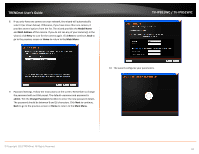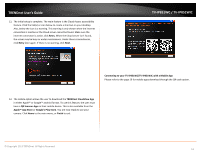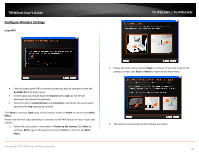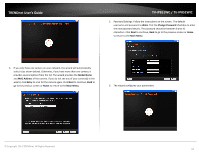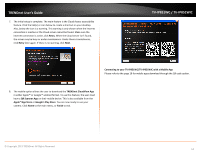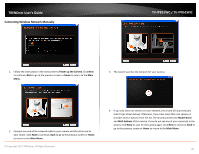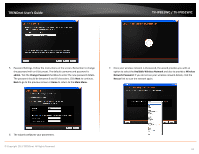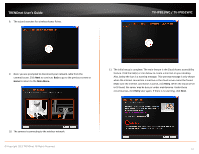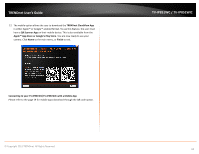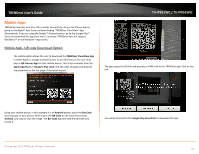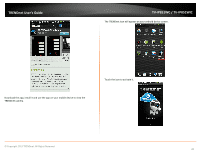TRENDnet TV-IP851WC User's Guide - Page 18
Connecting Wireless Network Manually, Power up the Camera, Menu., Main Menu, Model Name, MAC Address
 |
View all TRENDnet TV-IP851WC manuals
Add to My Manuals
Save this manual to your list of manuals |
Page 18 highlights
TRENDnet User's Guide Connecting Wireless Network Manually TV-IP851WC / TV-IP851WIC 1. Follow the instructions in the next screen to Power up the Camera. Click Next to continue, Back to go to the previous screen or Home to return to the Main Menu. 3. The wizard searches the network for your camera. 2. Connect one end of the network cable to your camera and the other end to your router. Click Next to continue, Back to go to the previous screen or Home to return to the Main Menu. © Copyright 2013 TRENDnet. All Rights Reserved. 4. If you only have one camera on your network, the wizard will automatically select it (as shown below). Otherwise, if you have more than one camera, it provides several options from the list. The wizard provides the Model Name and MAC Address of the camera. If you do not see any of your camera(s) in the wizard, click Retry to scan for the camera again. Click Next to continue, Back to go to the previous screen or Home to return to the Main Menu. 15