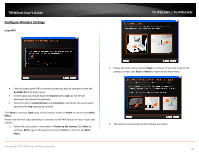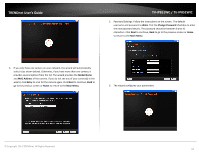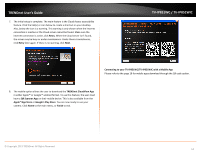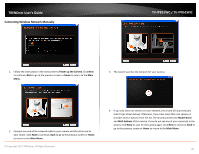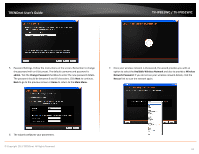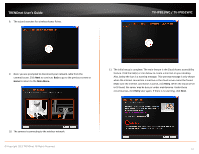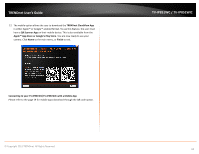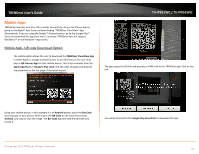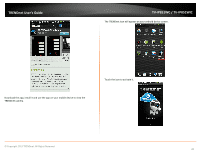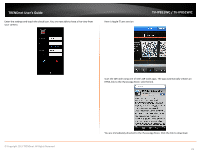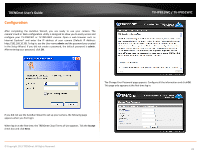TRENDnet TV-IP851WC User's Guide - Page 20
Main Menu., Retry, when the internet connection is inactive or the cloud server cannot be found.
 |
View all TRENDnet TV-IP851WC manuals
Add to My Manuals
Save this manual to your list of manuals |
Page 20 highlights
TRENDnet User's Guide 8. The wizard searches for wireless Access Points. TV-IP851WC / TV-IP851WIC 9. Next, you are prompted to disconnect your network cable from the camera/router. Click Next to continue, Back to go to the previous screen or Home to return to the Main Menu. 11. The initial setup is complete. The main feature is the Cloud Access accessibility feature. Click the link(s) or icon below to create a shortcut on your desktop. Also, below the icon is a warning message. This warning message is only shown when the internet connection is inactive or the cloud server cannot be found. Make sure the internet connection is active, click Retry. When the Cloud server isn't found, the server may be busy or under maintenance. Under these circumstances, click Retry later again. If there is no warning, click Next. 10. The camera is connecting to the wireless network. © Copyright 2013 TRENDnet. All Rights Reserved. 17