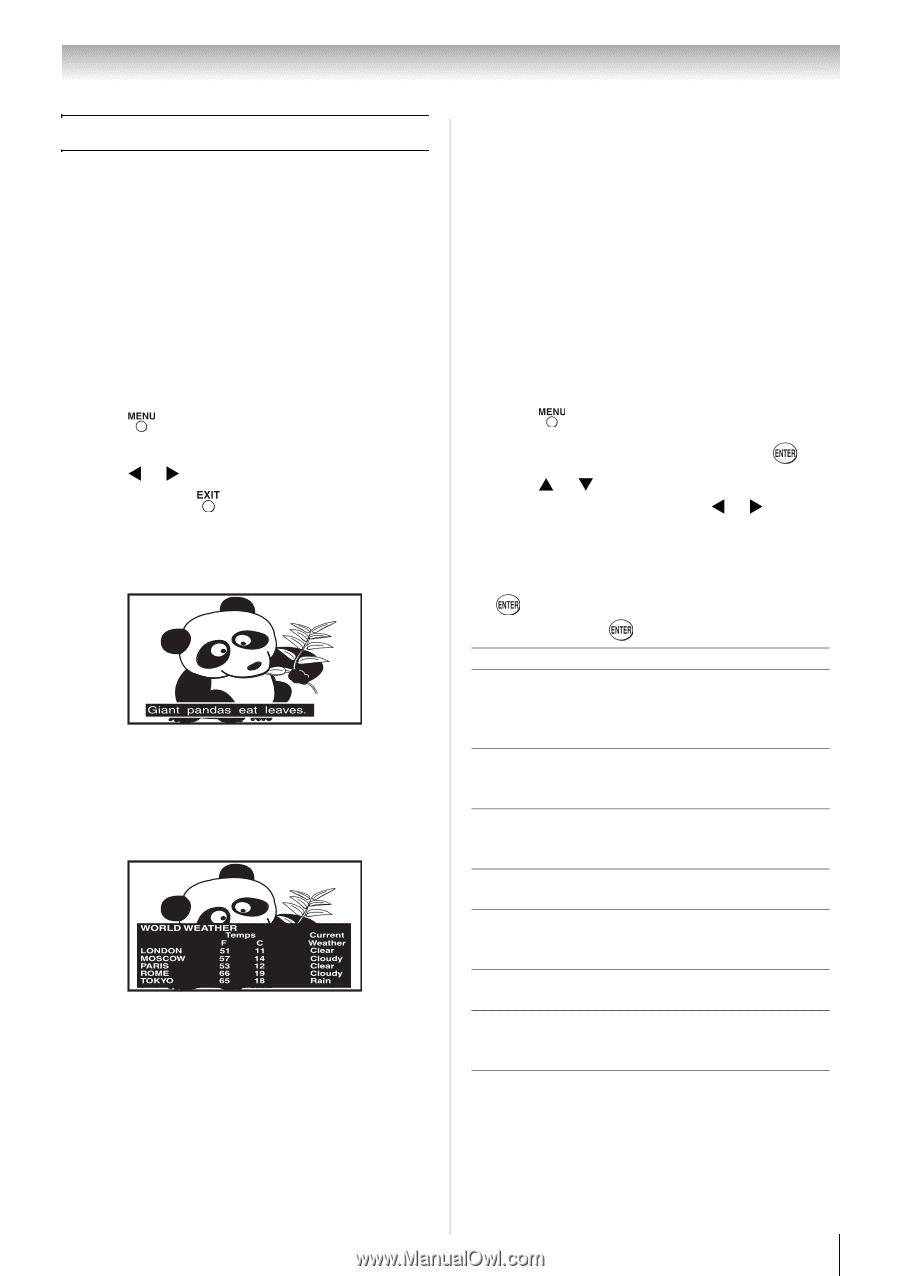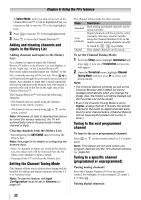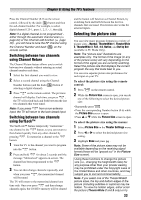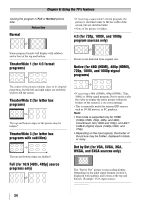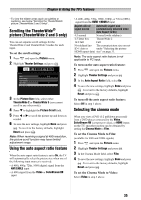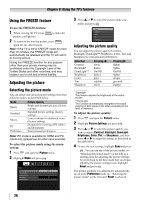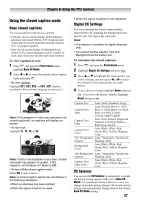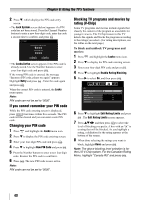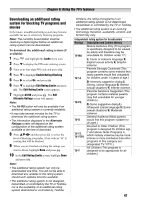Toshiba 19SL410U User Manual - Page 37
Using the closed caption mode, Base closed captions, Digital CC Settings, CC Selector
 |
View all Toshiba 19SL410U manuals
Add to My Manuals
Save this manual to your list of manuals |
Page 37 highlights
Chapter 6: Using the TV's features Using the closed caption mode Base closed captions The closed caption mode has two options: • Captions- An on-screen display of the dialogue, narration, and sound effects of TV programs and videos that are closed captioned (usually marked "CC" in program guides). • Text- An on-screen display of information not related to the current program, such as weather or stock data (when provided by individual stations). To view captions or text: 1 Press and open the Preferences menu, highlight Base CC Mode. 2 Press W or X to select the desired closed caption mode and press . • To view captions: Highlight CC1, CC2, CC3, or CC4. (CC1 displays translation of the primary language in your area.) Note: If the program or video you selected is not closed captioned, no captions will display onscreen. • To view text: Highlight T1, T2, T3, or T4. Note: If text is not available in your area, a black rectangle may appear on screen. If this happens, set the Base CC Mode to Off. • To turn off the closed caption mode: Select Off in step 2 above. Note: A closed caption signal may not display in the following situations: • When a videotape has been dubbed • When the signal reception is weak • When the signal reception is non-standard Digital CC Settings You can customize the closed caption display characteristics by changing the background color, opacity, text size, type, edge, and color. Note: • This feature is available for digital channels only. • You cannot set the Caption Text and Background as the same color. To customize the closed captions: 1 Press and open the Preferences menu. 2 Highlight Digital CC Settings and press . 3 Press S or T to highlight the characteristic you want to change, and then press W or X to select the format for that characteristic (see table below). 4 To save the new settings, highlight Done and press . To revert to the factory defaults, highlight Reset and press . Caption Size Auto, Small, Standard, Large Auto, Default, Mono w. Serif, Caption Text Prop. w. Serif, Mono w/o Serif, Type Prop. w/o Serif, Casual, Cursive, Small Capitals Caption Text Edge Auto, None, Raised, Depressed, Uniform, Left Drop Shadow, Right Drop shadow Caption Text Color Auto, Black, White, Red, Green, Blue, Yellow, Magenta, Cyan Text Foreground Auto, Transparent, Translucent, Opacity Flashing, Solid Background Color Auto, Black, White, Red, Green, Blue, Yellow, Magenta, Cyan Text Background Auto, Transparent, Translucent, Opacity Flashing, Solid Caption Text Edge Color Auto, Black, White, Red, Green, Blue, Yellow, Magenta, Cyan CC Selector You can use the CC Selector to temporarily override the default analog caption mode (set in Base CC Mode) for a particular channel. However, once you change to another analog channel, the closed caption setting will automatically change back to the current Base CC Mode setting. 37