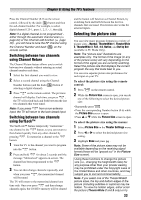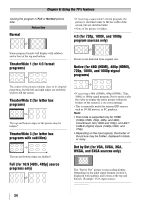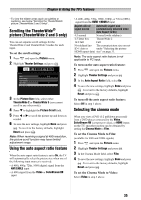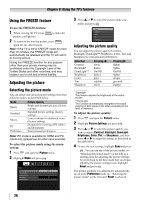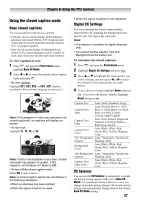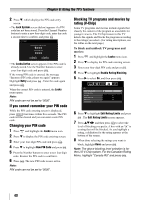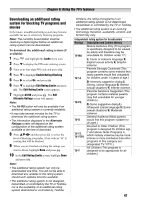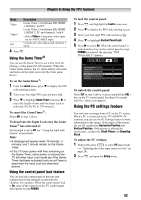Toshiba 19SL410U User Manual - Page 38
Adjusting the audio, Muting the sound, Using the digital audio selector
 |
View all Toshiba 19SL410U manuals
Add to My Manuals
Save this manual to your list of manuals |
Page 38 highlights
Chapter 6: Using the TV's features You can also use the CC Selector to select digital closed caption services (if available). When such services are not available, the CC Selector presents a default list of services. To select closed captions: 1 Press and open the Preferences menu. 2 Highlight CC Selector and press . 3 Press S or T to select Closed Caption, and then press W or X to select the desired service. 4 Press . Adjusting the audio Muting the sound Press on the remote control to partially reduce (1/2 MUTE) or turn off (MUTE) the sound. Each time you press , the mute mode will change in the following order: 1/2 Mute Mute Volume If the closed caption mode is set to Off when you select "MUTE" mode, the closed caption feature is automatically activated if the TV program is Closed Captioned. To mute the audio without automatically activating the closed caption feature, use to set the volume to 0. See "Using the closed caption mode" ( page 37) for more information on closed caption modes. Using the digital audio selector You can use the Digital Audio Selector to conveniently switch between audio tracks on a digital channel (for those channels that have multiple audio tracks). This temporarily overrides the audio track chosen by the language option under Audio Setup ( "Selecting stereo/SAP broadcasts" on page 38). To use the digital audio selector: 1 Press and open the Sound menu. 38 2 Highlight Digital Audio Selector and press . Sound Digital Audio Selector Audio Settings Audio Setup 3 Press S or T to select Audio, and then press W or X to select the desired service. 4 Press . Selecting stereo/SAP broadcasts The multi-channel TV sound (MTS) feature allows you to output high-fidelity stereo sound. MTS also can transmit a second audio program (SAP) containing a second language, music, or other audio information (when provided by individual stations). When the TV receives a stereo or SAP broadcast, the word "STEREO" or "SAP" appears on-screen when is pressed.The MTS feature is only available for analog signals on the ANT/CABLE input. To listen to stereo sound: 1 Press and open the Sound menu. 2 Highlight Audio Setup and press . 3 In the MTS field, select Stereo. 4 To save the new settings, highlight Done and press . To reset the settings to the factory defaults, highlight Reset and press . Note: • You can typically leave the TV in Stereo mode because it will automatically output the type of sound being broadcast (stereo or monaural). • If the stereo sound is noisy, select Mono to reduce the noise. To listen to an alternate language on an ATSC digital station (if available): Highlight the Language field in step 3 above, and then press W or X to select the language you prefer. To listen to a second audio program on an analog station (if available): Select SAP in step 3 above.