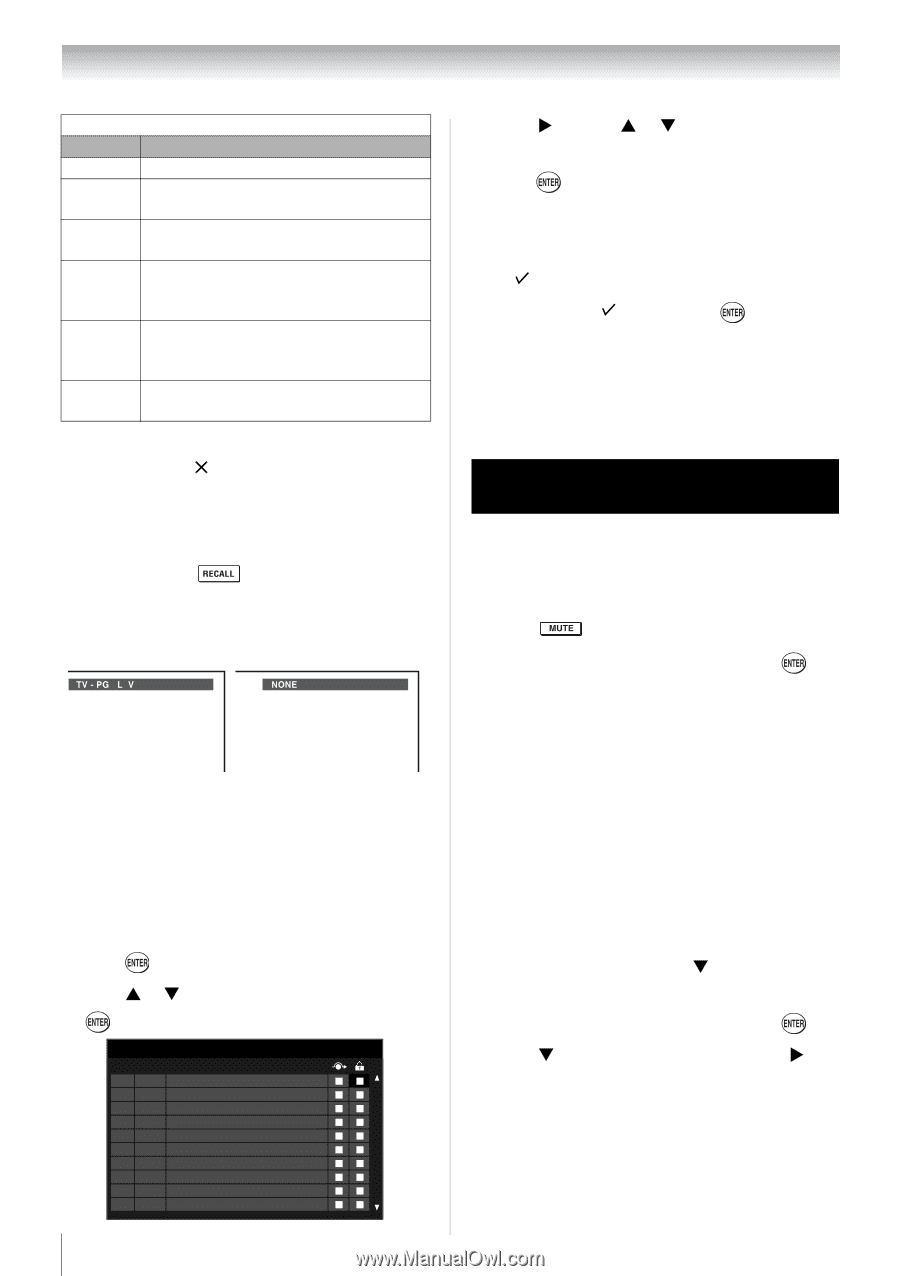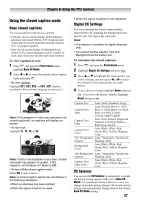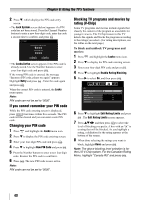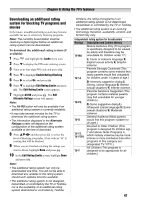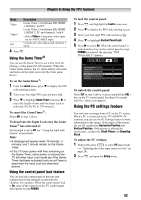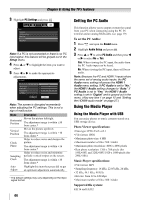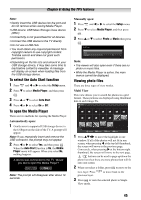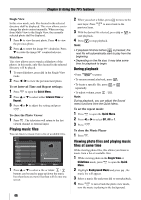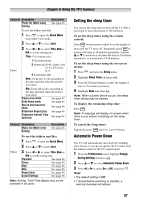Toshiba 19SL410U User Manual - Page 42
Locking channels, Unlocking programs temporarily, Using the input lock feature, To lock channels
 |
View all Toshiba 19SL410U manuals
Add to My Manuals
Save this manual to your list of manuals |
Page 42 highlights
Chapter 6: Using the TV's features Independent rating system for movies Ratings Description and Content themes X X-rated (For adults only) NC-17 Not intended for anyone 17 and under R Restricted (Under 17 requires accompanying parent or adult) Parents Strongly Cautioned (Some PG-13 material may be inappropriate for children under 13) Parental Guidance Suggested PG (Some material may not be suitable for children) G General Audience (Appropriate for all ages) Note: • If you place an " " in the box next to "None" Rated, programs rated "None" will be blocked; however, programs that do not provide any rating information will not be blocked. • To display the rating of the program you are watching, press on the remote control. If it is rated "None," the word "NONE" appears in the RECALL screen (as shown below right). If rating information is not provided, no rating will appear in the RECALL screen. Locking channels With the Lock feature, you can lock specific channels. The locked channels can only be accessed by entering the PIN. To lock channels: 1 From the Setup menu, highlight Installation and press . 2 Press S or T to select Channel Options and press . The list of channels will appear. Channel Options Ch. Type 1 Digital 2 Analog 3 Digital 4 Analog 5 Analog 6 Analog 7 Analog 8 Analog 9 Analog 10 Analog 42 3 Press X and then S or T to select a channel in the lock column. 4 Press . PIN code entry will be required to set a locked channel. Note: If the PIN code has not been set yet, a warning message will appear. 5 A symbol will appear in the box. To remove the symbol, press again. Unlocking programs temporarily If you try to tune the TV to a program that exceeds the rating limits you set, the TV will enter program lock mode and the following message will appear onscreen: This program exceeds the rating limit you set. Push 'MUTE' to enter PIN. You can either temporarily unlock the program or select an unlocked program to watch. To temporarily unlock the program: 1 Press . 2 Enter your four-digit PIN code and press . If the correct code is entered, the program lock mode is temporarily released and the normal picture appears. The program lock mode will resume when you tune to another TV program, or when the TV is turned off and turned on again. Using the input lock feature You can use the Input Lock feature to lock the video inputs (Video, ColorStream HD, HDMI 1, HDMI 2, and PC) and channels 3 and 4. You will not be able to view the input sources or channels until you unlock the inputs. To lock/unlock the video inputs: 1 From the Locks menu, Press T to display the PIN code entering screen. 2 Enter your four-digit PIN code and press . 3 Press T to highlight Input Lock and press X to select the level of video input locking you prefer, as described below.