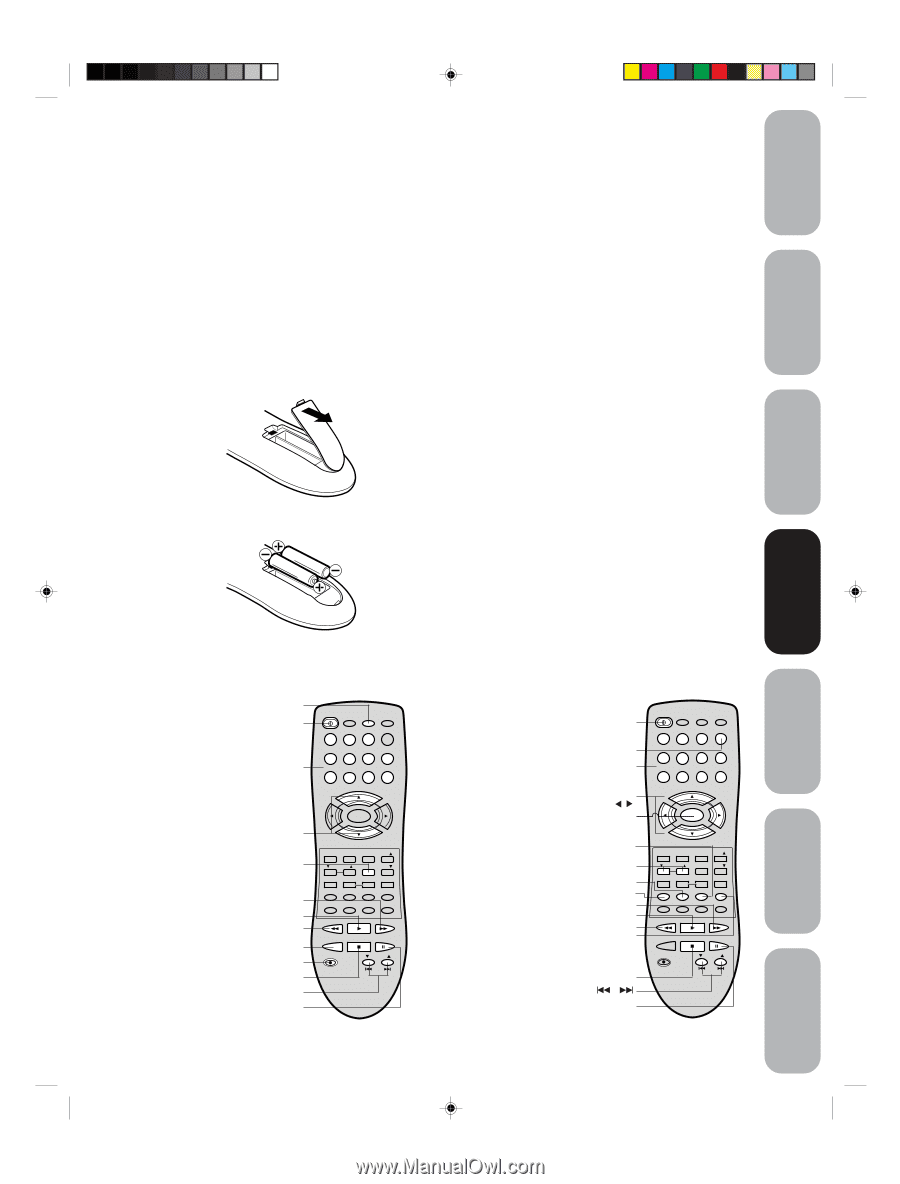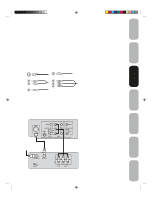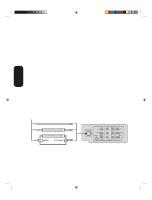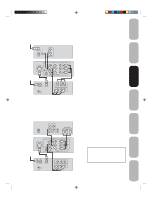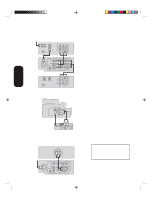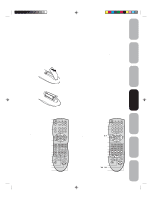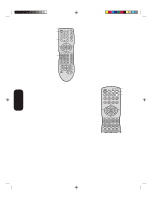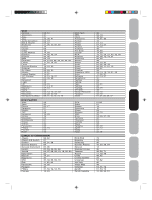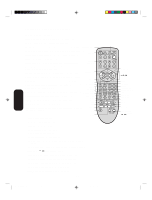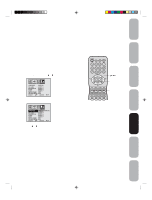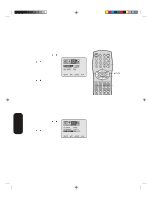Toshiba 27AF44 User Manual - Page 11
Using the remote control - owners manual
 |
View all Toshiba 27AF44 manuals
Add to My Manuals
Save this manual to your list of manuals |
Page 11 highlights
Important Safeguards Welcome to Toshiba Using the remote control Preparing the remote control for use With the remote control, you can operate your TV, most VCR and DVD player models, and cable TV converters together, even if they are different brands. If you will be using your TV with a Toshiba VCR or DVD player, your remote control is already programmed and ready to use. If you own different brands of VCRs, DVD players and/or converters, you first have to program your remote control. (See "Programming the remote control for use with a VCR, DVD player, or cable TV converter" on page 12.) Installing the remote control batteries To install the batteries: 1. Open the battery cover on the back of the remote control. 2. Install two "AAA" size batteries. Match the + and - signs on the batteries to the signs on the battery compartment. Note: The TV remote control may or may not operate your VCR, DVD player, or cable TV converter. Refer to the owner's manuals supplied with the equipment to see which features are available. In addition, the original controllers may have features not available on this remote control. If you would like to continue to use these features, you may want to use the original remote control. Cautions: • Dispose of batteries in a designated disposal area. Do not throw batteries into a fire. • Do not mix battery types or combine used batteries with new ones. • Remove dead batteries immediately to prevent battery acid from leaking into the battery compartment. • If you do not intend to use the remote control for a long time, remove the batteries. Connecting your TV Using the Remote Control Setting up your TV Using the TV's Features 3. Close the battery cover on the remote control until the lock snaps. Using the remote control with a VCR, DVD player, or cable TV converter To control a VCR: VCR Program the remote Power control to recognize the brand of your VCR (see "Programming the Channel remote control for use Numbers with a VCR, DVD player, or cable TV converter" on page 12). The buttons Channel +/- shown at right will then control the VCR. Press CH Enter the VCR button first. Fast Forward Play Rewind TV/VCR Record Stop VCR CH ▲/▼ Pause/Still POWER TV 12 45 VCR CABLE DVD 3 +10 6 100 7890 CH + VOL VOL - MENU/ ENTER + EXIT CH - RECALL TV/VIDEO FAV VOL CH RTN FAV RESET CAP/TEXT 1/2 16:9 DISPLAY DVD CLEAR TOP MENU DVD MENU CODE MTS SLEEP MUTE REW PLAY FF TV/VCR STOP PAUSE/STILL REC VCR CH DVD SKIP To control a DVD player: Program the remote control to recognize the brand of your DVD player (see "Programming the remote control for use with a VCR, DVD player, or cable TV converter" on page 12). The buttons shown at right will then control the DVD player. Press the DVD button first. Power DVD Number buttons DVD MENU ▲/▼/ / Enter TOP Menu Volume ▲/▼ (TV) DVD Clear Display Fast Forward Play Rewind DVD Menu Stop DVD Skip / Pause/Still POWER TV 12 45 VCR CABLE DVD 3 +10 6 100 7890 CH + VOL VOL - MENU/ ENTER + EXIT CH - RECALL TV/VIDEO FAV VOL CH RTN FAV RESET CAP/TEXT 1/2 16:9 DISPLAY DVD CLEAR TOP MENU DVD MENU CODE MTS SLEEP MUTE REW PLAY FF TV/VCR STOP PAUSE/STILL REC VCR CH DVD SKIP 11 3N11501A[E] P07-16 11 8/1/18, 12:25 Appendix