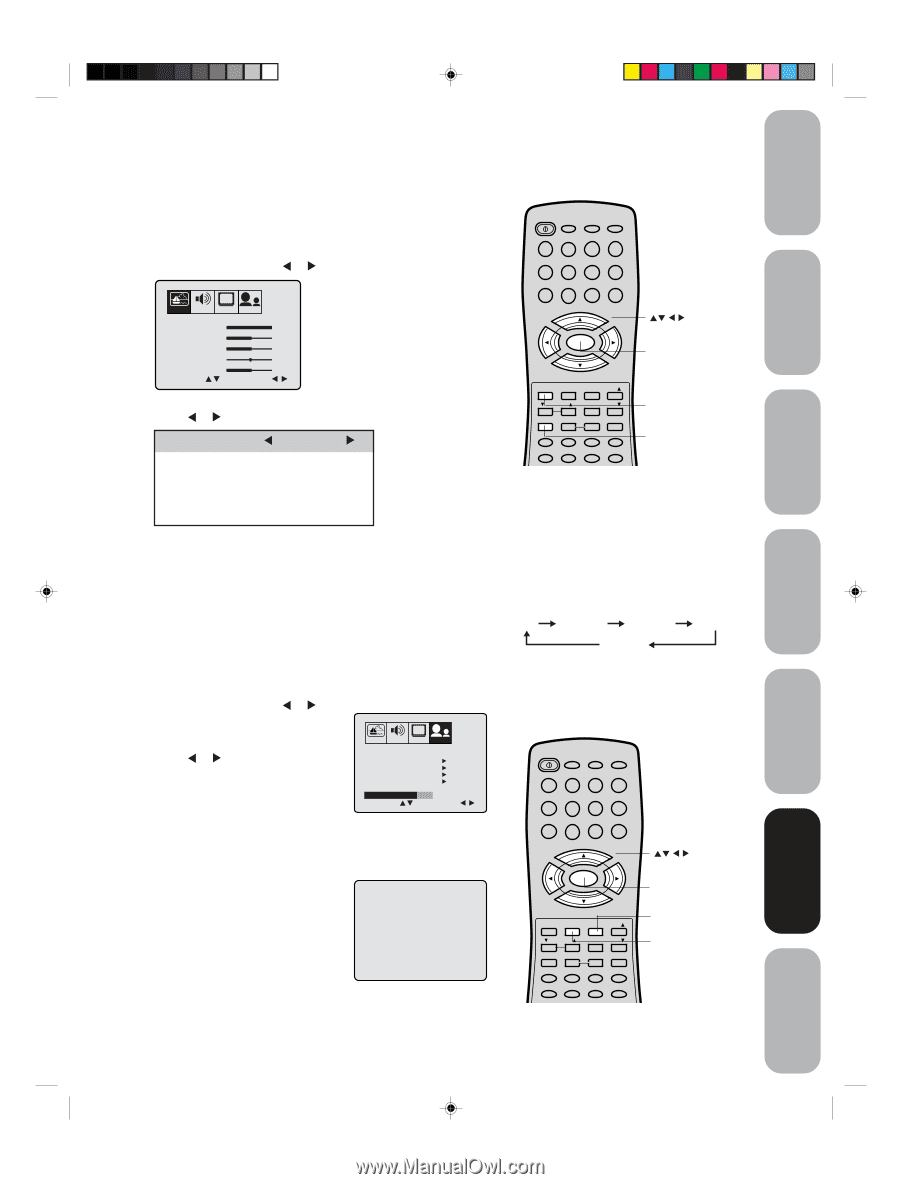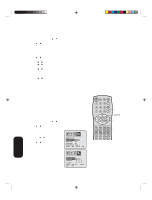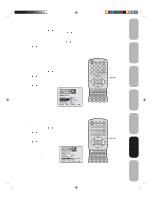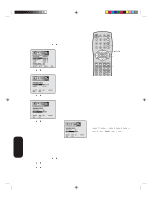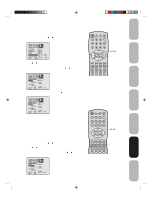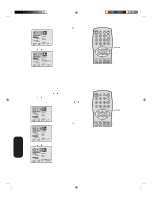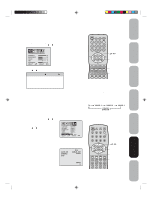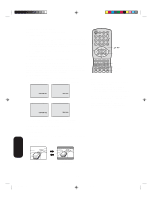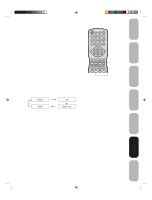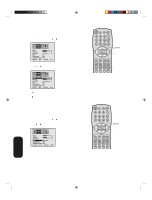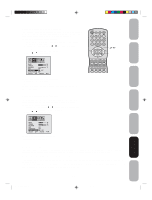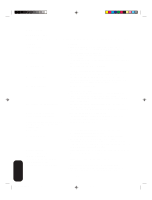Toshiba 27AF44 User Manual - Page 27
Adjusting the picture quality - 27
 |
View all Toshiba 27AF44 manuals
Add to My Manuals
Save this manual to your list of manuals |
Page 27 highlights
Important Safeguards Welcome to Toshiba Connecting your TV Using the Remote Control Adjusting the picture quality You can adjust the picture quality to your personal preferences, including the contrast, brightness, color, tint, and sharpness. The qualities you choose will be stored automatically in your TV's memory so you can recall them at any time. To adjust the picture quality: 1. Press MENU, then press or to display the PICTURE menu. CH PICTURE AUDIO SETUP OPTION CONTRAST BRIGHTNESS COLOR TINT SHARPNESS SELECT 64 32 32 0 32 ADJUST 2. Press ▲ or ▼ until the item you want to adjust is highlighted. 3. Press or to adjust the level. Selection contrast brightness color tint sharpness Pressing lower darker paler reddish softer higher lighter deeper greenish sharper 4. Press EXIT to return to normal viewing. Watching video input You can use the TV/VIDEO button on the remote control to view a signal coming from other devices, such as VCRs or video disc players that may be connected to your TV. (See "Connecting your TV" on page 7.) Selecting the ColorStream® mode You can use the ColorStream (component video) input for connecting either a DVD player or a DTV receiver. 1. Press MENU, then press or until the OPTION menu appears. 2. Press ▲ or ▼ to highlight COLORSTREAM. 3. Press or to highlight DVD or DTV, depending on which device is connected. 4. Press EXIT to return to normal viewing. Note: CH PICTURE AUDIO SETUP OPTION LANGUAGE CH LABEL FAVORITE CH V-CHIP LOCK ON/OFF TIMER COLORSTREAM SELECT ENGLISH START START START START OFF DVD DTV ADJUST The factory setting is DVD. Displaying on-screen information Press RECALL to display the following on-screen information: • Clock • Channel number or VIDEO mode selected • Channel label (if preset) • Stereo or SAP (second audio program) audio status • Content rating 12:00 AM STEREO SAP (TV) CABLE 007 ABCD MPAA X POWER TV 12 45 VCR CABLE DVD 3 +10 6 100 7890 CH + VOL VOL - MENU/ ENTER + Menu EXIT CH - RECALL TV/VIDEO FAV VOL CH RTN FAV RESET CAP/TEXT 1/2 16:9 DISPLAY DVD CLEAR TOP MENU DVD MENU CODE MTS SLEEP MUTE Exit Reset Note: To reset the picture adjustments to the factory settings, press RESET. To select the input mode: Press the TV/VIDEO button repeatedly to select the desired mode. The signal source you are connected to is displayed in light blue. TV VIDEO 1 VIDEO 2 VIDEO 3 COLOR STREAM POWER TV 12 45 VCR CABLE DVD 3 +10 6 100 7890 CH + VOL VOL - MENU/ ENTER + Menu EXIT CH - RECALL TV/VIDEO FAV VOL CH RTN FAV RESET CAP/TEXT 1/2 16:9 DISPLAY DVD CLEAR TOP MENU DVD MENU CODE MTS SLEEP MUTE TV/Video Recall 27 Setting up your TV Using the TV's Features Appendix 3N11501A[E] P17-28 27 8/1/18, 12:26