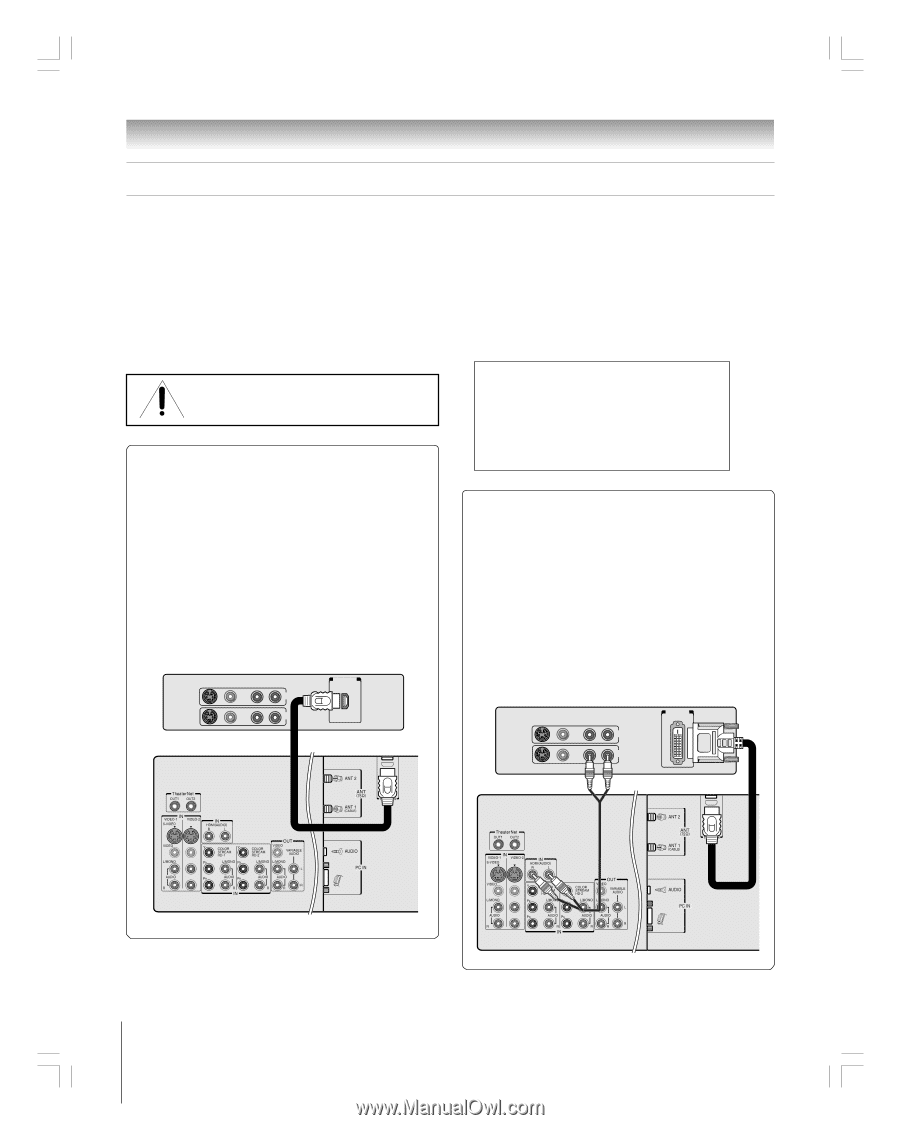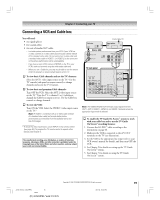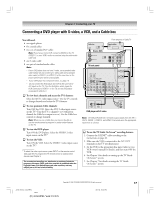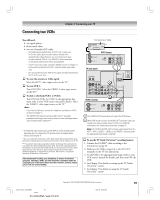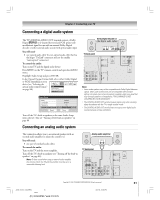Toshiba 42HP95 Owner's Manual - English - Page 20
Connecting an HDMI, or a DVI device to the HDMI input - no sound
 |
View all Toshiba 42HP95 manuals
Add to My Manuals
Save this manual to your list of manuals |
Page 20 highlights
Chapter 2: Connecting your TV Connecting an HDMI™ or a DVI device to the HDMI input The HDMI[1] input on your TV receives digital audio and uncompressed digital video from an HDMI device or uncompressed digital video from a DVI[2] device. This input is designed to accept HDCP[3] program material in digital form from EIA/CEA-861/861B-compliant[4] consumer electronic devices (such as a set-top box or DVD player with HDMI or DVI output). The HDMI input is designed for best performance with 720p signals but will also accept and display 1080i, 480i, and 480p signals. NOTE: DO NOT CONNECT A PC USING THE HDMI PORT. ALWAYS use the VGA port provided to connect a PC. To connect an HDMI device, you will need: • one HDMI cable (type A connector) per HDMI device For proper operation, it is recommended that you use as short an HDMI cable as possible. HDMI cable transfers both video and audio. Separate analog audio cables are not required (see illustration below). Some CDVs (video CDs) may not output digital audio signals. In that case, you may hear sound by connecting analog audio cables. See "Setting the HDMI audio mode" on page 52. HDMI device VIDEO AUDIO L R IN L R OUT TV back panel HDMI OUT 1] HDMI = High-Definition Multimedia Interface. [2] DVI = Digital Video Interface. [3] HDCP = High-bandwidth Digital Content Protection. [4] EIA/CEA-861/861B compliance covers the transmission of uncompressed digital video with high-bandwidth digital content protection, which is being standardized for reception of high-definition video signals. Because this is an evolving technology, it is possible that some devices may not operate properly with the TV. Note: To ensure that the HDMI or DVI device is reset properly, it is recommended that you follow these procedures: • When turning on your electronic components, turn on the TV first, and then the HDMI or DVI device. • When turning off your electronic components, turn off the HDMI or DVI device first, and then the TV. To connect a DVI device, you will need: • one HDMI-to-DVI adapter cable (HDMI type A connector) per DVI device For proper operation, the length of an HDMI-to-DVI adapter cable should not exceed 9.8 ft (3m). The recommended length is 6.6 ft (2m). • one pair of standard analog audio cables per DVI device An HDMI-to-DVI adapter cable transfers video only. Separate analog audio cables are required (see illustration below). See "Setting the HDMI audio mode" on page 52. DVI device VIDEO AUDIO DVI / HDCP OUT L R IN TV back panel L R OUT R ___________ HDMI, the HDMI logo and High-Definition Multimedia Interface are trademarks or registered trademarks of HDMI Licensing LLC. 20 Copyright © 2005 TOSHIBA CORPORATION. All rights reserved. #01E_013-027_4250HP95 20 Black (E) 42/50HP95 *web 213:276 05.9.12, 10:06 PM