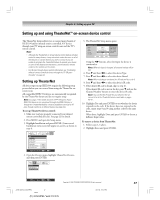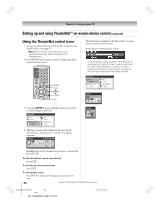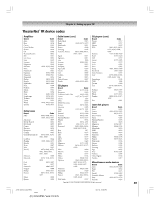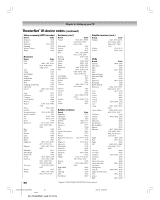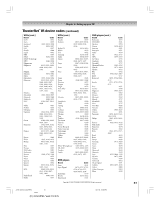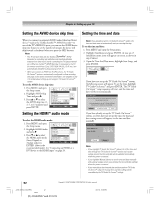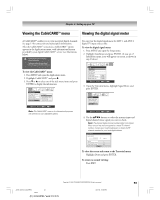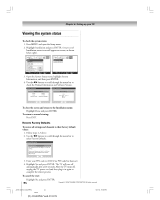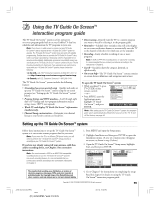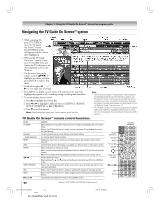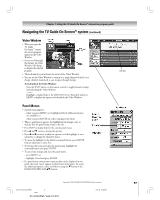Toshiba 42HP95 Owner's Manual - English - Page 52
Setting the AVHD device skip time, Setting the HDMI, audio mode, Setting the time and date
 |
View all Toshiba 42HP95 manuals
Add to My Manuals
Save this manual to your list of manuals |
Page 52 highlights
Chapter 6: Setting up your TV Setting the AVHD device skip time Setting the time and date When you connect an external AVHD (audio/video hard drive) device-such as the Toshiba Symbio™ AVHD Recorder-to one of the TV's IEEE1394 ports, you can use the AVHD device skip time feature to set the number of minutes the device will skip forward or backward when you press the SKIP buttons. Note: • This TV will work best with the Toshiba TM AVHD Recorder for recording high definition and standard definition material from either tuner and for controlling live TV (pause/rewind/ etc.). When the Symbio™ AVHD Recorder is connected to the TV, the remote control keys (Live, STOP, REW, PAUSE, PLAY, etc.) are automatically activated to allow pausing of live TV. • When you connect an AVHD (or D-VHS) device, the TV Guide On Screen™ system is automatically configured to allow recording. See page 24 for device connection information. See Chapters 5 and 7 for details about setting up and using the TV Guide On screen™ system. To set the AVHD device skip time: 1. Press MENU and open the Setup menu. 2. Highlight AVHD Skip Time and press •. 3. Press y or z to select the AVHD skip time (1, 3, 5, or 15 minutes) and press ENTER. Setup Installation Sleep Timer On/Off Timer PC Settings HDMI Audio Slide Show Interval AVHD Skip Time Auto 2 Sec 15 min 1 min 3 min 5 min 15 min Navigate Select CH RTN Back EXIT Exit Setting the HDMI™ audio mode To select the HDMI audio mode: 1. Press MENU and open the Setup menu. Setup 2. Highlight HDMI Audio Installation Auto and press •. Sleep Timer On/Off Timer Digital Analog 3. Press z or y to select the HDMI audio mode (Auto, Digital, or PC Settings HDMI Audio Slide Show Interval AVHD Skip Time Auto 2 Sec 15 min Analog) and press Navigate Select CH RTN Back EXIT Exit ENTER. (Auto is the recommended mode). See "Connecting an HDMI or a DVI device to the HDMI input" on page 20. Note: If you already set up the TV Guide On Screen™ system, the time and date were set automatically and you can skip this step. To set the time and date: 1. Press MENU and open the Setup menu. 2. Highlight Installation and press ENTER. (A new set of Installation menu icons will appear on-screen, as shown in step 3 below.) 3. Open the Time And Date menu, highlight Start Setup, and press ENTER. Time And Date Start Setup If you have not set up the TV Guide On Screen™ system, the following screen will appear. To set the time, highlight TV Guide On Screen™ and press ENTER. The TV Guide On Screen™ setup sequence will start, and the time and date will be set automatically. Time And Date Your TV Guide On Screen system can provide accurate time and date information. It is recommended you set up TV Guide On Screen first and use it to obtain the time and date. Manual TV Guide On Screen Cancel If you have already set up the TV Guide On Screen™ system, or if you have not set up the time, the time and date setting screen will appear, set the time and date manually. Time And Date Date (MM/DD/YY) Time (HH:MM) 0 6/3 0/0 5 1 1 : 1 1 AM Cancel Done Note: • If you highlight TV Guide On Screen™ (above) to set the time and date through the TV Guide On Screen™ system and a power outage occurs, the time and date will be updated automatically when the power is restored. • If you highlight Manual (above) to set the time and date manually and a power outage occurs, you will lose the time and date settings when the power is restored. • If you manually set the time and date and then perform TV Guide On Screen™ setup, the manual time and date settings will be overridden by the TV Guide On Screen™ settings. 52 Copyright © 2005 TOSHIBA CORPORATION. All rights reserved. #01E_046-054_4250HP95 52 Black (E) 42/50HP95 *web 213:276 05.9.12, 10:08 PM