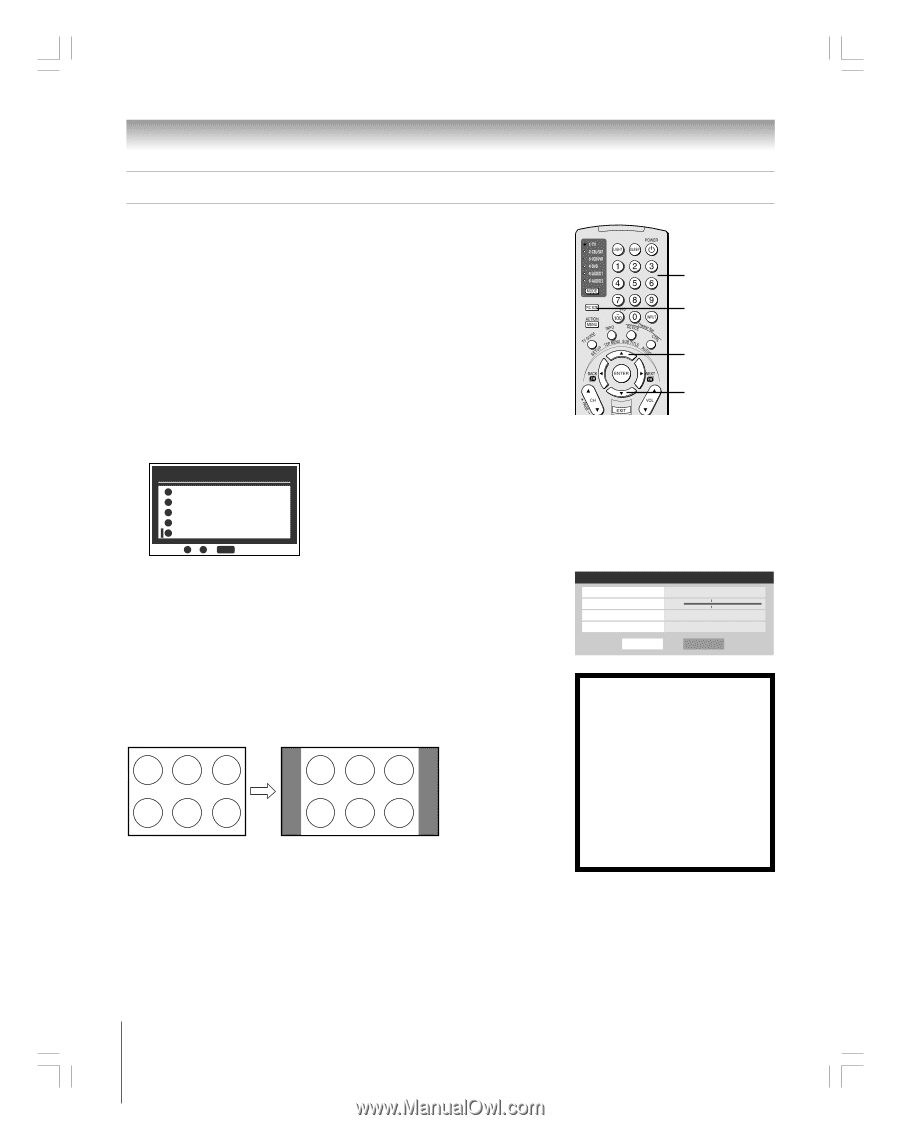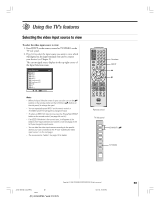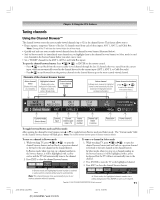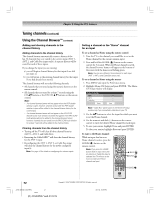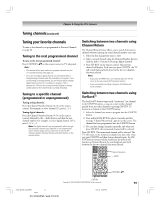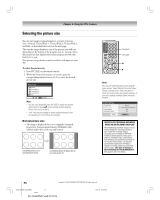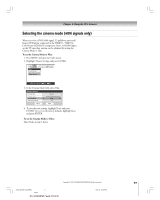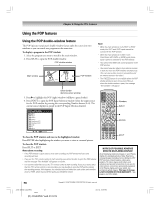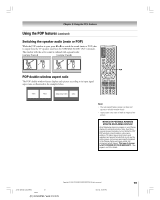Toshiba 42HP95 Owner's Manual - English - Page 74
Selecting the picture size - plasma
 |
View all Toshiba 42HP95 manuals
Add to My Manuals
Save this manual to your list of manuals |
Page 74 highlights
Chapter 8: Using the TV's features Selecting the picture size You can view many program formats in a variety of picture sizes-Natural, TheaterWide 1, TheaterWide 2, TheaterWide 3, and Full-as described below and on the next page. The way the image displays in any of the picture sizes will vary depending on the format of the program you are viewing. Select the picture size that displays the current program the way that looks best to you. Your picture size preferences can be saved for each input on your TV. To select the picture size: 1. Press PIC SIZE on the remote control. 2. While the Picture Size menu is on-screen, press the corresponding number button (0-4) to select the desired picture size. Picture Size 0 Natural 1 TheaterWide 1 2 TheaterWide 2 3 TheaterWide 3 4 Full 0 - 4 / PIC SIZE to Select Note: • You also can repeatedly press PIC SIZE to select the desired picture size (or press yz on the remote control while the Picture Size screen is open). • "Full" may not be available for some program formats (it will be "grayed out" in the Picture Size screen). Natural picture size • The image is displayed close to its originally formatted proportion. Some program formats will display with sidebars and/or bars at the top and bottom. Conventional picture on a conventional TV screen Conventional picture in Natural size on your wide-screen TV Numbers PIC SIZE y z Note: You also can select the picture size using the menu system. Select Picture Size in the Video/ Theater Settings menu. Select the input for which you want to save your picture settings. To save your settings, highlight Done and press ENTER. Theater Settings Picture Size Picture Scroll Cinema Mode Auto Aspect Ratio Reset Natural -- Film On Done NOTICE OF POSSIBLE ADVERSE EFFECTS ON PLASMA DISPLAY Avoid displaying stationary images on your Plasma display for extended periods of time. Fixed (non-moving) images (including, but not limited to, PIP/POP windows, closed captions, video game patterns, TV station logos, stock tickers, and websites) and special formats that do not use the entire screen, can become permanently ingrained in the Plasma display and cause subtle, but permanent, ghost images. This type of damage is NOT COVERED BY YOUR WARRANTY. See pages 4 and 5 for details. 74 Copyright © 2005 TOSHIBA CORPORATION. All rights reserved. #01E_069-080_4250HP95 74 Black (E) 42/50HP95 *web 213:276 05.9.12, 10:09 PM