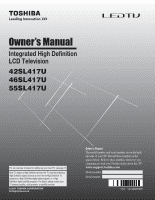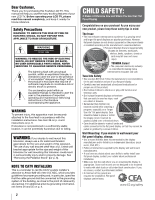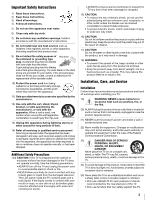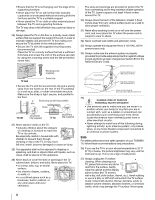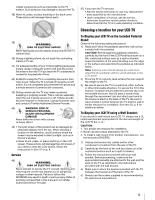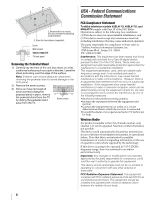Toshiba 42SL417U User Manual
Toshiba 42SL417U Manual
 |
View all Toshiba 42SL417U manuals
Add to My Manuals
Save this manual to your list of manuals |
Toshiba 42SL417U manual content summary:
- Toshiba 42SL417U | User Manual - Page 1
2011 TOSHIBA CORPORATION All Rights Reserved Owner's Record The model number and serial number are on the back and side of your TV. Record these numbers in the spaces below. Refer to these numbers whenever you communicate with your Toshiba dealer about this TV. www.support.toshiba.com Model number - Toshiba 42SL417U | User Manual - Page 2
this Toshiba LCD TV. This manual will help you use the many exciting features of your new LCD TV. Before operating your LCD TV, please read this manual (such as UL, CSA, ETL). • Follow all instructions supplied by the display and wall mount manufacturers. • If you have any doubts about your - Toshiba 42SL417U | User Manual - Page 3
can be easily unplugged in case the product requires service. 21) NEVER route the product's power cord inside a wall or similar enclosed area. 22) Never modify this equipment. Changes or modifications may void: a) the warranty, and b) the user's authority to operate this equipment under the rules - Toshiba 42SL417U | User Manual - Page 4
unit on the surface securely by using the mounting screw and the fall-prevention screw hole. Mounting screw (supplied) TV back Screw hole • Secure the TV with the securement clip and a sturdy strap from the hooks on the rear of the TV pedestal to a wall stud, pillar, or other immovable structure - Toshiba 42SL417U | User Manual - Page 5
is being turned on or off. If these sounds become frequent or continuous, unplug the power cord and contact a Toshiba Authorized Service Provider. 44) WARNING: RISK OF SERIOUS PERSONAL INJURY OR EQUIPMENT DAMAGE! Never strike the screen with a sharp or heavy object. 45) • The LCD screen of - Toshiba 42SL417U | User Manual - Page 6
holding the pedestal stand in place, remove the pedestal stand from the TV by sliding the pedestal stand away from the TV. Seven screws USA - Federal Communications Commission Statement FCC Compliance Statement Toshiba television models 42SL417U, 46SL417U, and 55SL417U comply with Part 15 of - Toshiba 42SL417U | User Manual - Page 7
, Toshiba is not responsible for perceived issues resulting from these symptoms. 1) An afterimage (ghost) may appear on the screen if a fixed, non-moving image is displayed for a long period of time. The afterimage is not permanent and will disappear in a short period of time. 2) The LCD panel - Toshiba 42SL417U | User Manual - Page 8
registered trademarks of Dolby Laboratories. • Audyssey Dynamic Volume® controls volume levels to eliminate loud spikes and raise Inc. • Netflix is a registered trademark of Netflix, Inc. • Yahoo! is a registered trademark of Yahoo! Inc. • CinemaNow is a registered trademark of Best Buy, Inc. - Toshiba 42SL417U | User Manual - Page 9
batteries 22 Learning about the Remote Control 23 Chapter 4: Initial Setup and Menu 24 Initial Setup 24 Navigating the menu system 25 Main menu layout 26 Quick menu 27 Chapter 5: Setting up your TV 28 Changing Initial settings 28 Menu language 28 Local Time Setting 28 Location 28 ANT - Toshiba 42SL417U | User Manual - Page 10
for a device code 80 Locking the volume keys 80 Clearing the remote's programming 80 Resetting to the factory default 80 Operating the TV with combination buttons 81 Remote control codes 82 Limited United States Warranty for LCD Televisions 88 Limited Canadian Warranty for Toshiba Brand Flat - Toshiba 42SL417U | User Manual - Page 11
on the remote control, installing the batteries, and preparing to operate your other device(s). 6 AFTER connecting all cables and devices, plug in the power cords for your TV and other devices. When you turn on the TV, the Initial Setup menu appears. 7 See "Chapter 4: Initial Setup and Menu" for - Toshiba 42SL417U | User Manual - Page 12
Chapter 1: Introduction Front panel control Examples show Model 42SL417U. TV front Remote Sensor Effective range: 16.4 ft (5m) Power LED Service LED (- p. 72) (- p. 72) Touch Sensor Brightness Sensor This sensor will detect the ambient light conditions to optimize the backlighting levels (- - Toshiba 42SL417U | User Manual - Page 13
Chapter 1: Introduction Bundling the cables Install the cable clamps and bundle the cables in them. Stand type Wall Mount type Cable Clamps Cable Clamps 13 - Toshiba 42SL417U | User Manual - Page 14
. These cables (and the related inputs on your TV) are often color-coded. VIDEO PR PB Y Component video cables Red Blue Green Use with video devices with component video output. Separate audio cables are required. (ColorStream® is a Toshiba brand.) Note: Component video cables provide better - Toshiba 42SL417U | User Manual - Page 15
/CABLE. To view basic and premium cable channels: Turn on the cable box. Press INPUT and B or b to select ANT/CABLE. Tune the TV to channel 3 or 4 (the channel the cable box output is set to). Use the cable box's controls to change channels. The unauthorized recording, use, distribution, or revision - Toshiba 42SL417U | User Manual - Page 16
(60Hz), 1080i (60Hz), and 1080p (24Hz/60Hz). For signal specifications, see p. 76. Supported Audio format: Linear PCM, sampling rate 32/44.1/48 kHz. Note: 4. Note: For programming the TV remote control to operate other devices, see p. 79. To connect a DVI device, you will need: •HDMI-to-DVI adapter - Toshiba 42SL417U | User Manual - Page 17
ColorStream HD1 terminal to display Progressive (480p, 720p, 1080p) and Interlaced (480i, 1080i) video. Check the owner's manual of the DVD player in order to determine the best output signal available (1080p 24 Hz/30 Hz/50 Hz/25 Hz are not supported). - If your DVD player does not have component - Toshiba 42SL417U | User Manual - Page 18
TV's DIGITAL AUDIO OUT terminal outputs a Dolby® Digital or 2-channel down-mixed PCM (pulsecode modulation) signal for use with an external Dolby Digital decoder or other external audio systems with optical audio input. You will high noise level that may damage speakers or headphones. THIS DAMAGE IS - Toshiba 42SL417U | User Manual - Page 19
This feature is limited to models incorporating Toshiba's HDMI® CEC Control feature. However, Toshiba is not liable for those operations. See the individual instruction manuals for compatibility information. When using an external AV amplifier: The picture and sound may not be properly synchronized - Toshiba 42SL417U | User Manual - Page 20
(60Hz), 720p (60Hz), 1080i (60Hz), and 1080p (24Hz/60Hz). For signal specifications, see p. 76. Note: • The edges of the picture may be hidden. • The PC audio input terminal on the TV is shared with the HDMI 4 and ColorStream HD2 terminal. For configuration, see "Setting the PC audio" (- p. 42). 20 - Toshiba 42SL417U | User Manual - Page 21
port allows your Toshiba TV to connect to your home network. You can use this home network to access photos, movies, and music files that are stored on a DLNA CERTIFIED™ Server and play them on your TV. Connecting the TV directly to a PC without an Internet connection You will need: •Crossover LAN - Toshiba 42SL417U | User Manual - Page 22
remote control Controlling other devices The TV's remote control can operate other devices such as cable converter boxes, satellite receivers, VCRs, DVD players, and HTIBs (home theater in a box). Toshiba devices: The remote • Every time you change the batteries, you must reprogram the remote. • - Toshiba 42SL417U | User Manual - Page 23
control the TV, press TV. When the Auto Input feature is set, you can use these keys to change inputs on the TV (- p. 31). Accesses the Quick menu. Reduces or turns off the sound (- p. 52). Adjusts the volume level. Displays the NET TV™ menu (- p. 60). Accesses Netflix (- p. 61). Accesses the main - Toshiba 42SL417U | User Manual - Page 24
Setup screen will appear every time you turn on your TV. To finish Initial Setup, see "Changing Initial settings" (- p. 28). • does not work until Menu Language, Time Zone, and Location have been set. 1 Menu Language Quick Setup Menu Language English 2 Time Zone Local Time Setting Time - Toshiba 42SL417U | User Manual - Page 25
Support Information screen appears. Press . OK Note: Refer to this information if there is any problem. This can be confirmed from the following operation at any time. > Settings > SETUP > System Information > . OK Navigating the menu system •To open the main menu, press control or TV control - Toshiba 42SL417U | User Manual - Page 26
Sound Settings 54 Dynamic Volume (Audyssey 53 Dynamic Volume®) Dynamic Range Control 53 1st Layer Settings 2nd Layer APPLICATIONS PREFERENCES 3rd Layer Widgets NET TV Media Player Channel Browser Favorites Browser On Timer Sleep Timer HDMI-CEC Control Setup Network Setup Netflix Setup - Toshiba 42SL417U | User Manual - Page 27
Initial Setup and Menu 1st Layer Settings 2nd Layer SETUP 3rd Layer Menu Language ANT/CABLE In Auto Tuning Manual Tuning TV Settings Quick Setup Location Software Upgrade Software Licenses System Information Reset TV Page 28 28 28 29 28, 29, 32, 35, 38 28 28 60 60 44 44 Quick menu Quick menu - Toshiba 42SL417U | User Manual - Page 28
Chapter 5: Setting up your TV How to navigate the menu: > Settings > Main menu > Submenu > OK Format Settings > Main menu > Submenu > OK Description Press the MENU button. Press C or c to select Settings. Press C or c to select a menu icon (PICTURE, SOUND, APPLICATIONS, PREFERENCES, SETUP) Press - Toshiba 42SL417U | User Manual - Page 29
channel number is known. 1 > Settings > SETUP > Manual Tuning > . OK 2 Use buttons 0-9 on the remote control to enter the channel number (for example, 56). Press . OK 3 Press OK to start Manual Tuning. The channels found are listed at the center of the screen. Type ATV DTV Description Analog - Toshiba 42SL417U | User Manual - Page 30
Settings > SETUP > TV Settings > . OK 2 Press B or b to select Channel Options. Press . OK The list of channels appears. Channel Options Ch. Type Label 5-1 DTV 6 ATV 6-1 DTV 8 ATV 9 ATV 10 ATV 11 ATV 12 ATV 3 Press B or b to select a channel to label. 4 Press OK . The Software Keyboard - Toshiba 42SL417U | User Manual - Page 31
Chapter 5: Setting up your TV Setting the Auto Input feature You can change TV inputs using the MODE SELECT buttons on the remote control: TV, CABLE/SAT, BD/ DVD, AUX. After setting an input for a specific MODE SELECT button, the TV automatically switches to the input when you press and hold the - Toshiba 42SL417U | User Manual - Page 32
• HDMI-CEC List Note: • The History List will be cleared every time the TV is powered off. • The HDMI-CEC List is not available when Enable HDMI-CEC Control is set to Off (- p. 39). 5 Select On or Off. 6 To return to factory defaults, highlight Reset and press . OK To open the Channel Browser - Toshiba 42SL417U | User Manual - Page 33
ANT ColorStream HD 9 5 turned off, pressing will not display the Favorites Browser. • Pressing opens the Channel Browser™ Favorites list regardless of the last selected list in the Channel Browser™. To tune to a channel or input in Browse mode: 1 Highlight an item. The TV the remote control. - Toshiba 42SL417U | User Manual - Page 34
memorized channel will be tuned. After pressing CH RTN and then changing channels again, the memory is cleared and the button functions as Channel Return. Selecting the video input to view To select the video input to view: 1 Press INPUT on the remote control or TV control panel. 2 Change the input - Toshiba 42SL417U | User Manual - Page 35
turn on the closed caption mode: 1 > Settings > SETUP > TV Settings > . OK 2 Press b or B to select Closed Captions Settings. Press . OK 3 Press b or B to select Closed Captions. 4 Press C or c to select On. Note: If Closed Captions is set to Off, Analog CC Mode and Digital CC Settings will - Toshiba 42SL417U | User Manual - Page 36
the PIN code, the settings of Parental Controls and Locks are reset. Forgotten PIN code 1 > Settings > PREFERENCES > PIN Setting > . OK 2 Press Q 4 times within 5 seconds. The code is cleared. 3 Enter a new PIN code. Using parental controls Blocking TV programs and movies by rating (V-Chip - Toshiba 42SL417U | User Manual - Page 37
blocking TV programs and movies. Note: The currently tuned station must be receiving a digital signal before an additional rating system can be downloaded. 1 > Settings > PREFERENCES > Parental Control and Locks > . OK 2 Enter your 4-digit PIN code. The Parental Control and Locks screen appears - Toshiba 42SL417U | User Manual - Page 38
you are watching, press Q on the remote control. Unlocking programs If you try to tune to a program that exceeds the rating limits you have set, the TV will enter program lock mode and a warning message will appear onscreen. Follow the instructions to temporarily unlock the program. Locking - Toshiba 42SL417U | User Manual - Page 39
you to control Toshiba HDMI® CEC compatible devices from the TV remote control via HDMI connection. When Enable HDMI-CEC Control in the HDMI-CEC Control Setup menu is set to On, the following HDMI® CEC Control functions are enabled. To set HDMI® CEC Control Setup: 1 > Settings > PREFERENCES - Toshiba 42SL417U | User Manual - Page 40
these key functions, set the MODE SELECT switch on the remote control to TV. Button Description Begins playback. Stops playback. Pauses the picture during play or record mode. Skips forward. Skips backward. Fast-forwards. B b C c Rewinds/reverses. Navigates contents menu, etc. OK Enters - Toshiba 42SL417U | User Manual - Page 41
remote control can be used to adjust or mute the volume of the audio. This item will not be available and set to TV Speakers automatically unless a HDMI® CEC compatible audio receiver is connected. Note: When you turn on the amplifier, change its input source, or adjust the sound volume, the sound - Toshiba 42SL417U | User Manual - Page 42
cannot be changed. To set the timer: 1 > Settings > APPLICATIONS > On Timer > . OK 2 Set these options to your preference: Item Description Input Video input source. Channel Channel to view. Volume Volume level. Time until Power On Desired length of time until the TV turns on. minimum - Toshiba 42SL417U | User Manual - Page 43
the sleep timer You can set the TV to turn off after a specific amount of time (maximum = 12 hours). Using the remote control: 1 Press [ 2 Set the time until the TV turns off. •Repeatedly press [ to increase the time. •Press B or b to increase or decrease the time. Using the onscreen menus - Toshiba 42SL417U | User Manual - Page 44
/Customer service numbers for US, Canada, and Mexico. Resetting to Factory Defaults You can reset all settings and channels. 1 > Settings > SETUP > Reset TV > . OK 2 Enter your PIN code (if a PIN code has been set). 3 A confirmation screen appears. Select Yes, and press OK . The TV will turn - Toshiba 42SL417U | User Manual - Page 45
the picture size that displays the current program in the way that looks best to you. You can save separate picture size preferences for each input on your TV. To select the picture size: 1 Press I. 2 While the Picture Size screen is open, do one of the following: •Repeatedly press I. •Press the - Toshiba 42SL417U | User Manual - Page 46
picture within the borders of the screen (i.e. no overscanning). • This is especially useful for external HD sources such as DVHS movies, Video Games, or PC graphics. • None of the picture is hidden. Note: • This mode is supported only for HDMI (1080i, 1080p, 720p, 480i, and 480p), ColorStream - Toshiba 42SL417U | User Manual - Page 47
7: Picture and sound controls Scrolling the picture Using the 4:3 Stretch If the edges of the picture are hidden, you can adjust the image's position. Note: • You can adjust the picture position when the picture size is set to TheaterWide 2 or TheaterWide 3. • When viewing DTV, NET TV. or Media - Toshiba 42SL417U | User Manual - Page 48
picture settings based on ambient light conditions and input signal content. Sports Bright and dynamic picture. Standard Standard picture settings. Movie 1 Movie 2 Lower contrast for darkened room. Game Designed for playing a video game requiring split-second timing between the screen - Toshiba 42SL417U | User Manual - Page 49
is set to Game or PC, Edge Enhancer is not available. • This feature may not work properly depending on the content. • Noise may appear on the image depending on the device connected to the TV (e.g. a device with a specific enhancer function). Dynamic Contrast Dynamic Contrast detects changes in - Toshiba 42SL417U | User Manual - Page 50
OK to fix the adjustment. To cancel the adjustment when selecting a point, select Cancel on the screen. To reset the adjustments of all points to the factory defaults, select Reset on the screen. Press . OK Note: If the Auto Brightness Sensor is set to Off, this feature will not be available. 50 - Toshiba 42SL417U | User Manual - Page 51
Adjustment. Press OK . The Base Color Adjustment screen appears. 3 Press B or b to select a color. Press c. 4 Press C or c to select Hue, Saturation, or Brightness. 5 Press B or b to adjust the setting. 6 Repeat Steps 3 through 5 to adjust other colors. To reset the adjustments to the factory - Toshiba 42SL417U | User Manual - Page 52
partially reduce (1/2 Mute) or turn off (Mute) the sound. Each time you press , the mute mode changes in the following order: 1/2 Mute Mute Volume If the closed caption mode is set to Off when you select MUTE mode, the closed caption feature becomes active if the TV program is closed-captioned. To - Toshiba 42SL417U | User Manual - Page 53
, commercials, and between the loud and soft passages of movies. 1 > Settings > SOUND > Dynamic Volume. 2 Press C or c to select Low, High, or Off. Note: • If Dynamic Range Control is set to On, this feature is automatically set to Off. • This feature does not affect the audio signal output from - Toshiba 42SL417U | User Manual - Page 54
Chapter 7: Picture and sound controls Using advanced sound features Using surround sound Voice Enhancement and Dynamic Bass Boost help to create a thrilling surround sound experience with deep, rich bass from stereo sound sources. Your TV's audio will sound fuller, richer, and wider. Note: - Toshiba 42SL417U | User Manual - Page 55
Internet connection, you will have to configure the network settings on your TV (- p. 21). Change the network settings if necessary (- "Setting Internet services, see the following note before use. Third party Internet services are not provided by Toshiba, may change or be discontinued at any time - Toshiba 42SL417U | User Manual - Page 56
watching TV. There are 3 methods for wireless setup: •Easy Setup (WPS) If the AP supports based on information from the AP. You need to manually set the Security Key. •Manual Setup (to input all settings) Easy Setup using PBC (Push Button Configuration) 1 > Settings > PREFERENCES > Network Setup - Toshiba 42SL417U | User Manual - Page 57
are not saved if Done is selected. is pressed before Wireless Information The settings configured in Wireless Setup can be confirmed. 1 > Network > Wireless Information > . OK 2 A Wireless Information screen will appear. Note: Press the RED button to check the availability of surrounding APs - Toshiba 42SL417U | User Manual - Page 58
Off, set Auto Setup to Off, and manually set the DNS address(es). Your internet service provider should have provided these to you. • The settings in Auto Setup is linked to that selected in the IP Address Setup menu. If Auto Setup is set to On, then Auto Setup in the UP Address Setup menu will also - Toshiba 42SL417U | User Manual - Page 59
the BLUE button to save your settings and return to the previous screen. Note: If is pressed, changes are not saved and the software keyboard window is closed. AAA| A a 1@ ABCDE FG H I J K LMN OP QR S T U VWX Y Z Input operation on the remote control: Button OK 0-9 BbC c RED GREEN YELLOW - Toshiba 42SL417U | User Manual - Page 60
is wrong, turn off the TV, and turn it on again. • NET TV menu items may change in the upgrade process. Guided Setup The first time you use Yahoo! TV Widgets this step-bystep wizard begins with the Welcome Screen. 1 Select Let's get started! If you select Exit Setup now, this step will resume the - Toshiba 42SL417U | User Manual - Page 61
episodes in your Instant Queue will appear on the TV screen. Select the desired content using the remote control. Note: • The resolution of video content streamed from Netflix varies depending on the communication speed and bitrate. • Future upgrades can change the screens and messages displayed in - Toshiba 42SL417U | User Manual - Page 62
integrated Internet and TV experience powered by the Yahoo! Connected TV platform. Yahoo!® TV Widgets allow you to: •Track your stocks and stay current with financial news. •Share photos with friends and family. •Watch your favorite web videos. 1 Press . (From the Menu: > Settings > APPLICATIONS - Toshiba 42SL417U | User Manual - Page 63
profile. •The System Settings menu allows you to change your Location, Repeat the Tutorial, and Restore Factory Settings, which deletes all profiles and TV Widget settings (not TV settings). •The Administrative Controls menu allows you to set the Screen Saver timeout, create the Owner PIN, and to - Toshiba 42SL417U | User Manual - Page 64
enabled, you will be asked if you want to start the Media Player whenever a USB device is inserted. If Auto Start is disabled (or if you want to connect to a DMS on the network), you must manually start the Media Player from the menu. To change the Auto Start setting: 1 > Settings > APPLICATIONS - Toshiba 42SL417U | User Manual - Page 65
Media Player: Press . The TV will return to the last-viewed channel time to start playback. 2 Press to stop playback. 3 If playback finishes before is pressed, the screen returns to the list. Note: When the repeat mode is set to All, the next file will time you press or , the playback speed changes - Toshiba 42SL417U | User Manual - Page 66
setting is effective until the TV is turned will be displayed at the bottom of the screen . 2 Press Q again to hide the information. Note: The information may not be correctly displayed depending on the content or DMS. File specifications: USB Each time you press or , the playback speed changes. - Toshiba 42SL417U | User Manual - Page 67
setting is effective until the TV is turned off screen. 2 Press Q again to hide the information. Note: The information may not be correctly displayed depending on the content or DMS. File specifications: USB use File format: MP3, MP4 (AAC), LPCM Sampling frequency: 32 kHz, 44.1 kHz, 48 kHz Bit rate - Toshiba 42SL417U | User Manual - Page 68
set the mode settings: 1 Press QUICK to open the Quick menu while in Single View mode or Slideshow mode. 2 Press B or b to select the item (PICTURE, SOUND, Interval Time, Repeat, Background Music, or Speakers). 3 Press C or c to adjust the setting will be displayed at the bottom of the screen. - Toshiba 42SL417U | User Manual - Page 69
> Wallpaper Setup > OK . The preview screen appears. 2 Press B or b to highlight Auto Power Off. 3 Press C or c to select Off, 00:30, 01:00, 02:00, 04:00, 06:00, or 12:00. • If the Wallpaper window is left open, the TV will automatically turn off after the set length of time (maximum 12 - Toshiba 42SL417U | User Manual - Page 70
to reset the TV. Other problems • If your TV's problem is not addressed in this Troubleshooting section or the recommended solution has not worked, perform the Reset Factory Defaults procedure (- p. 44). TV will not turn on • Ensure the power cord is plugged in. Press p. • Replace the remote control - Toshiba 42SL417U | User Manual - Page 71
you have changed the device's settings, turn off your TV and unplug the power cord, then plug it in and turn it on again. • If several devices are connected, HDMI® CEC Control feature may not operate properly. • Read the instruction manual of the connected HDMI® CEC device. HDMI problems For - Toshiba 42SL417U | User Manual - Page 72
. Set the server according to the DMS's instruction manual. This TV's MAC Address can be confirmed in the Network Setup portion of the User Menu (- p. 58). For DLNA CERTIFIED™ Player • Depending on the DMS, it may take time to display the list. LED indications The POWER and service LED lights - Toshiba 42SL417U | User Manual - Page 73
V AC, 60 Hz Power Consumption 42SL417U: 1.1 A (rms) (maximum current) 0.4 W in standby mode 46SL417U: 1.2 A (rms) (maximum current) 0.4 W in standby mode 55SL417U: 1.4 A (rms) (maximum current) 0.4 W in standby mode Audio Power Main: 10 W + 10 W Speaker Type Main: Four 13/16 × 2-9/16 inches (20 × 65 - Toshiba 42SL417U | User Manual - Page 74
10: Appendix Supplied Accessories • Easy Setup Guide • Pedestal assembly installation manual • Stop/Quick set up guide • Remote control with two "AA" size batteries • Mounting screw Use this screw to secure the TV. See item 26 on p. 4. • Securement Clip Use this clip to attach the TV to a wall stud - Toshiba 42SL417U | User Manual - Page 75
the following problems may occur: incorrect display, false format detection, picture position failure, blur, or judder. In these cases, set the monitor you connect a PC to this TV, it is recommended to set the refresh rate of your PC to 60 Hz. • The PC IN on this TV does not accept the Sync on Green - Toshiba 42SL417U | User Manual - Page 76
following problems may occur: incorrect display, false format detection, picture position failure, blur, or judder. In these cases, set the a PC to this TV, it is recommended to set the refresh rate of your PC to 60 Hz. Format VGA SVGA XGA WXGA SXGA 480i 480p 720p 1080i 1080p Resolution 640 × 480 - Toshiba 42SL417U | User Manual - Page 77
REMOTE CONTROL KEY GAME POWER FREEZE MODE SELECT 1 Toshiba TV Game Power 1 2 2 3 3 4 5 6 7 8 9 0 - INPUT VOL +/- QUICK MUTE CH RTN CHBb NET TV/ POPUP MENU NETFLIX Y! WIDGETS INFO / 4 5 6 7 8 9 0 - (digital separator) Volume up/down Quick Menu Mute Last channel Channel up/down NET TV Netflix - Toshiba 42SL417U | User Manual - Page 78
Chapter 10: Appendix REMOTE CONTROL KEY MENU GUIDE RETURN EXIT B / b C / c OK REW PLAY FF SKIP Z STOP PAUSE/ STEP SKIP z RED GREEN YELLOW BLUE/ HOME SLEEP PIC SIZE MTS/AUDIO CC/ SUBTITLE SET UP REC Toshiba TV Page right/ Favorite Browser Menu Guide Return Exit Menu select up/down Menu select left/ - Toshiba 42SL417U | User Manual - Page 79
are listed for your device). 6 To control the TV, press TV. 7 If your VCR does not respond to the codes for your VCR brand, and has a switch labeled VCR1/VCR2, set the switch to the other position, then program the remote control. Note: Every time you change the batteries, you must reprogram the - Toshiba 42SL417U | User Manual - Page 80
VOL . The CABLE/SAT mode is unlocked. Clearing the remote's programming You can clear all programmed remote control features not related to "Device code setup" and reset the volume lock to the TV device mode. While holding down Q, press 8, 9, 0, 0. Resetting to the factory default You can clear - Toshiba 42SL417U | User Manual - Page 81
buttons You can directly operate the TV power, input switch, picture size switch, and picture mode switch by pressing a combination button while holding down a color button. Color button Combination button Behavior/Mode GAME Power Off POWER Power On 1 Video 1 2 Video 2 3 ColorStream HD1 - Toshiba 42SL417U | User Manual - Page 82
TV remote control. Your device may use a code that is not recognized by the TV remote control. If this happens, use the device's remote control SIGHT STARCHOICE STS SUPER GUIDE SYLVANIA THOMSON TOSHIBA ULTIMATE TV UNIDEN VIDEO CIPHER MAGNAVOX MEMOREX MOTOROLA MOVIE TIME NOVAPLEX NOWTV NSC OAK - Toshiba 42SL417U | User Manual - Page 83
TELEVIEW TEXSCAN TIME WARNER TOCOM TOSHIBA TV86 UNIKA 0083, 0075, 0086, 0080, 0122 0057 0050, 0059, 0049, 0051 0052 Code 1019, 1029, 1030, 1081 1019, 1110, 1111, 1113 1128 1011, 1012, GO-VIDEO GPX GRADIENTE GREENHILL HAAZ HARMAN KARDON HD-DVD HITACHI HITEKER HUMAX ILO INFINITY INITIAL INSIGNIA - Toshiba 42SL417U | User Manual - Page 84
SVA SYLVANIA SYMPHONIC TASCAM TEAC TECHNICS TECHWOOD TEVION THETA DIGITAL TIVO TOSHIBA TRUTECH UNITED VENTURER WHARFEDALE 1066, 1116 1079, 1092, 1094, , 1122, 1131, 1158, 1159, 1178 1056, 1059, 1065 1061, 1093, 1167 Code 1050, 1095 1054 1057, 1036 1067 1068 1095 1064 1117 1052, 1098, 1100, 1135 - Toshiba 42SL417U | User Manual - Page 85
SONY SYLVANIA SYMPHONIC TIVO TOSHIBA TRUTECH YAMAHA ZENITH VCR Brand ACCELE ADMIRAL ADVENTURA AIKO AIWA AKAI ALLEGRO AMERICAN HIGH ASHA AUDIO DYNAMICS AUDIOVOX BEAUMARK BELL&HOWELL BROKSONIC CALIX CANDLE CANON CAPEHART CARVER CCE CINEVISION CITIZEN COLORTYME COLT CRAIG CURTIS MATHES CYBERNEX 1084, - Toshiba 42SL417U | User Manual - Page 86
2046 2047, 2033, 2073, 2000, 2046 2007, 2020, 2034 TOSHIBA TOTEVISION TRUTECH UNITECH VECTOR RESEARCH VICTOR VIDEO CONCEPTS VIDEOSONIC WARDS WHITE CALIFORNIA AUDIO LABS CARVER CASIO CITIZEN CURTIS MATHES DENON EMERSON FISHER GENEXXA Code 3018 3002, 3047, 3001 3025, 3024, 3025 3022 3039 3043, - Toshiba 42SL417U | User Manual - Page 87
3041 3067 3008 3022, 3020, 3021, 3023, 3019 3071, 3049, 3072, 3074, 3051 Code 4001, 4003 4020 4080 4007, 4081, 4082 4042 4021, 4020, 4019 4069 4044 4049, SHACK RCA RIO SAMSUNG SANYO SHARP SHERWOOD SIRIUS SKYFI SONY TAO TECHNICS TOSHIBA WONDER XM RADIO YAMAHA ZENITH 4044 4020, 4019, 4004 4078, 4079 - Toshiba 42SL417U | User Manual - Page 88
. How to Obtain Warranty Service After following all of the operating instructions in the Owner's Manual, review the section entitled "Concierge" located on our Customer Support Web site at www.support.toshiba.com. If you find that service is needed, follow the instructions provided on the web site - Toshiba 42SL417U | User Manual - Page 89
to the rental firm, whichever comes first. Your Responsibility Read the Owner's Manual thoroughly before operating this LCD Television. Register your LCD Television online at http:// support.toshiba.ca/warranty/. Registration of your LCD Television will enable TCL to contact you in the unlikely - Toshiba 42SL417U | User Manual - Page 90
POINT OF SALE DISPLAY, ETC.). YOU MUST READ AND FOLLOW ALL SET-UP AND USAGE INSTRUCTIONS IN THE APPLICABLE USER GUIDES AND/ OR MANUALS. IF YOU FAIL TO DO SO, THIS TELEVISION MAY NOT FUNCTION PROPERLY AND YOU MAY SUFFER DAMAGE. THIS WARRANTY WILL NOT COVER ANY SERVICE THAT IS REQUIRED, IN PART OR IN - Toshiba 42SL417U | User Manual - Page 91
or sale of, the Television, on the other hand, the provisions of this limited warranty shall prevail. How to Obtain Warranty Services If, after following all of the operating instructions in this manual, checked the "Troubleshooting" section, and have visited www.toshiba.ca/support for additional - Toshiba 42SL417U | User Manual - Page 92
Setup 56 O On Timer 42 P Panel Lock 39 PC audio 42 PC connection 20 PC settings 42 Picture mode 48 Picture Position 47 Picture quality 48 Picture size 45 PIN code 36 R Remote control Battery installation 22 Buttons 23 Device code table 82 Functional key chart 77 Programming 79 Reset - Toshiba 42SL417U | User Manual - Page 93
Corporate Headquarters: 9740 IRVINE BLVD. IRVINE, CA 92618 VISUAL PRODUCTS SERVICE AND SUPPORT: 1420-B TOSHIBA DRIVE, LEBANON, TN 37087, U.S.A. HEAD OFFICE: 191 McNABB STREET, MARKHAM, ONTARIO, L3R 8H2, CANADA MANUFACTURED BY AutoView, ColorStream, GameTimer and TheaterWide are registered trademarks

42SL417U
46SL417U
55SL417U
Integrated High Definition
LCD Television
© 2011 TOSHIBA CORPORATION
All Rights Reserved
Owner’s Record
The model number and serial number are on the back
and side of your TV. Record these numbers in the
spaces below. Refer to these numbers whenever you
communicate with your Toshiba dealer about this TV.
www.support.toshiba.com
For an overview of steps for setting up your new TV, see page 11.
Note: To display a High Definition picture, the TV must be receiving a
High Definition signal (such as an over-the-air High Definition TV
broadcast, a High Definition digital cable program, or a High
Definition digital satellite program). For details, please contact your
TV antenna installer, cable provider, or satellite provider.
VX1A00205000
TD/M
Model number:
Serial number: