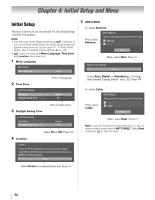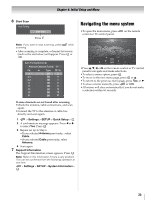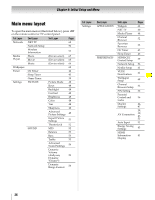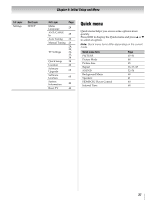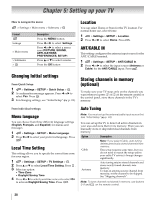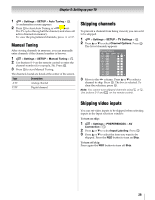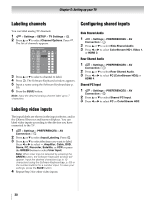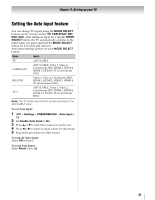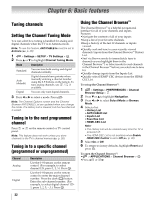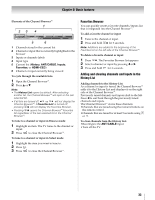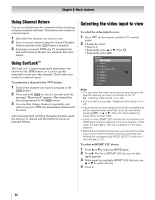Toshiba 42SL417U User Manual - Page 29
Manual Tuning, Skipping channels, Skipping video inputs - remote control
 |
View all Toshiba 42SL417U manuals
Add to My Manuals
Save this manual to your list of manuals |
Page 29 highlights
Chapter 5: Setting up your TV 1 > Settings > SETUP > Auto Tuning > . OK A confirmation screen appears. 2 Press OK to start Auto Tuning or to abort. The TV cycles through all the channels and stores all active channels in memory. To view the programmed channels, press CH or . CH Manual Tuning After storing channels in memory, you can manually enter channels if the channel number is known. 1 > Settings > SETUP > Manual Tuning > . OK 2 Use buttons 0-9 on the remote control to enter the channel number (for example, 56). Press . OK 3 Press OK to start Manual Tuning. The channels found are listed at the center of the screen. Type ATV DTV Description Analog channel Digital channel Skipping channels To prevent a channel from being viewed, you can set it to be skipped. 1 > Settings > SETUP > TV Settings > . OK 2 Press B or b to select Channel Options. Press . OK The list of channels appears. Channel Options Ch. Type Label 5-1 DTV 6 ATV 6-1 DTV 8 ATV 9 ATV 10 ATV 11 ATV 12 ATV 3 Move to the 8 column. Press B or b to select a channel to skip. Press OK . The box is selected. To clear the selection, press . OK Note: You cannot tune skipped channels using CH or . CH Use buttons 0-9 and - on the remote control. Skipping video inputs You can set video inputs to be skipped when selecting inputs in the Input selection window. To turn on skip: 1 > Settings > PREFERENCES > AV Connection > . OK 2 Press B or b to select Input Labeling. Press . OK 3 Press B or b to select the item you want to be skipped. Press the RED button to turn on Skip. To turn off skip: Press again the RED button to turn off Skip. 29