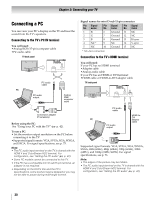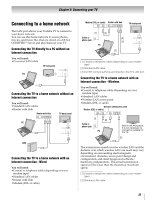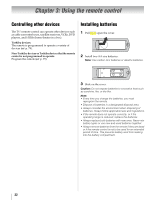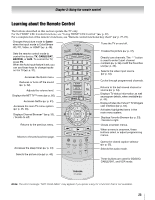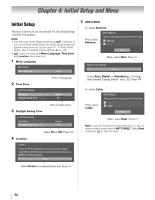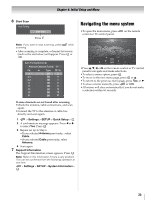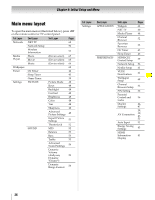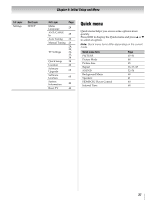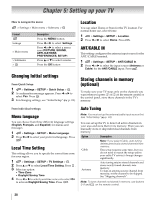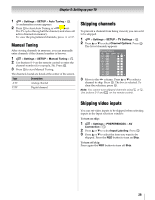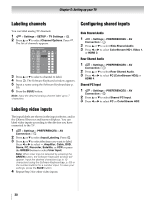Toshiba 42SL417U User Manual - Page 25
Navigating the menu system, If some channels are not found after scanning - problems
 |
View all Toshiba 42SL417U manuals
Add to My Manuals
Save this manual to your list of manuals |
Page 25 highlights
Chapter 4: Initial Setup and Menu 6 Start Scan Auto Tuning Start Scan Press . OK Note: If you want to stop scanning, press scanning. while •After scanning is complete, a channel list screen (such as the one below) will appear. Press OK or . Auto Tuning (Antenna) Antenna Channels Found: 14 Ch. Type RF Ch. 2 ATV 2 4-1 DTV 4 4-2 DTV 4 6 ATV 6 11 ATV 11 13 ATV 13 18 ATV 18 31 ATV 31 If some channels are not found after scanning: •Check the antenna/cable connections, and scan again. •Connect the TV to the antenna or cable box directly and scan again. 1 > Settings > SETUP > Quick Setup > . OK 2 A confirmation message appears. Press C or c to select Yes. Press . OK 3 Repeat set up to Step 6. •If you selected Antenna previously, select Cable. •If you selected Cable previously, select Antenna. 4 Scan again. 7 Support Information The Support Information screen appears. Press . OK Note: Refer to this information if there is any problem. This can be confirmed from the following operation at any time. > Settings > SETUP > System Information > . OK Navigating the menu system •To open the main menu, press control or TV control panel. on the remote Wallpaper Timer Settings Network Media Player •Press B, b, C, or c on the remote control or TV control panel to navigate and make selections. •To select a menu option, press . OK •To move to the next menu page, press OK or B. •To return to the previous menu page, press or b. •To close a menu instantly, press or . •All menus will close automatically if you do not make a selection within 60 seconds. 25