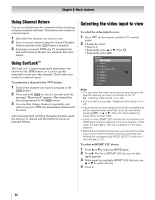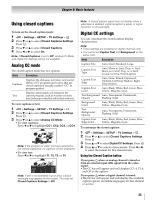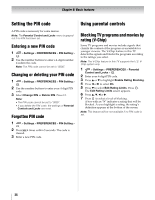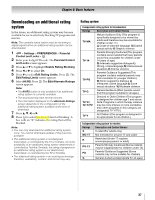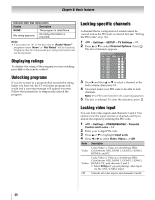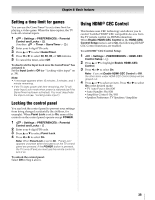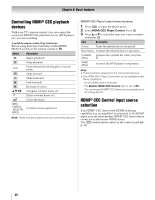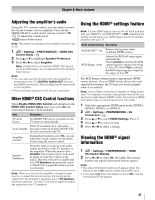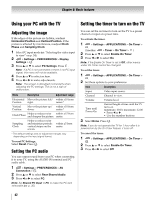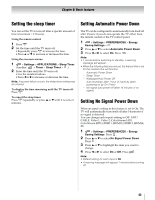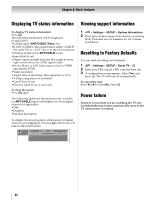Toshiba 42SL417U User Manual - Page 39
Setting a time limit for games, Locking the control panel, Using HDMI® CEC Control
 |
View all Toshiba 42SL417U manuals
Add to My Manuals
Save this manual to your list of manuals |
Page 39 highlights
Chapter 6: Basic features Setting a time limit for games You can use the GameTimer® to set a time limit for playing a video game. When the time expires, the TV locks all external inputs. 1 > Settings > PREFERENCES > Parental Control and Locks > . OK (Another: > Timer > GameTimer > OK .) 2 Enter your 4-digit PIN code. 3 Press B or b to select GameTimer. 4 Press C or c to select 30, 60, 90, or 120 minutes. 5 To cancel the timer, select Off. To deactivate the Input Lock once the GameTimer® has activated it: Set the Input Lock to Off (- "Locking video input" on p. 38). Note: • A message appears when 10 minutes, 3 minutes, and 1 minute remaining. • If the TV loses power with time remaining, the TV will enter Input Lock mode when power is restored (as if the GameTimer had been activated). You must deactivate the Input Lock (- "Locking video input"). Locking the control panel You can lock the control panel to prevent your settings from being changed accidentally (by children, for example). When Panel Lock is set to On, none of the controls on the control panel operate except POWER. 1 > Settings > PREFERENCES > Parental Control and Locks > . OK 2 Enter your 4-digit PIN code. 3 Press B or b to select Panel Lock. 4 Press C or c to select On. Note: When Panel Lock is set to On, "Panel Lock" appears onscreen when the buttons on the TV control panel are pressed. If the POWER button is pressed, the TV turns off and you must use the remote control to turn it on. To unlock the control panel: Select Off in Step 4 above. Using HDMI® CEC Control This feature uses CEC technology and allows you to control Toshiba HDMI® CEC compatible devices from the TV remote control via HDMI connection. When Enable HDMI-CEC Control in the HDMI-CEC Control Setup menu is set to On, the following HDMI® CEC Control functions are enabled. To set HDMI® CEC Control Setup: 1 > Settings > PREFERENCES > HDMI-CEC Control Setup > . OK 2 Press B or b to highlight Enable HDMI-CEC Control. 3 Press C or c to select On. Note: If you set Enable HDMI-CEC Control to Off, the other items under HDMI-CEC Control Setup will be grayed out. 4 Press B or b to select an item. Press C or c to select On or the desired mode. • TV Auto Power: On/Off • Auto Standby: On/Off • Amplifier Control: On/Off • Speaker Preference: TV Speakers/Amplifier 39