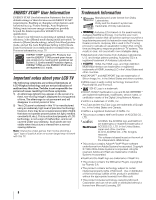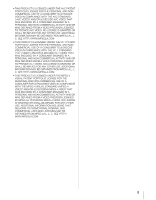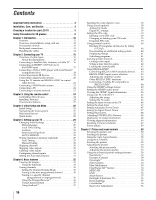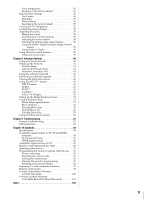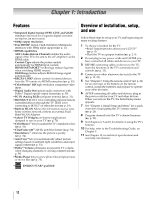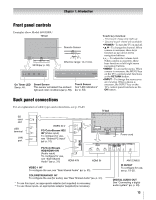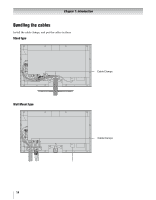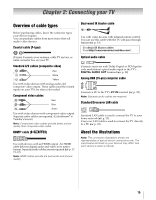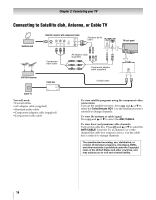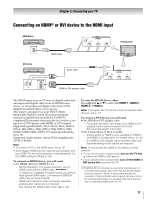Toshiba 46WX800U User Manual - Page 13
Front panel controls, Back panel connections - 46
 |
View all Toshiba 46WX800U manuals
Add to My Manuals
Save this manual to your list of manuals |
Page 13 highlights
Chapter 1: Introduction Front panel controls Examples show Model 46WX800U. TV front Remote Sensor 3D IR (- p. 32) Effective range: 16.4 ft (5m) On Timer LED Smart Sensor Touch Sensor See p. 46. This sensor will detect the ambient See "LED indications" light and color conditions (- p. 55). (- p. 83). Touch key function: - First touch: these only light up. - Second touch: these are available. • POWER - To turn the TV on and off. • B b - To change the channel. When a menu is onscreen, these keys function as up/down menu navigation buttons. • + - - To adjust the volume level. When a menu is onscreen, these keys function as left/right menu navigation buttons. • MENU - To access the menu. When a menu is onscreen, the MENU key on the TV's control panel functions as the RETURN button. • INPUT - To change the source you are viewing. When a menu is onscreen, the INPUT key on the TV's control panel functions as the OK button. Back panel connections For an explanation of cable types and connections, see p. 15-23. SD card slot USB terminal LAN port VIDEO IN 2 PC/ColorStream HD2 IN* (Video input) To configure for use, see "Shared PC Input" (- p. 31). TV back Power cord PC/ColorStream HD2/HDMI 4 IN (Audio input) To configure for use, see "Side Shared Audio" (- p. 31). HDMI 4 IN HDMI IN VIDEO 1 IN** To configure the use, see "Rear Shared Audio" (- p. 31). COLORSTREAM HD1 IN* To configure the use (for audio), see "Rear Shared Audio" (- p. 31). * To use this input, an appropriate adapter (not supplied) is necessary. ** To use these inputs, an appropriate adapter (supplied) is necessary. ANT/CABLE IR IN/OUT To configure for use, see p. 19-20. DIGITAL AUDIO OUT See "Connecting a digital audio system" (- p. 20). 13