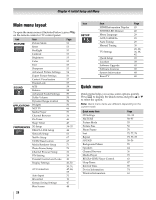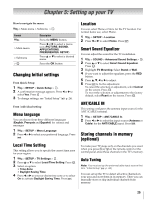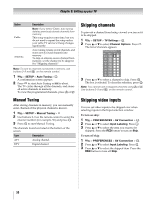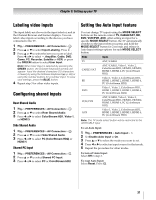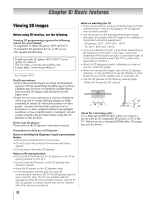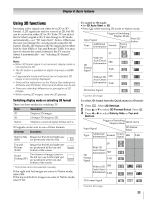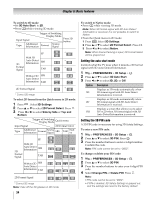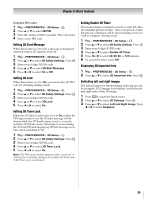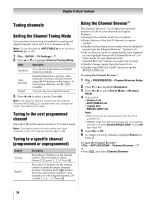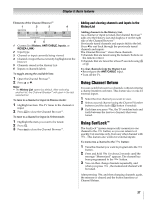Toshiba 46WX800U User Manual - Page 33
Using 3D functions - user manual
 |
View all Toshiba 46WX800U manuals
Add to My Manuals
Save this manual to your list of manuals |
Page 33 highlights
Chapter 6: Basic features Using 3D functions Incoming video signals can either be in 2D or 3D format. A 2D signal can only be viewed as 2D, but 3D can be viewed in either 2D or 3D. If the TV can detect the fact that a signal is 3D, it can change to 3D mode automatically - see "3D Auto Start", below. Otherwise the user can change the viewing mode using the 3D button. Finally, the format of the 3D signal can be either Side by Side (SBS) or Top and Bottom (TAB). You may have to choose the correct format if the TV can not detect it automatically - see "selecting 3D format", below. Note: • When 3D format signal is not received, display mode is not swiched to 3D. • The 3D button is available in digital channels or HDMI input. • If appropriate mode and format are not selected, 3D image is not correctly displayed. • There will be restrictions on the Picture Size settings for 3D Mode and 2D Mode. Only Full and Native can be set. • There are individual differences in perception of 3D images. • When viewing 3D images, wear the 3D glasses. Switching display mode or selecting 3D format There are three modes for watching TV. Mode Description 3D Displays 3D images. 2D Changes 3D images to 2D. Native Displays a received signal format as it is. 3D signals can be sent in one of three formats. 3D format Description Side by Side Images for the left and right eyes (SBS) are positioned side-by-side. Top and Bottom (TAB) Images for the left and right eyes are positioned at the top and bottom of the screen. Frame Packing (FP) * Two frames of images (one for the left eye, one for the right eye) are positioned at the top and bottom of the screen. * This format cannot be selected manually. If the right and left images are same in Native mode, select SBS. If the top and bottom images are same in Native mode, select TAB. To switch to 3D mode: •Set 3D Auto Start to 3D. •Press while viewing 2D mode or Native mode. Trigger of Switching Display Mode Input Signal Press 3D button Type Additional Information Format Source Signal FP 3D Format Signal With 3D Auto Detect Information SBS TAB Without 3D SBS Auto Detect Information TAB 3D 3D 3D 3D 3D 3D 3D 3D 3D 3D * * * * D3 D3 2D Format Signal 3D D3 * Correct 3D image To select 3D format from the Quick menu in 3D mode: 1 Press . Select 3D Settings. 2 Press B or b to select 3D Format Select. Press . OK 3 Press C or c to select Side by Side or Top and Bottom. Trigger of Switching Display Mode Quick menu Input Signal 3D Format Select Type Additional Information Format Source Signal SBS TAB FP With 3D Auto Detect Information SBS 3D Format Signal TAB Without 3D SBS Auto Detect Information TAB 2D Format Signal * Correct 3D image 3D 3D 3D 3D 3D 3D 3D 3D 3D 3D * 3D 3D 3D 3D D3 * D3 3D D 3 3D 3D 33