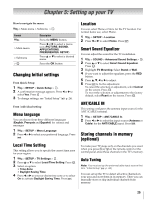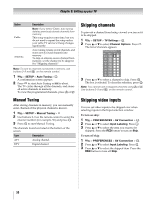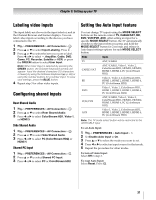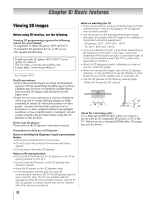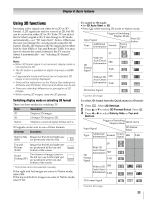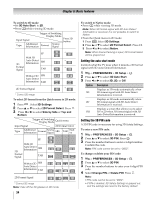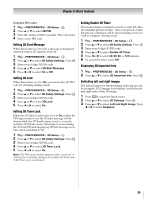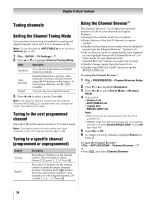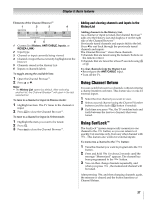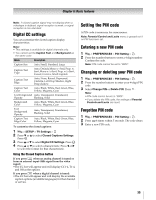Toshiba 46WX800U User Manual - Page 34
To switch to 2D mode, To select 2D format from the Quick menu in 2D mode, To switch to Native mode,
 |
View all Toshiba 46WX800U manuals
Add to My Manuals
Save this manual to your list of manuals |
Page 34 highlights
Chapter 6: Basic features To switch to 2D mode: •Set 3D Auto Start to 2D. •Press while viewing 3D mode. Trigger of Switching Display Mode Input Signal Press 3D button Type Additional Information Format Source Signal FP 3D Format Signal With 3D Auto Detect Information SBS TAB 3D 3D 3D 3D 3D 3D * 3D * 3D * 3D Without 3D SBS Auto Detect Information TAB 3D 3D 3D 3D 3D 3D 3D 3D 2D Format Signal 3D * 3D * Correct 2D image To select 2D format from the Quick menu in 2D mode: 1 Press . Select 3D Settings. 2 Press B or b to select 2D Format Select. Press . OK 3 Press C or c to select Side by Side or Top and Bottom. Trigger of Switching Display Mode Quick menu Input Signal 2D Format Select Type Additional Information Format Source Signal SBS TAB Nati ve FP With 3D Auto Detect Information SBS 3D Format Signal TAB 3D 3D * 3D 3D 3D 3D 3D * 3D 3D 3D 3D 3D Without 3D SBS Auto Detect Information TAB * 3D 3D 3D 3D 3D 3D 3D 3* 3 3D 3D 3D 2D Format Signal 3D 3 * Correct 2D image Note: Take off the 3D glasses in 2D mode. * 3D 3D 34 To switch to Native mode: •Press while viewing 3D mode. Note: When 3D format signal with 3D Auto Detect Information is received, it is not possible to switch to Native. •From the Quick menu in 2D mode. 1 Press . Select 3D Settings. 2 Press B or b to select 2D Format Select. Press . OK 3 Press C or c to select Native. Note: When Frame Packing is input, 2D Format Select will be grayed out. Setting the auto start mode Controls what the TV does when it detects a 3D format signal with 3D Auto Detect Information. 1 Y > PREFERENCES > 3D Setup > . OK 2 Press B or b to select 3D Auto Start. 3 Press C or c to select 3D, 2D, or Off. Option Description Displays as 3D mode automatically when 3D 3D format signal with 3D Auto Detect Information is received. Displays as 2D mode automatically when 2D 3D format signal with 3D Auto Detect Information is received. Displays a screen that allows you to select Off 3D or 2D when 3D format signal with 3D Auto Detect Information is received. Setting the 3D PIN code A 3D PIN code is necessary for using 3D Safety Settings. To enter a new PIN code: 1 Y > PREFERENCES > 3D Setup > . OK 2 Press B or b to select 3D PIN. Press . OK 3 Press the number buttons to enter a 4-digit number. Confirm the code. Note: PIN code cannot be set to "0000". To change or delete your PIN code: 1 Y > PREFERENCES > 3D Setup > . OK 2 Press B or b to select 3D PIN. 3 Press the number buttons to enter your 4-digit PIN code. 4 Select Change PIN or Delete PIN. Press . OK Note: • PIN code cannot be set to "0000". • If PIN is deleted, 3D Safety Settings is grayed out, and the settings are reset to the factory default.