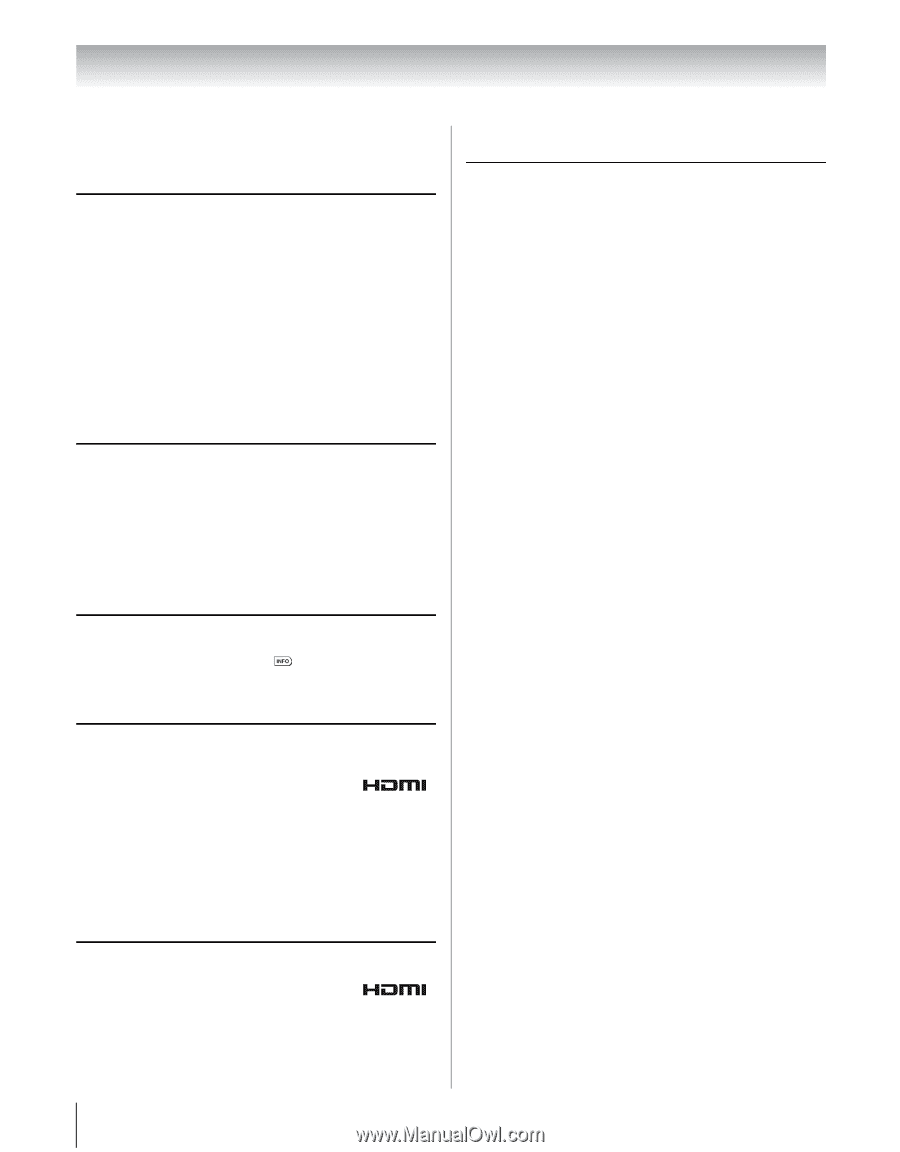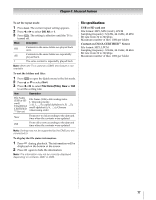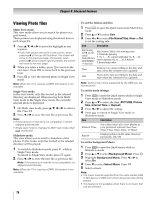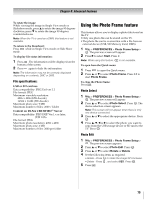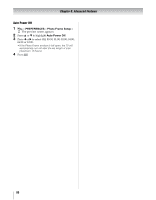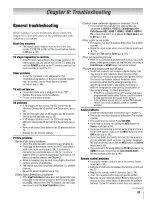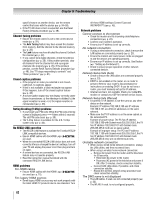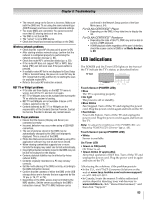Toshiba 46WX800U User Manual - Page 82
Network Setup fails Auto
 |
View all Toshiba 46WX800U manuals
Add to My Manuals
Save this manual to your list of manuals |
Page 82 highlights
Chapter 9: Troubleshooting specific feature on another device, use the remote control that came with the device (- p. 94-99). • If the TV still does not act as expected, use the Reset Factory Defaults procedure (- p. 49). Channel tuning problems • Ensure the remote control is set to the correct device mode (- p. 91). • The Auto Tuning feature may have erased the channel from memory. Add the channel to the channel memory (- p. 29). • The Lock feature may have blocked the channel. Unblock the channel (- p. 42). • If you cannot tune digital channels, check the antenna configuration (- p. 29). If the problem persists, clear all channels from the channel list and reprogram channels into memory (- p. 29). If the problem persists, use the Reset Factory Defaults procedure (- p. 49). See "TV stops responding to controls" and "Other problems" (- p. 81). Closed caption problems • If the program or video you selected is not closedcaptioned, no captions appear. • If text is not available, a black rectangle may appear. If this happens, turn off the closed-caption feature (- p. 38). • A closed-caption signal may not display correctly under these circumstances: a) the videotape is dubbed; b) the signal reception is weak; or c) the signal reception is nonstandard (- p. 38). Rating blocking (V-Chip) problems • If you forget your PIN code: While the PIN code entering screen is displayed, press 4 times within 5 seconds. The old PIN code clears (- p. 39). • The V-Chip feature is available for the U.S. V-Chip system only (- p. 40). No REGZA-LINK operation • The REGZA-LINK feature is available for Toshiba REGZA- LINK compatible devices. • Ensure HDMI cables with the HDMI Logo ( ) are used. • When the connected REGZA-LINK device does not work correctly after you changed the device's settings, turn off your TV and unplug the power cord, then plug and turn on again. • If several devices are connected, the REGZA-LINK feature may not operate properly. • Read the instruction manual furnished with the connected REGZA-LINK device. HDMI problems For HDMI cables • Ensure HDMI cables with the HDMI Logo ( ) are used (- p. 15). For Legacy HDMI sources • Some legacy HDMI sources may not work properly with the latest HDMI TV products due to new standard. Turn off these HDMI settings (Content Type and INSTAPORT™) (- p. 45). Network problems Cannot connect to the Internet • Check the modem and its incoming cable/telephone connections (- p. 23). • Confirm your modem's operation. • Ensure your IP address is set up correctly. No network connection • If using a wired network connection, check to ensure the LAN cables are connected properly (- p. 23). • Ensure the modem and router power cords are plugged in and the devices are operating properly. • Ensure your IP address is set up correctly. See Section (- "Setting up the Network"). • Check to ensure proper operation of other network connected devices. Network Setup fails (Auto) • Check to ensure the LAN cables are connected properly (- p. 23). • DHCP is not enabled on the router, or no router is present. Refer to your router's documentation for instructions on enabling DHCP. If you do not have a router, you must manually set up the IP address. • Internet service is not available. Check your cable/DSL modem or contact your ISP for Internet service issues. Network Setup fails (Manual) • Ensure the TV IP address is not the same as any other device on the network. Example: IP address 192.168.0.100 and IP address 192.168.0.101 are different addresses on the same network. • Make sure the TV IP address is on the same subnet as the networked PC. Example of proper setup: The PC has IP address 192.168.0.100 with Subnet mask 255.255.255.0, the TV has IP address 192.168.0.101 with Subnet mask 255.255.255.0; both are on same subnet. Example of improper setup: The PC has IP address 192.168.1.100 with Subnet mask 255.255.255.0, the TV has IP address 192.168.0.101 with Subnet mask 255.255.253.0; they are on different sub-nets. Unstable network connection • When using a wired home-network connection, unplug the LAN cables, and then reconnect them. • When using a wireless home-network connection: - Remove AC power from the router and the television for 30 seconds. • Reconnect AC power to the router. • Reconnect AC power to the television and power it ON. After 2 minutes, check connection stability. - Connect with LAN cables, if possible, and check connection stability. - Repeat the wireless network setup procedure and check connection stability. The DMS name is not displayed • The LAN cables, if used, are not connected properly (p. 23). • The WLAN, if used, is not configured properly. 82