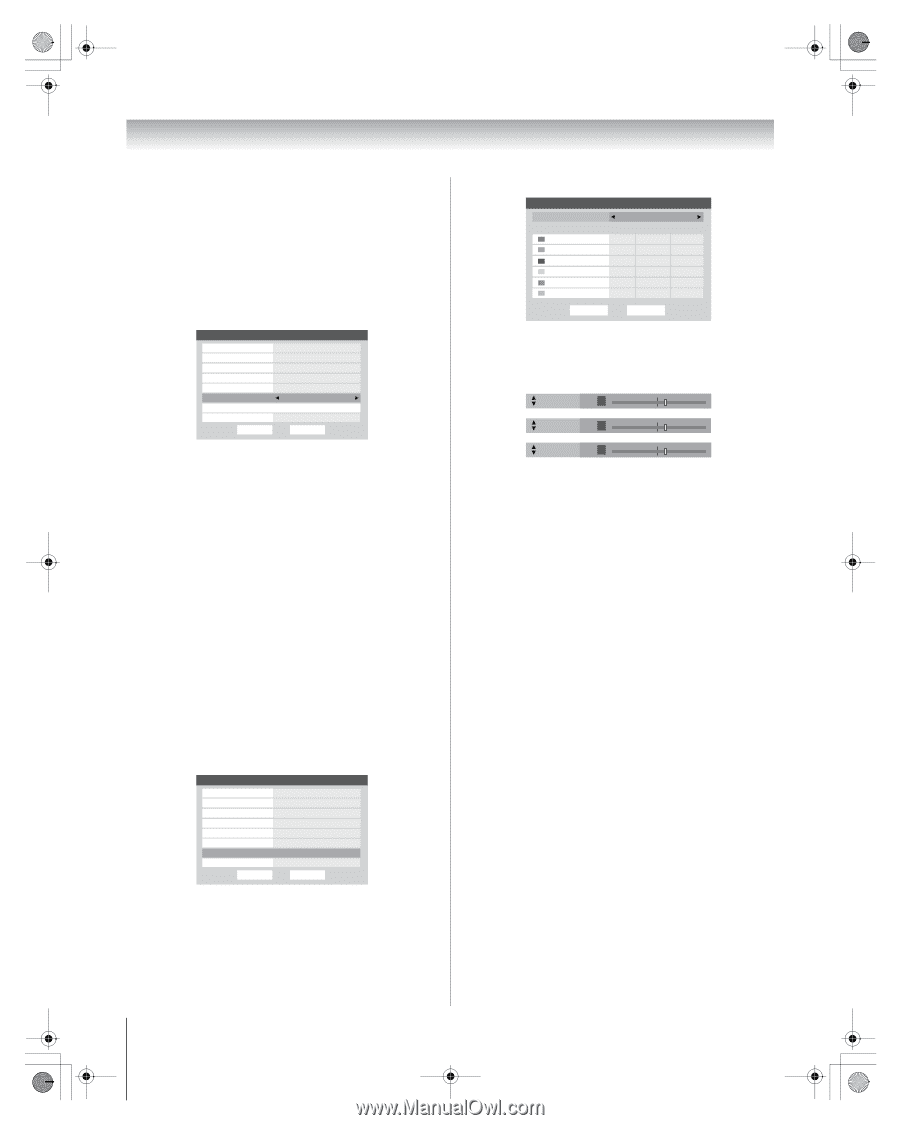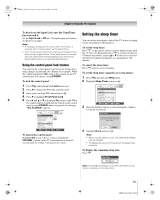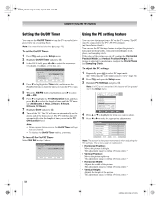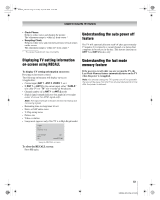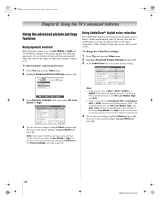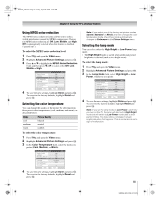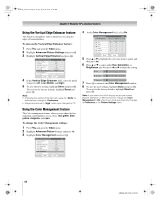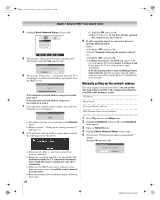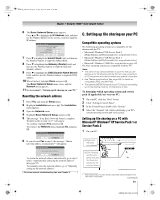Toshiba 50HMX96 Owner's Manual - English - Page 56
Using the Vertical Edge Enhancer feature, Using the Color Management feature
 |
UPC - 022265251577
View all Toshiba 50HMX96 manuals
Add to My Manuals
Save this manual to your list of manuals |
Page 56 highlights
HMX96_EN.book Page 56 Friday, April 28, 2006 12:03 PM Chapter 6: Using the TV's advanced features Using the Vertical Edge Enhancer feature This function strengthens video contour by correcting the edges of horizontal bars. To turn on the Vertical Edge Enhancer feature: 1 Press Y and open the Video menu. 2 Highlight Advanced Picture Settings and press T. 3 Highlight Vertical Edge Enhancer and press T. Advanced Picture Settings Dynamic Contrast CableClear MPEG Noise Reduction Color Temperature Lamp Mode Vertical Edge Enhancer Color Management Game Mode Reset High Auto Low Cool Low Power Middle ANT 1 On Done 4 In the Vertical Edge Enhancer field, select the mode you prefer (off, Low, Middle, and High). 5 To save the new settings, highlight Done and press T. To revert to the factory defaults, highlight Reset and press T. Note: • Changing the setting of this item will cause the "Mode" to automatically change to "Preference." • Grayed out and set to "High" when input changed to PC. Using the Color Management feature The Color management feature allows you to adjust the hue, saturation, and brightness of six colors: red, green, blue, yellow, magenta, and cyan. To change the Color Management settings: 1 Press Y and open the Video menu. 2 Highlight Advanced Picture Settings and press T. 3 Highlight Color Management and press T. Advanced Picture Settings Dynamic Contrast CableClear MPEG Noise Reduction Color Temperature Lamp Mode Vertical Edge Enhancer Color Management GCaomloer Maondeagement Reset High Auto Low Cool Low Power Middle ANT 1 Off Done 4 In the Color Management field, select On. Color Management Color Management Red Green Blue Yellow Magenta Cyan ANT 1 On Hue Saturation Brightness -15 +15 0 0 0 0 -15 +15 0 0 0 0 -15 +15 0 0 0 0 Reset Done 5 Press B or b to highlight the color you want to adjust, and then press T. 6 Press B or b to select either Hue, Saturation, or Brightness, and then press C and c to adjust the setting. Hue +2 Saturation +2 Brightness +2 7 Press T to return to the Color Management window. 8 To save the new settings, highlight Done and press T. To revert to the factory defaults, highlight Reset and press T. Note: If you select one of the factory-set picture modes (Sports, Standard, or Movie) and then change the Color Management to On, the picture mode automatically changes to Preference in the Picture Settings menu. 56 HMX96 (E/F) Web 213:276