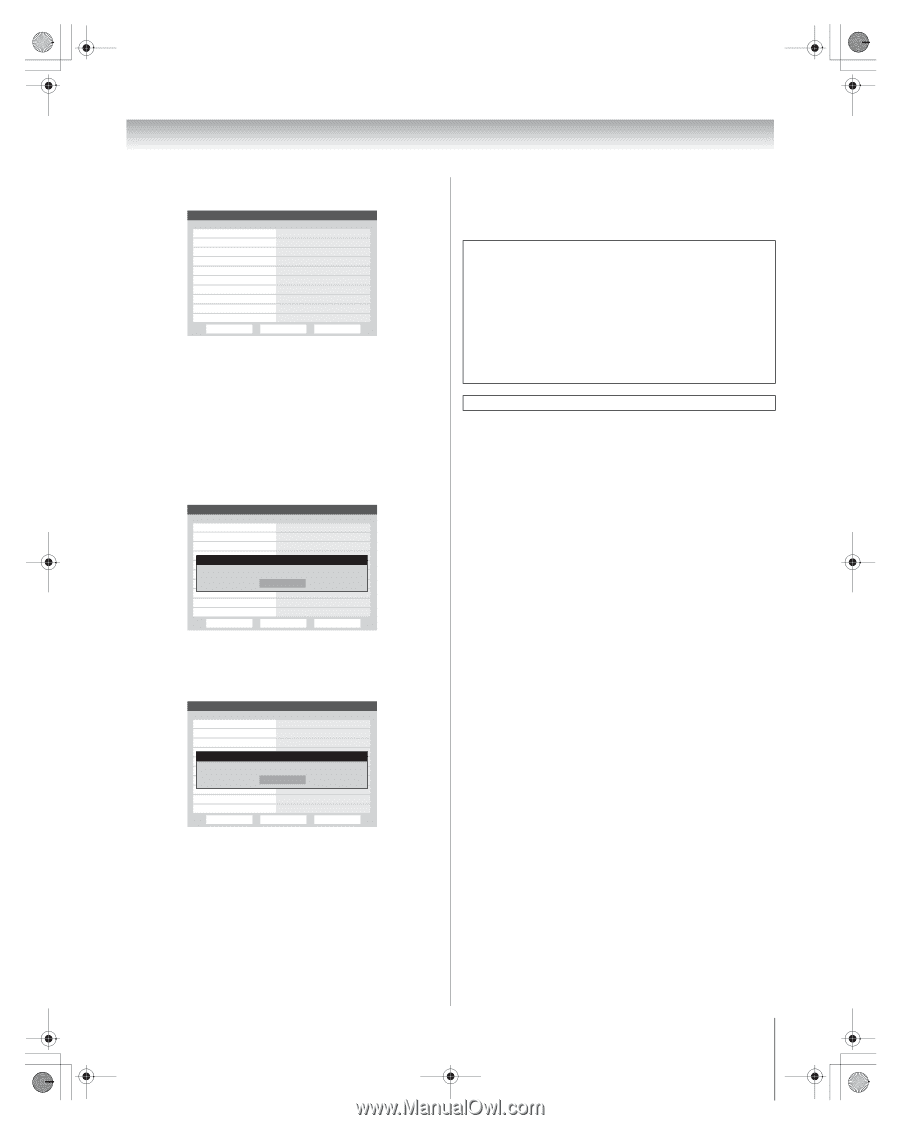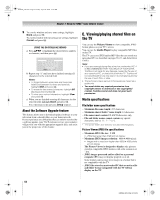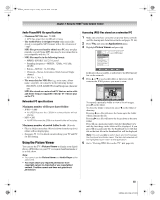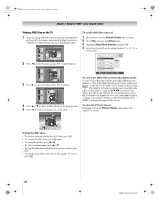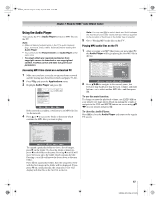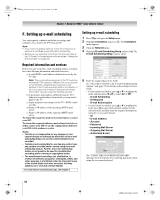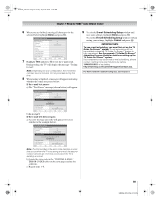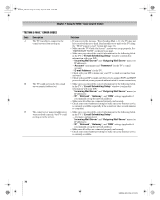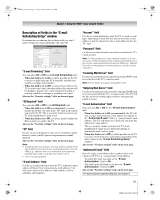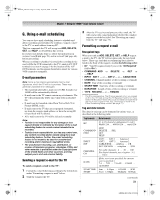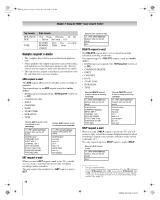Toshiba 50HMX96 Owner's Manual - English - Page 69
Important Note
 |
UPC - 022265251577
View all Toshiba 50HMX96 manuals
Add to My Manuals
Save this manual to your list of manuals |
Page 69 highlights
HMX96_EN.book Page 69 Friday, April 28, 2006 12:03 PM Chapter 7: Using the THINC™ home network feature 6 When you are finished entering all characters for the selected field, highlight Done and press T. E-mail Scheduling Setup Please enter your E-mail Setup Information. E-mail Scheduling ID Required ID E-mail Address Account Password Incoming Mail Server Outgoing Mail Server On On XXXXXXXXXXXX E-mail Authorization Authorized E-mail On Enter YOUR E-mail here Test cancel Done 7 Highlight Test and press T to test the e-mail setup. During testing, the TV will display the message "Testing E-mail". Note: Depending on your configuration, the e-mail test can take several minutes. Do not press O during this time. 8 When testing is finished, a message will appear indicating whether the e-mail test passed or not. If the e-mail test passes: a) The "Test Passes" message (shown below) will appear. E-mail Scheduling Setup Please enter your E-mail Setup Information. E-mail Scheduling ID Required ID E-mail Address Testing E-mail On On XXXXXXXXXXXX Outgoing Mail Server E-mail Authorization Authorized E-mail Test Passes OK On Enter YOUR E-mail here Test cancel Done b) Go to step 9. If the e-mail test does not pass: a) An error message and code will appear on-screen (similar to the example below). E-mail Scheduling Setup Please enter your E-mail Setup Information. E-mail Scheduling On ID Required On ID XXXXXXXXXXXX E-mail Address Testing E-mail Error Sending and Receiving Mail (30 _ 30) OK Outgoing Mail Server E-mail Authorization Authorized E-mail On Enter YOUR E-mail here Test cancel Done Note: The first number in the error code denotes an error that occurs when the TV is receiving an e-mail; the second number denotes an error that occurs when the TV is sending an e-mail. b) Locate the error code in the "TESTING E-MAIL" ERROR CODES table (on the next page) and try the solutions. c) Repeat steps 1-8. 9 To exit the E-mail Scheduling Setup window and save your settings, highlight Done and press T. To exit the E-mail Scheduling Setup window without saving your settings, highlight Cancel and press T. IMPORTANT NOTE To use e-mail scheduling, you must first set up the TV Guide On Screen™ system. E-mail scheduling will not be available unless the TV Guide On Screen™ system is fully operational. See the separate TV Guide On Screen™ Interactive Program Guide for details on setting up the TV Guide On Screen™ system. If you experience any issues with e-mail scheduling, please contact Toshiba Consumer Solutions by calling 1-800-631-3811 or by visiting http://www.tacp.com/customersupport/contact.asp. For home network troubleshooting tips, see Chapter 8. 69 HMX96 (E/F) Web 213:276