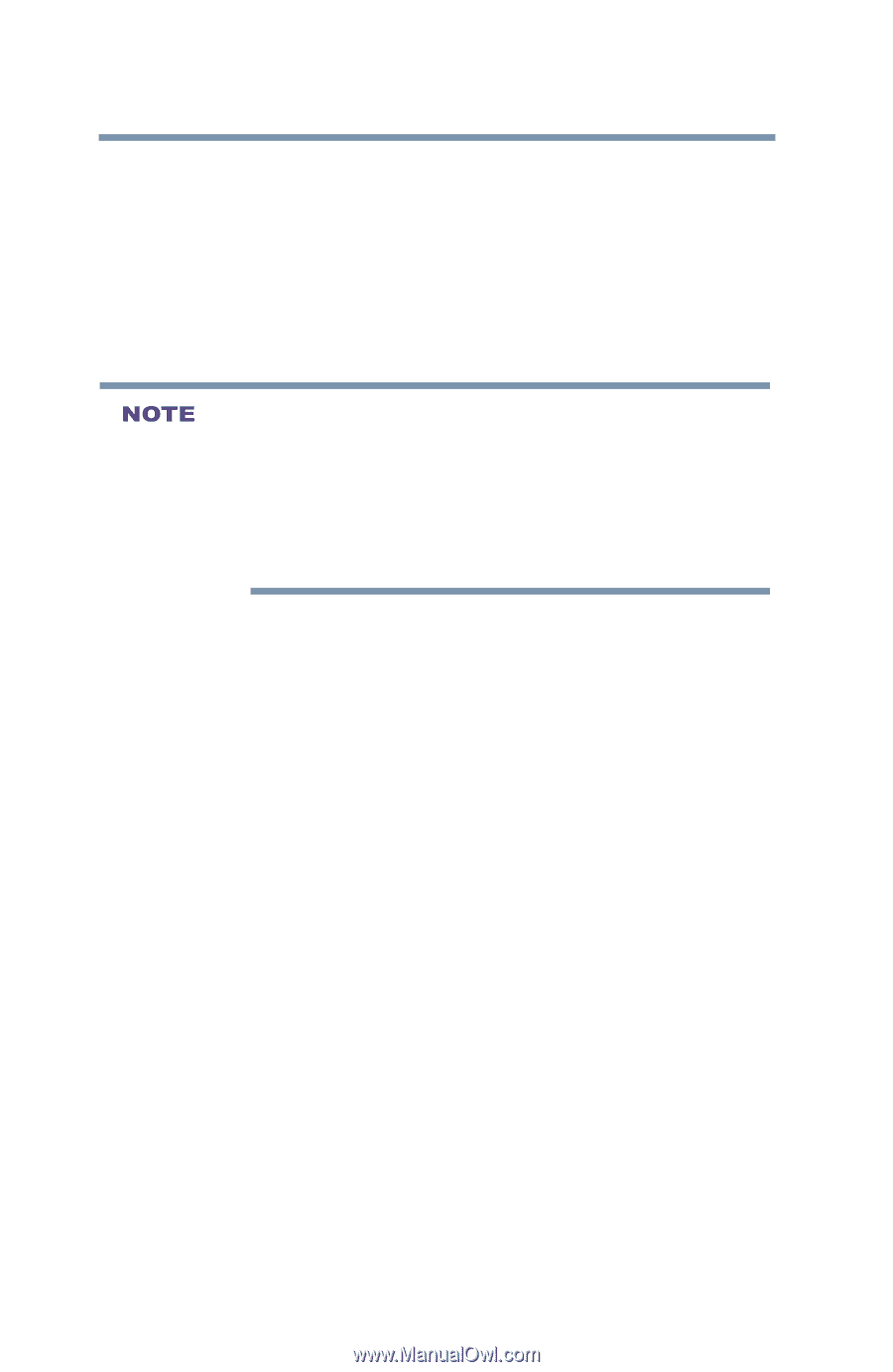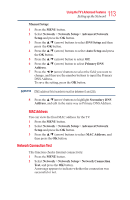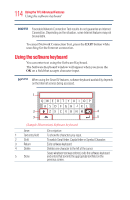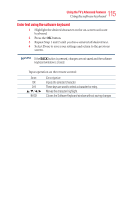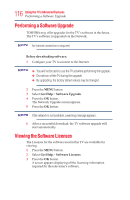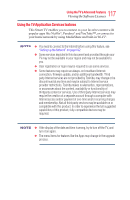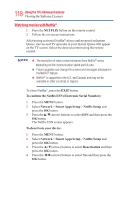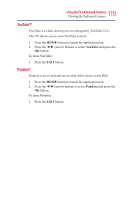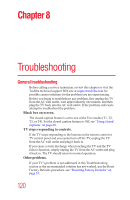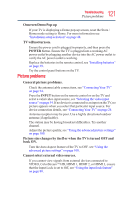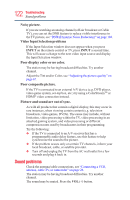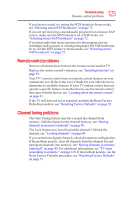Toshiba 50L3400U User's Guide for 40L3400U and 50L3400U Series TV's - Page 118
Watching movies with Netflix - smart tv remote control
 |
View all Toshiba 50L3400U manuals
Add to My Manuals
Save this manual to your list of manuals |
Page 118 highlights
118 UsingtheTV'sAdvancedFeatures Viewing the Software Licenses Watching movies with Netflix® 1 Press the NETFLIX button on the remote control. 2 Follow the on-screen instructions. After having activated Netflix® player and prepared an Instant Queue, movies and TV episodes in your Instant Queue will appear on the TV screen. Select the desired content using the remote control. v The resolution of video content streamed from Netflix® varies depending on the communication speed and bit-rate. v Future upgrades can change the screens and messages displayed in the Netflix® feature. v Netflix® is supported in the U.S. and Canada, and may not be available in other countries or regions. To close Netflix®, press the EXIT button. To confirm the Netflix ESN (Electronic Serial Number): 1 Press the MENU button. 2 Select Network > Smart Apps Setup > Netflix Setup and press the OK button. 3 Press the▲/▼(arrow) buttons to select ESN and then press the OK button. The Netflix ESN screen appears. To deactivate your device: 1 Press the MENU button. 2 Select Network > Smart Apps Setup > Netflix Setup and press the OK button. 3 Press the ▲/▼(arrow) buttons to select Deactivation and then press the OK button. 4 Press the ◄/►(arrow) buttons to select Yes and then press the OK button.