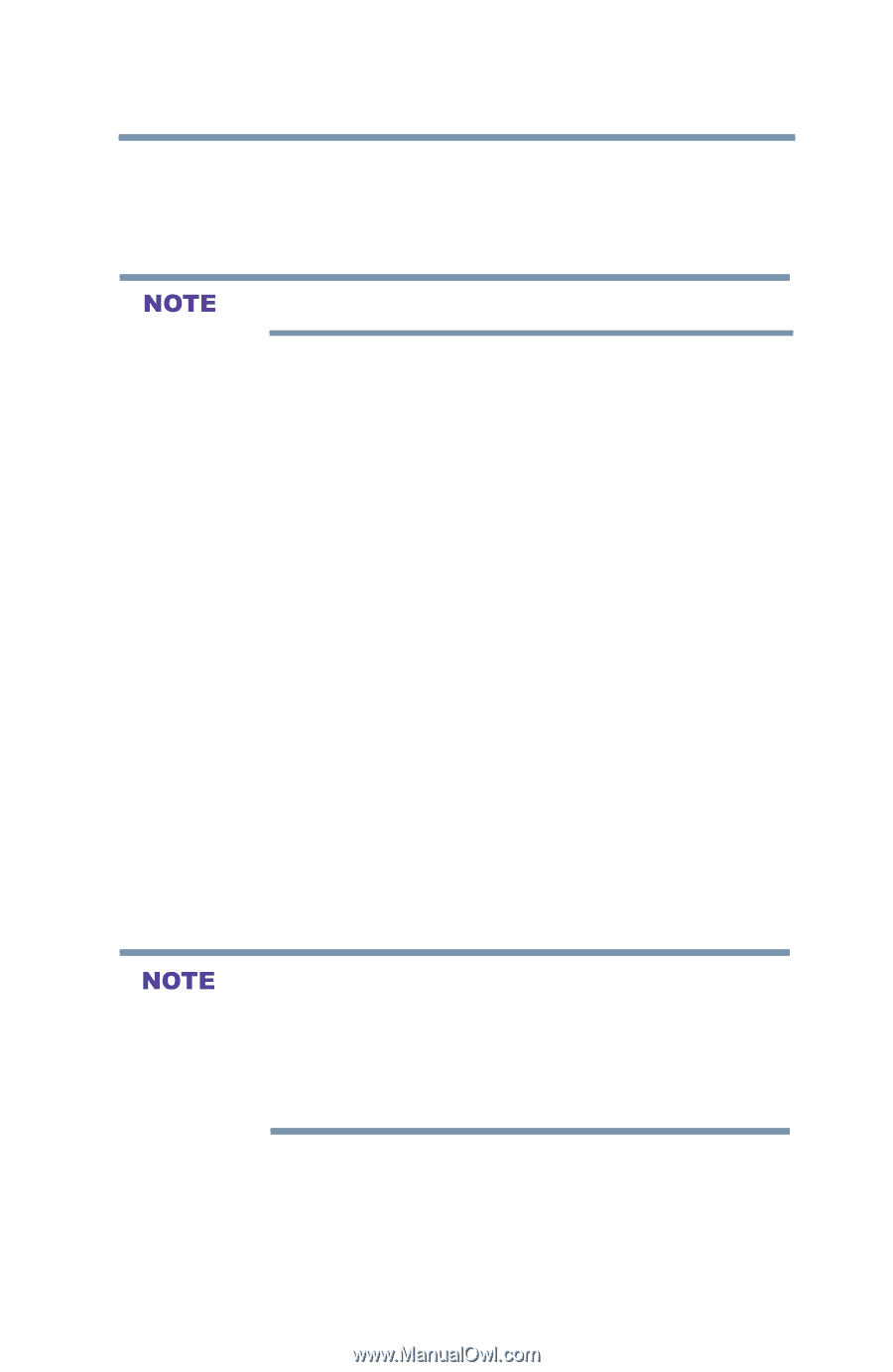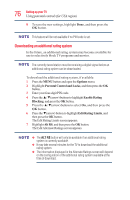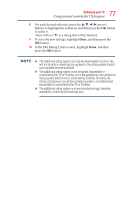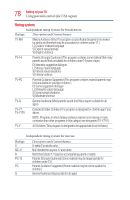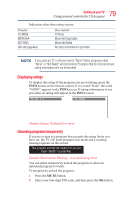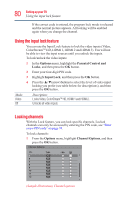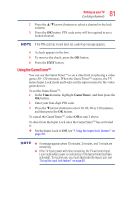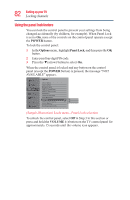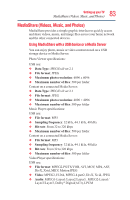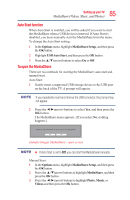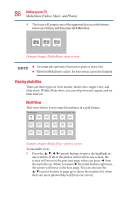Toshiba 50L3400U User's Guide for 40L3400U and 50L3400U Series TV's - Page 81
Using the GameTimer
 |
View all Toshiba 50L3400U manuals
Add to My Manuals
Save this manual to your list of manuals |
Page 81 highlights
81 Setting up your TV Locking channels 2 Press the ▲/▼(arrow) buttons to select a channel in the lock column. 3 Press the OK button. PIN code entry will be required to set a locked channel. If the PIN code has not yet been set, a warning message appears. 4 A check appears in the box. 5 To remove the check, press the OK button. 6 Press the EXIT button. Using the GameTimerTM You can use the GameTimerTM to set a time limit for playing a video game (30-120 minutes). When the GameTimerTM expires, the TV enters Input Lock mode and locks out the input source for the video game device. To set the GameTimerTM: 1 In the Timers menu, highlight GameTimer, and then press the OK button. 2 Enter your four-digit PIN code. 3 Press the ▼(arrow) button to select 30, 60, 90 or 120 minutes, and then press the OK button. To cancel the GameTimerTM, select Off in step 3 above. To deactivate the Input Lock once the GameTimerTM has activated it: v Set the Input Lock to Off, see "Using the input lock feature" on page 80. v A message appears when 10 minutes, 3 minutes, and 1 minute are remaining. v If the TV loses power with time remaining, the TV will enter Input Lock mode when power is restored (as if the GameTimer had been activated). To resume use, you must deactivate the Input Lock, see "Using the input lock feature" on page 80.