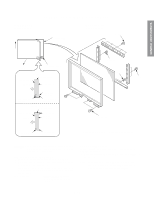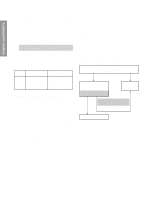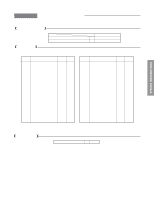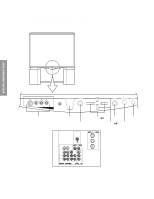Toshiba 61A60 Service Manual - Page 13
CONVERGENCE ADJUSTMENT, Blinking of cursor ON/OFF
 |
View all Toshiba 61A60 manuals
Add to My Manuals
Save this manual to your list of manuals |
Page 13 highlights
GENERAL ADJUSTMENTS SPECIFIC INFORMATIONS CONVERGENCE ADJUSTMENT Adjust convergence from center to circumference in order. 1. Select the adjustment mode following the steps on page 9. RCUT 40H KEY FUNCTION IN THE CONVERGENCE ADJUSTMENT: Up : 2 button Selet Green color: 3 button Left : 4 button Blinking of cursor ON/OFF: 5 button 2. Press "7" button to display the built-in cross-hatch pattern. Right: 6 button Adjust mode ON/OFF: 7 button 27.5 Down: 8 button Erase Green line: 0 button Erase Red line: Erase Blue line: 100 button CHRTN (ENT) button Cursor P = 50.5 x14 (50") 55.8 x14 (55") 62 x14 (61") Note: Adjusting procedure in replacing convergence board. 1. User convergence center check. Make sure the best convergence setting is about the center of adjustable range. 2. CENTERING ADJUSTMENT 3. PICTURE POSITION ADJUSTMENT 4. HIT, WID ADJUSTMENT 5. CONVERGENCE ADJUSTMENT 4 P = 84 x12 (50") 92 x12 (55") 103 x12 (61") 27.5 4 The pattern includes three colors (R, G, B). The cursor should be blinking in Red. This means that the Red color is adjustable. Adjustment around cursor can be done. 3. Press "3" button to select Green color to be adjusted. 4. Press "5" button to stop the blinking of cursor. 5. Press "2 (up)", "8 (down)", "4 (left)" or "6 (right)" to obtain the correct cross-hatch pattern as above. If necessary, the specified color line can be erased from the screen. 100 button to erase Red line 0 button to erase Green line RTN (ENT) button to erase Blue line 6. Press "5" button to make the cursor blinking. 7. Press "2", "8", "4", "6" buttons to move the cursor to other point to be adjusted. 8. Repeat steps 4 to 7. 9. Repeat steps 3 to 8 to adjust Red and Blue colors. Converge the selected color line into the Green line. 10. Press "7" button to enter the adjusted states. At this time, picture changes for about 1 second. 11. Press "7" button again to return to the normal picture. - 13 -