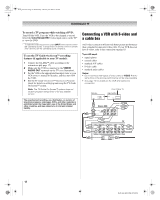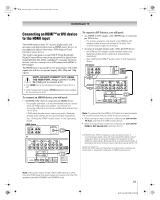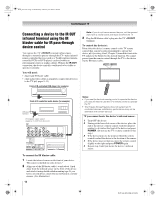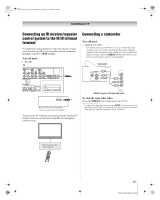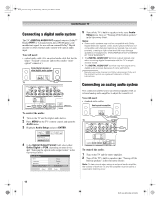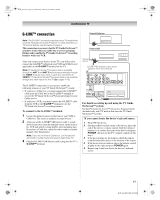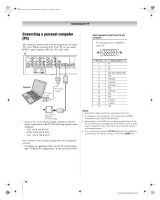Toshiba 62HM196 Installation Guide - English - Page 17
G-LINK™ connection
 |
UPC - 022265251478
View all Toshiba 62HM196 manuals
Add to My Manuals
Save this manual to your list of manuals |
Page 17 highlights
DLP_Inst.book Page 17 Wednesday, February 22, 2006 6:18 PM Connecting your TV G-LINK™ connection Front of Cable box Note: The G-LINK™ connection applies only to TV models that have the TV Guide On Screen™ feature. To verify whether your TV has this feature, see the table on page 5. This connection is necessary for the TV Guide On Screen™ system to work with your cable box to receive program listings and to enable the TV Guide On Screen™ recording features with your VCR. After you connect your devices to the TV, you will need to connect the G-LINK™ cable from your VCR and Cable box (if applicable) to the G-LINK™ terminal on the TV. Note: TV Guide On Screen™ program data is available through the ANT 1 and ANT 2 antenna inputs and also through the VIDEO 1 inputs if you have a cable box connected to VIDEO 1. TV Guide On Screen™ program data is not available through any other inputs on this TV (- pages 9-16). Front of VCR Infrared sensor G-LINK™(IR blaster) cable wand (approx.1inch from device) TV The G-LINK™ connection is necessary to enable the following features of your TV Guide On Screen™ system: • If you have a Cable box, you must connect the G-LINK™ cable from the Cable box to the G-LINK™ terminal to receive the TV Guide On Screen™ program listings for your Cable service. • If you have a VCR, you must connect the G-LINK™ cable from the VCR to the G-LINK™ terminal to use the TV Guide On Screen™ recording features. To connect to the G-LINK™ terminal: 1 Locate the infrared sensor on the front of your VCR or Cable box. The sensor is marked on some devices.* 2 Align one of the G-LINK™ (IR blaster) cable's wands about 1 inch away from the infrared sensor on the front of the VCR and attach it using double-sided mounting tape. If you have a Cable box, attach the other wand in a similar manner. (See illustration.) Note: If you do not have a Cable box, coil the second wand with a rubber band and leave it behind the TV. 3 Plug the G-LINK™ (IR blaster) cable's plug into the TV's G-LINK™ terminal. For details on setting up and using the TV Guide On Screen™ system: See the TV Guide On Screen™ Interactive Program Guide (included only with TV models that have the TV Guide On Screen™ system). *If you cannot locate the device's infrared sensor: 1 Turn OFF the device. 2 Starting at the lower left corner of the device, place the end of the device's remote control (with the infrared emitter) so it touches the front of the device and press POWER. (Do not use the TV's remote control for this step.) 3 If the device turns on, the point at which the remote control touched the device is the location of the sensor. 4 If the device does not turn on, move the remote control slightly to the right and press POWER again. 5 Repeat step 4 until you locate the device's infrared sensor. 17 DLP Inst (E/F) Web 213:276