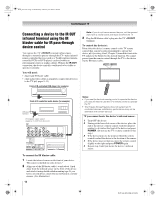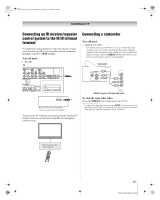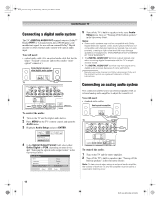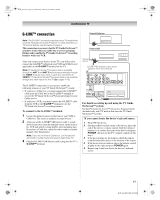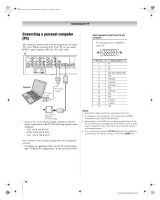Toshiba 62HM196 Installation Guide - English - Page 19
Connecting a home network - internet setup
 |
UPC - 022265251478
View all Toshiba 62HM196 manuals
Add to My Manuals
Save this manual to your list of manuals |
Page 19 highlights
DLP_Inst.book Page 19 Wednesday, February 22, 2006 6:18 PM Connecting your TV Connecting a home network The Toshiba Home Interactive Network Connection (THINC™) feature allows you to network the TV with your home PC (personal computer), which will allow access to the TV's file sharing and e-mail scheduling features. File sharing You can access JPEG and MP3 files that are stored on your networked home PC and view/play them on the TV. • Connect your TV to your PC /network according to either Example #1 or Example #2. • Does NOT require Internet/e-mail service. E-mail scheduling of recordings and reminders You can schedule recordings and reminders by sending an e-mail to the TV from any PC. (This connection also allows access to file sharing, as described above.) • Connect your TV to your home network according to Example #3 on the next page. • Requires the following: - Home Internet service. - A dedicated POP3 e-mail address for the TV (different from your personal e-mail address). - A compatible recording device. • Contact your ISP (Internet Service Provider) to obtain and set up Internet/e-mail service. • See the connection information for recording device connection instructions. • See the Operating Guide for details on configuring and using e-mail scheduling, file sharing, the JPEG Picture Viewer, and the MP3 Audio Player. Notes: • The TV's home network feature is compatible only with Microsoft® Windows® 2000 and the Home or Professional version of Microsoft® Windows® XP Service Pack 1 and Service Pack 2. See Operating Guide for details. • The TV's home network connection allows access to e-mail scheduling and file sharing only. You will NOT be able to use the TV to access the Internet. • If you use an Ethernet crossover cable to connect your PC directly to the TV, you will not be able to use the automatic setup and must manually set up the network address. • If you use a hub or switch to connect the TV to your home network, you will not be able to use the automatic setup and must manually set up the network address. • If you use a router with built-in DHCP functionality, use the automatic setup. Manual setup may not work. Microsoft and Windows are either registered trademarks or trademarks of Microsoft Corporation in the United States and/or other countries. Example #1: Connecting the TV to a home network without an Internet connection (for file sharing only) You will need: • standard Ethernet (RJ-45) cables (the number of cables depends on the number of PCs you connect to your network) • hub or switch TV back panel Hub or switch PC PC Example #2: Connecting the TV directly to a PC without an Internet connection (for file sharing only) You will need: • Ethernet crossover cable (i.e., a PC-to-PC direct file transfer cable) Note: Do not use standard Ethernet cable with this connection. TV back panel Ethernet crossover PC cable (continued) 19 DLP Inst (E/F) Web 213:276