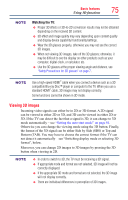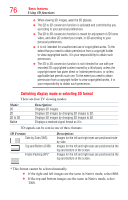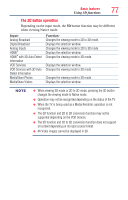Toshiba 65L9300U User Guide - Page 77
The 3D button operation
 |
View all Toshiba 65L9300U manuals
Add to My Manuals
Save this manual to your list of manuals |
Page 77 highlights
Basic features Using 3D functions 77 The 3D button operation Depending on the input mode, the 3D button function may be different when viewing Native mode. Input: Analog Broadcast Digital Broadcast Analog Inputs HDMI™ HDMI™ with 3D Auto Detect Information VOD Services VOD Services with 3D Auto Detect Infromation MediaShare Photos MediaShare Videos Function: Changes the viewing mode to 2D to 3D mode. Displays the selection window. Changes the viewing mode to 2D to 3D mode. Displays the selection window. Changes the viewing mode to 3D mode. Displays the selection window. Changes the viewing mode to 3D mode. Changes the viewing mode to 3D mode. Displays the selection window. NOTE v When viewing 3D mode or 2D to 3D mode, pressing the 3D button changes the viewing mode to Native mode. ❖❖ Operation may not be recognized depending on the status of the TV. ❖❖ When the TV is being used as a Media Renderer, operation is not recognized. ❖❖ The 3D function and 2D to 3D conversion function may not be supported depending on the VOD Service. ❖❖ The 3D function and 2D to 3D conversion function does not support all content depending on its input source format. ❖❖ 4K Video images cannot be displayed in 3D.