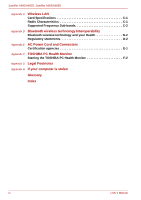Toshiba A665-3DV8 User Manual
Toshiba A665-3DV8 Manual
 |
View all Toshiba A665-3DV8 manuals
Add to My Manuals
Save this manual to your list of manuals |
Toshiba A665-3DV8 manual content summary:
- Toshiba A665-3DV8 | User Manual - Page 1
User's Manual Satellite A660/A660D Satellite A665/A665D computers.toshiba-europe.com - Toshiba A665-3DV8 | User Manual - Page 2
display open 2-7 Indicators 2-10 Optical disc drives 2-13 Remote Controller 2-16 Using the Remote Controller 2-22 Installing/Removing batteries 2-23 AC adaptor 2-28 Chapter 3 Hardware, Utilities and Options Hardware 3-1 Special features 3-9 TOSHIBA Value Added Package 3-12 Utilities and - Toshiba A665-3DV8 | User Manual - Page 3
HW Setup window 7-1 Chapter 8 Troubleshooting Problem solving process 8-1 Hardware and system checklist 8-3 TOSHIBA support 8-23 Appendix A Specifications Environmental Requirements A-1 Appendix B Display Controller and Video mode Display controller B-1 Video mode B-1 User's Manual iii - Toshiba A665-3DV8 | User Manual - Page 4
, Satellite A665/A665D Appendix C Wireless LAN Card Specifications C-1 Radio Characteristics C-1 Supported Frequency Sub-bands C-2 Appendix D Bluetooth wireless technology Interoperability Bluetooth wireless technology and your Health D-2 Regulatory statements D-2 Appendix E AC Power Cord - Toshiba A665-3DV8 | User Manual - Page 5
with copyright laws in making any reproduction from this manual. Disclaimer This manual has been validated and reviewed for accuracy. The instructions and descriptions it contains are accurate for the TOSHIBA Satellite A660/A660D, Satellite A665/A665D Series Portable Personal Computer at the time - Toshiba A665-3DV8 | User Manual - Page 6
A660/A660D, Satellite A665/A665D xD-Picture Card is a trademark of FUJIFILM Corporation. Other trademarks and registered trademarks not listed above may be used in this manual. Manufactured under license from Dolby Laboratories. Dolby and the double-D symbol are trademarks of Dolby Laboratories - Toshiba A665-3DV8 | User Manual - Page 7
, they will not be counted as defect or failure. ■ Battery is a consumption product, since the battery time depends on the usage of your computer. If the battery can not be charged at all, then it is a defect or failure. The changes in battery time is not a defect or failure. User's Manual vii - Toshiba A665-3DV8 | User Manual - Page 8
A660/A660D, Satellite A665/A665D Following information is only valid for EU-member States: Disposal of products The crossed out wheeled dust bin symbol indicates that products must be collected and disposed of separately from household waste. Integrated batteries and accumulators can be disposed - Toshiba A665-3DV8 | User Manual - Page 9
stable operating environment and optimum system performance for both AC power and battery modes. To conserve energy, your computer is set to enter the low-power Sleep Mode which shuts down the system and display within 15 minutes of inactivity in AC power mode. TOSHIBA recommends that you leave this - Toshiba A665-3DV8 | User Manual - Page 10
A660/A660D, Satellite A665/A665D GOST Optical disc drive safety instructions TEAC DVD Super Multi with Double Layer Recording DV-W28S ■ The DVD Super Multi drive model employs a laser system. To ensure proper use of this product, please read this instruction manual carefully and retain for future - Toshiba A665-3DV8 | User Manual - Page 11
A660/A660D, Satellite A665/A665D Panasonic System Networks ■ DVD Super Multi UJ890 ■ BD ROM UJ141 ■ BD-RE UJ240 Panasonic System Networks Co., Ltd. HITACHI-LG Data Storage, Inc. ■ DVD Super Multi GT30N/GT30F User's Manual Hitachi-LG Data Storage, Inc. 22-23,KAIGAN 3-CHOME, MINATO-KU,TOKYO - Toshiba A665-3DV8 | User Manual - Page 12
/A660D, Satellite A665/A665D International precautions CAUTION: This appliance contains a laser system and is classified as a "CLASS 1 LASER PRODUCT." To use this model properly, read the instruction manual carefully and keep this manual for your future reference. In case of any trouble with this - Toshiba A665-3DV8 | User Manual - Page 13
A660/A660D, Satellite A665/A665D OBS! Apparaten innehåller laserkomponent som avger laserstråining överstigande grä ADJUSTMENTS OR PERFORMANCE OF PROCEDURES OTHER THAN THOSE SPECIFIED IN THE OWNER'S MANUAL MAY RESULT IN HAZARDOUS RADIATION EXPOSURE. VORSICHT: DIE VERWENDUNG VON ANDEREN STEUERUNGEN - Toshiba A665-3DV8 | User Manual - Page 14
computing. This manual tells how to set up and begin using your Satellite A660/A660D, Satellite A665/A665D Series computer. It also provides detailed information on configuring your computer, basic operations and care, using optional devices and troubleshooting. If you are a new user of computers - Toshiba A665-3DV8 | User Manual - Page 15
instructions may cause data loss or damage your equipment. Please read. A note is a hint or advice that helps you make best use of your equipment. Indicates a potentially hazardous situation, which could result in death or serious injury, if you do not follow instructions. User's Manual xv - Toshiba A665-3DV8 | User Manual - Page 16
A660/A660D, Satellite A665/A665D Terminology This term is defined in this document as follows: Start The word "Start" refers to the " Windows 7. " button in HDD or Hard disk drive Some models are equipped with a "Solid State Drive (SSD)" instead of a hard disk drive. In this manual, the word - Toshiba A665-3DV8 | User Manual - Page 17
A660/A660D, Satellite A665/A665D General Precautions TOSHIBA computers are designed to optimize safety, the text of the manual. Provide adequate ventilation ■ Always make sure your computer and AC adaptor have adequate ventilation and are protected from overheating when the power is turned on or - Toshiba A665-3DV8 | User Manual - Page 18
A660D, Satellite A665/A665D and corrosive chemicals. Stress injury Carefully read the Instruction Manual for Safety and Comfort. It contains information on for a long time, avoid direct contact with the metal plate supporting the various interface ports as this can become hot. ■ The User's Manual - Toshiba A665-3DV8 | User Manual - Page 19
A660/A660D, Satellite A665/A665D ExpressCard overheating Some ExpressCards can become system. The operation of the computer will not be impaired in any way, but it is recommended that a minimum distance of 30cm is maintained between the computer and a mobile phone that is in use. Instruction Manual - Toshiba A665-3DV8 | User Manual - Page 20
Satellite A660/A660D, Satellite A665/A665D xx User's Manual - Toshiba A665-3DV8 | User Manual - Page 21
Portable Personal Computer ■ AC adaptor and power cord (2-pin plug or 3-pin plug) ■ Battery pack Documentation ■ Satellite A660/A660D, Satellite A665/A665D Series User's Manual ■ Satellite A660/A660D, Satellite A665/A665D Series Quickstart ■ Instruction Manual for Safety and Comfort (included in - Toshiba A665-3DV8 | User Manual - Page 22
, Satellite A665/A665D Software The following Windows® operating system and utility software are pre-installed. ■ Windows 7 ■ TOSHIBA Value Added Package ■ TOSHIBA Hardware Setup ■ TOSHIBA Flash Cards Support Utility ■ TOSHIBA Supervisor Password ■ TOSHIBA Recovery Media Creator ■ TOSHIBA DVD PLAYER - Toshiba A665-3DV8 | User Manual - Page 23
System Recovery Options and Restoring the preinstalled software ■ Use a virus-check program and make sure it is updated regularly. ■ Never format storage media without checking its content - formatting destroys all stored data. ■ It is a good idea to periodically back up the internal hard disk drive - Toshiba A665-3DV8 | User Manual - Page 24
A660/A660D, Satellite A665/A665D Connecting the AC adaptor Attach the AC adaptor when you need to charge the battery or you want to operate from AC power. It is also the fastest way to get started, because the battery pack will need to be charged before you can operate from battery power. The AC - Toshiba A665-3DV8 | User Manual - Page 25
Satellite A665/A665D 1. Connect the power cord to the AC adaptor. Figure 1-1 Connecting the power cord to the AC adaptor (2-pin plug) Figure 1-2 Connecting the power power cord into a live wall outlet - the Battery and DC IN indicators on the front of the computer should glow. User's Manual 1-5 - Toshiba A665-3DV8 | User Manual - Page 26
Satellite A660/A660D, Satellite A665/A665D Opening the display The display panel can be opened to a wide range of angles for optimal viewing. While holding down hand to slowly open or close the display panel (Do not use excessive force when opening or closing the display panel). 1-6 User's Manual - Toshiba A665-3DV8 | User Manual - Page 27
first time The Windows 7 Startup Screen will be the first screen displayed when you turn on the power. Follow the on-screen instructions on each screen in order to properly install the operating system. When it is displayed, be sure to read the Software License Terms carefully. User's Manual 1-7 - Toshiba A665-3DV8 | User Manual - Page 28
will boot to the operating system's main screen the next time it is turned on. 1. If you have entered data, either save it to the hard disk drive or to other storage media. 2. Make sure all disk/disc activity has stopped before removing the CD/DVD or floppy diskette. ■ Make sure the Hard Disk Drive - Toshiba A665-3DV8 | User Manual - Page 29
Power Options (to access it, click Start -> Control Panel -> System and Security -> Power Options). ■ Press the power button. Please note that this feature must be enabled within the Power Options (to access it, click Start -> Control Panel -> System and Security -> Power Options). User's Manual - Toshiba A665-3DV8 | User Manual - Page 30
■ Save your data. While entering Hibernation Mode, the computer saves the contents of memory to the hard disk drive. However, for safety sake, it is best to save your data manually. ■ Data will be lost if you remove the battery or disconnect the AC adaptor before the save is completed. Wait for the - Toshiba A665-3DV8 | User Manual - Page 31
Drive indicator will glow. After you turn off the computer, and the content of memory has been saved to the hard disk drive, turn off the power to any peripheral devices. Do not turn the computer or devices back on immediately. Wait a moment to let all capacitors fully discharge. User's Manual - Toshiba A665-3DV8 | User Manual - Page 32
can see the more information about "Startup Repair" in "Windows Help and Support" content. The System Recovery Options can also be run manually to repair problems. The procedure is as follows. Follow the on-screen instructions. 1. Turn off the computer. 2. While holding the F8 key, turn the computer - Toshiba A665-3DV8 | User Manual - Page 33
-installed software from the Recovery hard disk drive ■ Ordering Recovery Discs from TOSHIBA and restoring the pre-installed software from them* * Please note that this service is not free-of-charge. Creating Optical Recovery Discs This section describes how to create Recovery Discs. ■ Be sure to - Toshiba A665-3DV8 | User Manual - Page 34
the Windows operating system, the hard disk will be reformatted and all data will be lost. 1. Load the (1st disc of) Recovery Discs into the optical disc drive and turn off the computer's power. 2. While holding down F12 key on the keyboard, turn on your computer when TOSHIBA Leading Innovation - Toshiba A665-3DV8 | User Manual - Page 35
from the TOSHIBA Europe Backup Media Online Shop. * Please note that this service is not free-of-charge. 1. Visit http://backupmedia.toshiba.eu on the Internet. 2. Follow the on-screen instructions. You will receive your Recovery Discs within two weeks after placing your order. User's Manual 1-15 - Toshiba A665-3DV8 | User Manual - Page 36
Satellite A660/A660D, Satellite A665/A665D 1-16 User's Manual - Toshiba A665-3DV8 | User Manual - Page 37
A660/A660D, Satellite A665/A665D Chapter 2 The Grand Tour This position. 1 3 1. Infrared Receiver Window* 2. Bridge media slot 2 3. System indicators * Provided with some models. Product appearance depends on the model you purchased which is provided with your computer. User's Manual 2-1 - Toshiba A665-3DV8 | User Manual - Page 38
The LED system indicators for specific computer operations glow when those operations are in progress. Right side The following figure shows the computer's right side. 3 5 12 1. Headphone jack 2. Microphone jack 3. USB 2.0 ports 4 6 4. Optical Disk Drive 5. DC IN 19V jack 6. Security - Toshiba A665-3DV8 | User Manual - Page 39
specific device might not operate properly. Optical Disk Drive DC IN 19V jack Security Lock Slot The computer may be configured with a BD-Writer, BD-Combo or DVD Super Multi drive. The AC adaptor connects to this jack in order to power the computer and charge its internal batteries User's Manual - Toshiba A665-3DV8 | User Manual - Page 40
Satellite A665/A665D TV Tuner jack Cooling vents TV Tuner enables watching and recording TV programs. Some models are equipped with the TV Tuner. The cooling vents allow air into the system to help keep the processor and other components from overheating support to a power supply. It User's Manual - Toshiba A665-3DV8 | User Manual - Page 41
A660D, Satellite A665/A665D it may be noted that some functions associated with a specific device might not operate properly. The following figure shows the 2 3 5 4 1. Battery lock 2. Battery pack 3. Battery release latch 4. Cooling vents 5. Memory module slot Product appearance depends - Toshiba A665-3DV8 | User Manual - Page 42
A660/A660D, Satellite A665/A665D Battery lock Slide the battery lock to release the battery pack ready for removal. Battery pack The battery pack provides power to the computer when the AC adaptor is not connected. For more detailed information on the use and operation of the battery pack please - Toshiba A665-3DV8 | User Manual - Page 43
, Satellite A665/A665D Wireless WAN antennas (not shown)* 5. Display screen 6. Display hinges 7. Stereo speakers 8. Keyboard * Provided with some models. Product appearance depends on the model you purchased. 9. Touch Pad 10. Touch Pad control buttons 11. Touch Pad Enable/Disable button 12. Power - Toshiba A665-3DV8 | User Manual - Page 44
computers in this series are equipped with the Wireless WAN antennas. Please be aware that, when the computer is operating on the AC adaptor, the image displayed on the internal screen will be somewhat brighter than when it operates on battery power. This difference in brightness levels is intended - Toshiba A665-3DV8 | User Manual - Page 45
, Satellite A665/A665D Keyboard Touch Pad Touch Pad control buttons Touchpad Enable/ Disable button Power button best picture possible in any room environment. Seven buttons are available for use: These buttons allow you to manage audio/video, run applications and access utilities. User's Manual - Toshiba A665-3DV8 | User Manual - Page 46
A660/A660D, Satellite A665/A665D Indicators This section explains indicator functions. System indicators LED system indicators below their respective icons, glow when specific computer operations are in progress. DC IN Power Battery Hard Disk Drive/ Optical Disc Drive Bridge media slot Figure - Toshiba A665-3DV8 | User Manual - Page 47
, Satellite A665/A665D Wireless indicators Wireless indicators below their respective icons, glow when specific computer operations are in progress. Wireless communication Wireless WAN Figure 2-8 Wireless indicators The Wireless communication indicator blinks amber when the Bluetooth, Wireless LAN - Toshiba A665-3DV8 | User Manual - Page 48
A660/A660D, Satellite A665/A665D Keyboard indicators Full size keyboard The following figure shows the positions of the CAPS LOCK indicator and the NUM LOCK uppercase format. When the NUM LOCK indicator glows, you can use the number keys on the keyboard for number entry. 2-12 User's Manual - Toshiba A665-3DV8 | User Manual - Page 49
Writable discs This section describes the types of writable CD/DVD/BD discs. Check the specifications of your drive to see the types of discs it can write. Use TOSHIBA Disc Creator to write compact discs. Please refer to Chapter 4, Operating Basics, for further information. User's Manual 2-13 - Toshiba A665-3DV8 | User Manual - Page 50
write 6 speed (maximum) DVD+R write 8 speed (maximum) DVD+RW write 8 speed (maximum) DVD-R DL write 4 speed (maximum) DVD+R DL write 4 speed (maximum) DVD-RAM write 5 speed (maximum) CD-R write 24 speed (maximum) CD-RW write 16 speed (maximum, Ultra-speed media) 2-14 User's Manual - Toshiba A665-3DV8 | User Manual - Page 51
CD-R write 24 speed (maximum) CD-RW write 24 speed (maximum, Ultra-speed media) Use only round standard (12cm) discs with this slot-loading optical drive. Any other size or shape disc may not be able to be removed from the slot and may damage the system as well as the disc. User's Manual 2-15 - Toshiba A665-3DV8 | User Manual - Page 52
A660/A660D, Satellite A665/A665D Remote Controller A remote controller, Remote Controller. You can use your Remote Controller with Media Center to play CDs, DVDs, BDs and videos, and view pictures. The Remote Controller helps you navigate through Media and remove its batteries. 2-16 User's Manual - Toshiba A665-3DV8 | User Manual - Page 53
5 3 7 9 11 13 Satellite A660/A660D, Satellite A665/A665D 2 1 4 8 6 10 12 17 14 15 16 19 18 20 21 22 23 26 24 1. Power 2. Access indicator 3. Record 4. Guide 21. Live TV 22. DVD Menu 23. Numbers 24. Clear 25. Enter 26. Teletext Figure 2-10 Full Size Remote Controller User's Manual 2-17 - Toshiba A665-3DV8 | User Manual - Page 54
A660/A660D, Satellite A665/A665D Power Access indicator Record Stop Pause Play Starts or terminates the operating system. This button functions like the Power button of your computer. By default, the Sleep Mode is equivalent to the Power Off state of your computer. To change the setting, click - Toshiba A665-3DV8 | User Manual - Page 55
Satellite A665/A665D Volume + Volume Start Increases the volume while watching TV, viewing DVD's or replaying CD's. Decreases the volume while watching TV, viewing DVD Guide to display available TV channels and programs to watch and record. A shortcut to the full screen view User's Manual 2-19 - Toshiba A665-3DV8 | User Manual - Page 56
A660/A660D, Satellite A665/A665D Slim Size Remote Controller 2 1 3 4 6 5 7 9 8 10 12 11 11 11 13 14 15 11 16 18 17 1. DVD Menu 2. Start 3. Power 4. REW DVD Menu Start Opens the main menu on a DVD movie, if available. Opens Media Center to the main window. 2-20 User's Manual - Toshiba A665-3DV8 | User Manual - Page 57
Satellite A665/A665D Power REW (Rewind) Play/Pause FWD (Fast Forward) Replay Stop Starts or terminates the operating system. This button functions like the Power button of your computer. By default, the Sleep Mode is equivalent to the Power track or one DVD chapter). Displays DVD/BD or - Toshiba A665-3DV8 | User Manual - Page 58
, Satellite A665/A665D Using the Remote Controller Some computers include a remote control unit, which allows you to control some of your computer's functions from a distant location. ■ The Remote Controller is designed specifically for this computer. ■ Some application programs may not support - Toshiba A665-3DV8 | User Manual - Page 59
Satellite A665 window or the infrared emission part of the Remote Controller is battery fluid gets in your eyes, rinse your eyes with clean water immediately and see a doctor. Do not touch the battery fluid on instruments or devices with bare hands. Wipe off with a cloth or paper towel. User's Manual - Toshiba A665-3DV8 | User Manual - Page 60
A660/A660D, Satellite A665/A665D Type of battery that can be used for the Full Size Remote Controller When the batteries shipped with the Remote Controller are discharged, replace them with commercially available AA manganese batteries or AA alkaline batteries. Other types or battery should not be - Toshiba A665-3DV8 | User Manual - Page 61
the Remote Controller are discharged, replace them with commercially available CR2016 Lithium batteries. Other types or battery should not be used. Installing the battery 1. Open the battery cover on the back side of the remote controller. Figure 2-17 Opening the battery cover User's Manual 2-25 - Toshiba A665-3DV8 | User Manual - Page 62
A660/A660D, Satellite A665/A665D 2. Be sure to place the battery with correct polarities. Press the battery down to the stopper then push it forward to fit into the battery case. 1 2 1. Stopper 2. Battery Figure 2-18 Inserting the battery 3. Close the battery cover. Close the cover securely - Toshiba A665-3DV8 | User Manual - Page 63
A660/A660D, Satellite A665/A665D Placing Slim size remote controller Inserting a Slim size remote controller To insert a Slim size make it stretch out. 2. Grasp a Slim size remote controller and pull it out from the slot. User's Manual Figure 2-22 Removing a Slim size remote controller 2-27 - Toshiba A665-3DV8 | User Manual - Page 64
Satellite A665/A665D AC adaptor The AC adaptor can automatically adjust to any voltage ranging from 100 to 240 volts and to a frequency of either 50 or 60 hertz, enabling you to use this computer in almost all country/region. The adaptor converts AC power to DC power and reduces the voltage supplied - Toshiba A665-3DV8 | User Manual - Page 65
Satellite A665/A665D Chapter 3 Hardware, Utilities and Options Hardware This section describes the hardware of your computer. The actual specifications in your model, open the TOSHIBA PC Diagnostic Tool Utility by clicking Start -> All Programs -> TOSHIBA -> Utilities -> PC Diagnostic Tool - Toshiba A665-3DV8 | User Manual - Page 66
on the computer's hardware specifications). This is correct because the operating system usually displays the available memory instead of the physical memory (RAM) built into the computer. Various system components (like the video adapter's GPU and PCI devices like Wireless LAN, etc.) require their - Toshiba A665-3DV8 | User Manual - Page 67
refer to the Legal Footnotes section in Appendix G. RTC battery AC adaptor Disks Hard disk drive or Solid state drive The internal RTC battery backs up the Real Time Clock (RTC) and calendar. The AC adaptor provides power to the system and recharges the batteries when they are low. It comes with - Toshiba A665-3DV8 | User Manual - Page 68
A660/A660D, Satellite A665/A665D Optical disc drive Drive The following optical disc drive may be pre-installed in this computer. ■ DVD Super Multi drive Double Layer ■ BD-Writer drive ■ BD-Combo drive Display The computer's internal display panel supports high-resolution video graphics and can - Toshiba A665-3DV8 | User Manual - Page 69
, Satellite A665/A665D AMD® Vari-Bright™ AMD chipset model may include the AMD® Vari-Bright™ feature that can save the computer's power consumption by optimizing picture contrast on the internal LCD. This feature can be used if the computer is: ■ running under battery mode ■ using the internal LCD - Toshiba A665-3DV8 | User Manual - Page 70
, Satellite A665/A665D 3D Global Settings 1. Click Start -> Control Panel -> NVIDIA Control Panel. 2. Expand the 3D Settings category and select Manage 3D settings. 3. In the Global Settings tab, select the preferred graphics processor from the drop-down list. For programs that require a specific - Toshiba A665-3DV8 | User Manual - Page 71
("GPU"), please refer to the Legal Footnotes section in Appendix G. Sound Sound system The integrated sound system provides support for the computer's internal speakers and microphone, as allowing an external microphone and headphones to be connected via the appropriate jacks. User's Manual 3-7 - Toshiba A665-3DV8 | User Manual - Page 72
as Windows Live Messenger. TOSHIBA Web Camera Application will help you to add various video effects to your video or photograph. Please refer to the Web Camera section in Chapter 4, Operating Basics. Communications LAN Bluetooth Wireless LAN The computer has built-in support for Ethernet LAN (10 - Toshiba A665-3DV8 | User Manual - Page 73
in the Power Options. HDD automatic power off *1 This feature automatically cuts off power to the hard disk drive when it is not accessed for a specified time, with power being restored when the hard disk drive is next accessed. This can be specified in the Power Options. System automatic Sleep - Toshiba A665-3DV8 | User Manual - Page 74
When battery power is exhausted to the point that computer operation cannot be continued, the system automatically enters Hibernation Mode and shuts itself down. This can be specified in the Power Options. Heat dispersal *1 To protect from overheating, the CPU has an internal temperature sensor - Toshiba A665-3DV8 | User Manual - Page 75
A660/A660D, Satellite A665/A665D ■ The TOSHIBA HDD Protection function does not guarantee that the hard disk drive will not be damaged. ■ TOSHIBA HDD Protection cannot be used in models that are equipped with SSD. Hibernation Mode Sleep Mode Sleep and Charge function Sleep and Music function - Toshiba A665-3DV8 | User Manual - Page 76
of system functions such as power consumption, battery health and system cooling, informing you of significant system conditions. This application recognizes the system and individual component serial numbers and will track specific activities related to their usage. Refer to Appendix F, TOSHIBA PC - Toshiba A665-3DV8 | User Manual - Page 77
A660/A660D, Satellite A665/A665D TOSHIBA PC Diagnostic Tool TOSHIBA Password Utility TOSHIBA Flash Cards HW Setup TOSHIBA Accessibility The TOSHIBA PC Diagnostic Tool will display basic system configuration information and allow the functionality of some of the computer's built-in hardware - Toshiba A665-3DV8 | User Manual - Page 78
and mobile phones. Bluetooth functions cannot be used in models that do not have a Bluetooth module installed. TOSHIBA Assist TOSHIBA Assist is a graphical user interface that provides access to specific tools, utilities and applications that make the use and configuration of the computer easier - Toshiba A665-3DV8 | User Manual - Page 79
on your computer's hard disk drive. This software can be used on models with a DVD Super Multi drive. To start this utility, click Start -> All Programs -> TOSHIBA -> CD&DVD Applications -> Disc Creator. This utility has the function of Physical Format and Write-Protect to DVD-RAM. This utility is - Toshiba A665-3DV8 | User Manual - Page 80
the Disk Drive operating status and execute the system backup. To access the utility, click Start -> All Programs > TOSHIBA -> Utilities -> HDD SSD Alert. This application allows your computer to automatically search for TOSHIBA software updates or other alerts from TOSHIBA that are specific to - Toshiba A665-3DV8 | User Manual - Page 81
SD) Card (SD memory card, SDHC memory card, SDXC memory card, miniSD Card, microSD Card) ■ Memory Stick (Memory Stick, Memory Stick PRO, Memory Stick Duo, Memory Stick PRO Duo, Memory Stick Micro) ■ xD picture card ■ MultiMediaCard ■ Additional memory module Peripheral devices ■ Hard disk drive pack - Toshiba A665-3DV8 | User Manual - Page 82
A660/A660D, Satellite A665/A665D 3. Insert the ExpressCard into the ExpressCard slot on the side of the and remove it. 1. ExpressCard 1 Figure 3-2 Removing the ExpressCard 5. Insert the Dummy card into the ExpressCard slot. When you do not use an ExpressCard, please be sure to insert a - Toshiba A665-3DV8 | User Manual - Page 83
that all memory media will operate properly. ■ The slot does not support CF or SmartMedia cards, or Magic Gate functions. Secure Digital (SD) Card microSD card adaptor and microSD card Memory Stick xD picture card MultiMediaCard (MMC) Figure 3-3 Examples of memory media User's Manual 3-19 - Toshiba A665-3DV8 | User Manual - Page 84
player that uses the SD/SDHC/SDXC memory cards, not with the format command provided within Windows. Should you need to format all areas of the memory card,including the protected area,you will need to obtain an appropriate application that applies the copy protection system. 3-20 User's Manual - Toshiba A665-3DV8 | User Manual - Page 85
■ Memory cards have a limited lifespan, so it is important to backup important data. ■ Do not write to a card if the battery power is low. Low power could affect writing accuracy. ■ Do not remove a card while read/write is in progress. For more details on using memory cards, see manuals accompanying - Toshiba A665-3DV8 | User Manual - Page 86
A660/A660D, Satellite A665/A665D Inserting a memory media The following instructions apply to all types of supported media devices. To insert a memory media, follow the steps as detailed below: 1. Turn the memory media so that the contacts (metal areas) are face down. 2. Insert the memory media into - Toshiba A665-3DV8 | User Manual - Page 87
A660/A660D, Satellite A665/A665D ■ Make sure the Bridge Media slot indicator is out before you remove the memory media or turn off the computer's power. If you remove the memory media or turn off the power while the computer is accessing the memory media, you may lose data or damage the media - Toshiba A665-3DV8 | User Manual - Page 88
Replacing the battery pack section in Chapter 6, Power and Power-Up Modes, if required). 5. Loosen the one screw securing the memory module cover in place please note that this screw is attached to the cover in order to prevent it from being lost. Use a point size 0 Phillips screwdriver. 3-24 User - Toshiba A665-3DV8 | User Manual - Page 89
A660/A660D, Satellite A665/A665D 6. Slide your fingernail or a thin object under the cover and lift it off. 2 1 1. Memory module cover 2. Screw Figure 3-6 Removing the memory module cover 7. Align the notch of the memory module with that of the memory slot and gently insert the module into the - Toshiba A665-3DV8 | User Manual - Page 90
the memory module cover is firmly closed. 2 1 1. Memory module cover 2. Screw Figure 3-8 Seating the memory module cover 9. Install the battery pack - refer to Replacing the battery pack section in Chapter 6, Power and Power-Up Modes, if required. 10. Turn your computer over. 3-26 User's Manual - Toshiba A665-3DV8 | User Manual - Page 91
memory modules will become hot. In this case, let them cool to room temperature before you replace them. Or you will get burnt if you touch any of them. ■ Do not touch the connectors on the memory module or on the computer. Debris on the connectors may cause memory access problems. User's Manual - Toshiba A665-3DV8 | User Manual - Page 92
module cover in place and secure it with one screw. Take care to ensure that the memory module cover is firmly closed. 10. Install the battery pack - refer to Replacing the battery pack section in Chapter 6, Power and Power-Up Modes, if required. 11. Turn your computer over. 3-28 User's Manual - Toshiba A665-3DV8 | User Manual - Page 93
A660/A660D, Satellite A665/A665D External monitor An external analog monitor can be connected to the external monitor port on the computer. To connect a monitor, follow the steps as detailed below: Connecting the monitor cable 1. Turn the computer's power off. 2. Connect the monitor cable to - Toshiba A665-3DV8 | User Manual - Page 94
Satellite A665/A665D Television via HDMI A television can be connected to the HDMI out port on the computer. To connect a television, follow the steps below. 1. Turn the computer off. 2. Use a video cable (not supplied automatically by the system. ■ When steps below to manually set the audio playback - Toshiba A665-3DV8 | User Manual - Page 95
A660/A660D, Satellite A665/A665D For Intel 1. Click Start -> Control Panel -> Appearance and Personalization -> Personalization -> Display -> Adjust screen resolution. 2. Click the Advanced settings button. The Generic PnP Monitor and Mobile Intel® Arrandale Graphics Properties dialogue box - Toshiba A665-3DV8 | User Manual - Page 96
, Satellite A665/A665D 4. In the subsequent dialogue box, click Display -> Multiple Displays and then set up your television and notebook displays. For NVIDIA 1. Right click on the computer desktop and select NVIDIA Control Panel. 2. Click Display and select Set up multiple displays. 3-32 User - Toshiba A665-3DV8 | User Manual - Page 97
Satellite A660/A660D, Satellite A665/A665D 3. Click the icon on TV and select the display mode for TV. For ATI 1. Click Start -> All Programs -> Catalyst Control Center -> CCC. User's Manual 3-33 - Toshiba A665-3DV8 | User Manual - Page 98
Satellite A660/A660D, Satellite A665/A665D 2. Click Graphics and select Desktop & Displays. 3. Click the triangle icon on TV and select the display mode for TV. 3-34 User's Manual - Toshiba A665-3DV8 | User Manual - Page 99
Satellite A665/A665D USB FDD Kit The USB floppy diskette drive accommodates either a 1.44MB or 720KB floppy diskette and connects to one of the computer's USB ports. 1 2 3 4 1. USB connector 2. Disk the USB floppy diskette drive If you connect the USB floppy diskette drive after the computer has - Toshiba A665-3DV8 | User Manual - Page 100
Satellite A665/A665D Disconnecting the USB floppy diskette drive When you have finished using the USB floppy diskette drive, you can follow the procedures below in order to disconnect it: 1. Wait for the Disk to disconnect and reconnect the drive before this period has elapsed. 3-36 User's Manual - Toshiba A665-3DV8 | User Manual - Page 101
Satellite A665/ or turn off the power while the computer is accessing the drive you may lose data or damage an eSATA device or the drive. 2. Click the cables differ from product to product. Please refer to the instructions for the product you are using for more information. User's Manual 3-37 - Toshiba A665-3DV8 | User Manual - Page 102
need to always carry the adaptor with you. An additional battery pack can be purchased for use as either a spare or replacement. Please refer to Chapter 6, Power and Power-Up Modes, for further information. The USB floppy diskette drive accommodates either a 1.44MB or 720KB floppy diskette through - Toshiba A665-3DV8 | User Manual - Page 103
A660/A660D, Satellite A665/A665D Chapter 4 Operating Basics This standard mouse - press the left button to select a menu item or to manipulate text or graphics designated by the pointer, and press the right button to display a menu or other function (s) to their new destination. User's Manual 4-1 - Toshiba A665-3DV8 | User Manual - Page 104
Satellite A665/A665D Touch Pad Gesture There are four convenient gestures that make users operate the system you still have problems, check your applications that support CTRL-SCROLL WHEEL For the best zooming experience, computer screen. Momentum or graphics designated by the pointer, - Toshiba A665-3DV8 | User Manual - Page 105
Satellite A665/A665D Web Camera Web Camera is a device that allows you to record video or take photographs with your computer. You can use it for video chatting or video conferences using a communication tool such as Windows Live Messenger. TOSHIBA written to the hard disk drive and may interfere - Toshiba A665-3DV8 | User Manual - Page 106
Satellite A665/A665D Using TOSHIBA Web Camera Application TOSHIBA Web Camera Application is pre-configured to start when you turn on Windows® 7; if you need to restart it go to Start -> All Programs -> TOSHIBA button to delete this file from hard disk. Video Recording Click to start User's Manual - Toshiba A665-3DV8 | User Manual - Page 107
/A660D, Satellite A665/A665D Using the TOSHIBA Face Recognition TOSHIBA Face Recognition uses a face verification library to verify the face data of users when they log in to Windows. The user can thus avoid having to enter a password or the like, which makes the login process easier. ■ TOSHIBA Face - Toshiba A665-3DV8 | User Manual - Page 108
A660/A660D, Satellite A665/A665D How to register the Face Recognition Data Take a picture on the Skip button in the Registration screen. 3. Click the Next button to start the guide. Please follow the guide to practice. ■ Click the Back button to practice the guide once more. 4. Click the Next button - Toshiba A665-3DV8 | User Manual - Page 109
, Satellite A665/A665D How to Delete the Face Recognition Data Delete image data, account information, and personal record data created during registration. To delete the Face Recognition Data, follow the steps as described below: 1. To launch this utility, click Start -> All Programs -> TOSHIBA - Toshiba A665-3DV8 | User Manual - Page 110
from the slot and may damage the system as well as the disc. If you have a DVD SuperMulti drive, BD-Writer drive or BD-Combo drive, refer also to the Writing CD/DVD/BD on DVD Super Multi drive or BD-Writer drive or BD-Combo drive section for precautions on writing to CD/DVD/BD. 4-8 User's Manual - Toshiba A665-3DV8 | User Manual - Page 111
A660/A660D, Satellite A665/A665D Loading discs ■ Tray ODD To load CD/DVD/BD, follow the steps as detailed below: 1. When the computer's power is on, press the eject button to open the disc tray slightly. 2. Grasp the disc tray gently and pull until it is fully opened. 1 2 1. Disc tray 2. Eject - Toshiba A665-3DV8 | User Manual - Page 112
disc tray might not open fully when you press the eject button. Figure 4-6 Closing the CD/DVD/BD disc tray ■ Slot ODD To load CD/DVD/BD, follow the steps as listed below and refer to following figures. 1. When the computer's power is on, insert CD/DVD/BD into the ODD directly. 4-10 User's Manual - Toshiba A665-3DV8 | User Manual - Page 113
/A660D, Satellite A665/A665D Removing discs ■ Tray ODD To remove the CD/DVD/BD, follow the steps as detailed below: Do not press the eject button while the computer is accessing the media drive. Wait for the optical disc drive indicator to go out before you open the disc tray. Also, if the CD/DVD/BD - Toshiba A665-3DV8 | User Manual - Page 114
), DVD+RW, DVD-RAM, DVD-R (Dual Layer) or BD-R/BD-RE discs. TOSHIBA Disc Creator and Corel DVD MovieFactory are provided as writing software with this computer. Corel DVD MovieFactory can be used to write files in video format. TOSHIBA Disc Creator can be used to write data. 4-12 User's Manual - Toshiba A665-3DV8 | User Manual - Page 115
, quality or performance of any disc. DVD superMulti drive CD-R: TAIYO YUDEN CO., Ltd. DVD-RAM: (DVD Specifications for DVD-RAM Disc for Version 2.0, Version 2.1 or Version 2.2) Panasonic CO., LTD. (for 3x and 5x speed media) Hitachi Maxell,Ltd. (for 3x and 5x speed media) User's Manual 4-13 - Toshiba A665-3DV8 | User Manual - Page 116
A660D, Satellite A665/A665D BD-Combo drive CD-R: TAIYO YUDEN CO., Ltd. MITSUBISHI KAGAKU MEDIA CO., LTD. Hitachi Maxell,Ltd. CD-RW: (Multi-Speed and High-Speed) MITSUBISHI KAGAKU MEDIA CO., LTD. CD-RW: (Ultra-Speed) MITSUBISHI KAGAKU MEDIA CO., LTD. DVD-R: (DVD Specifications for Recordable Disc for - Toshiba A665-3DV8 | User Manual - Page 117
A660/A660D, Satellite A665/A665D BD-Writer drive CD-R: TAIYO YUDEN CO., Ltd. MITSUBISHI KAGAKU MEDIA CO., LTD. Hitachi Maxell,Ltd. CD-RW: (Multi-Speed and High-Speed) MITSUBISHI KAGAKU MEDIA CO., LTD. CD-RW: (Ultra-Speed) MITSUBISHI KAGAKU MEDIA CO., LTD. DVD-R: (DVD Specifications for Recordable - Toshiba A665-3DV8 | User Manual - Page 118
/A660D, Satellite A665/A665D ■ DVD Super Multi drive cannot use discs that allow writing faster than 16x speed (DVD-R and DVD+R media), 8x speed (DVD-R (Dual Layer), DVD+RW and DVD+R (Double Layer) media), 6x speed (DVD-RW media), 5x speed (DVD-RAM media). ■ Some types and formats of DVD-R (Dual - Toshiba A665-3DV8 | User Manual - Page 119
hard disk drive onto the CD/DVD/BD - do not try to write from shared devices such as a server or any other network device. ■ Writing with software other than TOSHIBA Disc SDHC memory card, miniSD/microSD Card, ExpressCard, Memory Stick/Memory Stick PRO/Memory Stick PRO Duo, xD picture card, - Toshiba A665-3DV8 | User Manual - Page 120
that has copyright protection. ■ DVD-RAM discs cannot be backed up using the "Disc Backup" function of TOSHIBA Disc Creator. ■ You cannot back up CD-ROM, CD-R or CD-RW media to DVD-R, DVD-R (Dual Layer) or DVD-RW media using the "Disc Backup" function of TOSHIBA Disc Creator. 4-18 User's Manual - Toshiba A665-3DV8 | User Manual - Page 121
later, and in Windows 2000, you will need Service Pack 2. In addition to this, some DVD-ROM and DVD-ROM / CD-R/RW drives cannot read this added data regardless of the operating system. ■ TOSHIBA Disc Creator does not support recording to DVD-RAM discs to achieve this you should use Windows Explorer - Toshiba A665-3DV8 | User Manual - Page 122
, Satellite A665/A665D How to learn more about TOSHIBA Disc Creator Please refer to the Help files for additional TOSHIBA Disc Creator information. ■ Opening the TOSHIBA Disc Creator Manual Start -> All Programs -> TOSHIBA -> CD&DVD Applications -> Disc Creator Help When Using Corel DVD MovieFactory - Toshiba A665-3DV8 | User Manual - Page 123
external devices, including the following: SD/SDHC/SDXC memory card, USB device, external display, optical digital devices. ■ Please verify your disc after recording important data. ■ DVD+R/+RW disc cannot be written in VR format. ■ Not support to output VCD and SVCD format. User's Manual 4-21 - Toshiba A665-3DV8 | User Manual - Page 124
/+RW/-RAM discs. ■ Some BD-Writer/BD-Combo drives for personal computers or other Blu-ray disc players may not be able to read BD-R/RE discs. TOSHIBA DVD PLAYER Please be aware of the following limitations when you use the TOSHIBA DVD PLAYER: Notes on use ■ "TOSHIBA DVD PLAYER" software is supported - Toshiba A665-3DV8 | User Manual - Page 125
function. ■ Carry out the installation/uninstallation of the "TOSHIBA DVD PLAYER" under a user account with administrator rights. ■ Do not change Windows Users while "TOSHIBA DVD PLAYER" is running. ■ For some DVD-Video discs, using the control window to change the audio track will also change - Toshiba A665-3DV8 | User Manual - Page 126
/A660D, Satellite A665/A665D Starting TOSHIBA DVD PLAYER Use the following procedure to start "TOSHIBA DVD PLAYER". 1. Insert an DVD-Video in the DVD/BD drive while Windows® 7 is running. When a DVD-Video disc is set in the BD drive (for models with BD-Writer or BD-Combo drive), TOSHIBA DVD PLAYER - Toshiba A665-3DV8 | User Manual - Page 127
Satellite A660/A660D, Satellite A665/A665D Using WinDVD BD for TOSHIBA Please be aware of the following limitations when you use WinDVD BD for TOSHIBA: Notes on use ■ "WinDVD BD for TOSHIBA" is for Blu-ray Disc playback only. DVD playback is not supported. Please use "TOSHIBA DVD PLAYER" for DVD - Toshiba A665-3DV8 | User Manual - Page 128
A660/A660D, Satellite A665/A665D ■ To playback video on an external display or TV using WinDVD BD, use output devices like external displays or TV that have RGB or HDCP supported HDMI port. ■ The Blu-ray disc movie can be played only on internal LCD displays or external devices connected via - Toshiba A665-3DV8 | User Manual - Page 129
Satellite A665/A665D 4. Hold the CD/DVD/BD by its outside edge or the edge on the center hole any fingerprints on the surface of the disc can prevent the drive from properly reading data. 5. Do not expose the CD/DVD , radios, televisions and other sources of magnetic fields. User's Manual 4-27 - Toshiba A665-3DV8 | User Manual - Page 130
Satellite A665/A665D Sound System This section describes some of the audio control functions. Adjusting System use the internal speakers for System Sounds is always displayed since it controls the system sounds' volume. Changing System Sounds System window for system sounds, the internal speakers - Toshiba A665-3DV8 | User Manual - Page 131
battery button . ■ When audio power management is enabled, the circle button at the upper left of the Power Management is blue and convex. ■ When audio power management is disabled, the button is black and concave. Speaker Configuration Click the playback button to confirm the internal speakers - Toshiba A665-3DV8 | User Manual - Page 132
Satellite A665 : Corrects common audio problems caused by laptop limitations for a better entertainment voice commands to applications that support such functions.(Built-in microphone is a common phenomenon that occurs in any sound system when the microphone input is output to the User's Manual - Toshiba A665-3DV8 | User Manual - Page 133
A660/A660D, Satellite A665/A665D Wireless communications The computer's wireless communication function supports some wireless communication devices. Only some models are equipped with both Wireless LAN and Bluetooth functions. ■ Do not use the Wireless LAN (Wi-Fi) or Bluetooth functionalities - Toshiba A665-3DV8 | User Manual - Page 134
Satellite A665/A665D The transmission speed over the wireless LAN, and the distance over which the wireless Wireless Communication wireless connection. If this occurs, the outsider may illegally access your system, eavesdrop, or cause the loss or destruction of stored data. ■ TOSHIBA wireless systems - Toshiba A665-3DV8 | User Manual - Page 135
same computer will not be able to use this type of functionality. Product Support: The latest information regarding operating system support, language support or available upgrades can be found on our web site http://www.toshiba-europe.com/computers/tnt/bluetooth.htm in Europe. User's Manual 4-33 - Toshiba A665-3DV8 | User Manual - Page 136
, 1000BASE-T). This section describes how to connect/disconnect to a LAN. Do not install or remove a memory module while Wake-up on LAN is enabled. ■ The Wake-up on LAN function consumes power even when the system is off. Leave the AC adaptor connected while using this feature. ■ The Link speed (10 - Toshiba A665-3DV8 | User Manual - Page 137
A660/A660D, Satellite A665/A665D If you are using Ethernet the system may hang up. ■ Do not connect any other cable to the LAN jack except the LAN cable. Otherwise, malfunctions or damage may occur. ■ Do not connect any power supplying device , the Link indicator glows green. User's Manual 4-35 - Toshiba A665-3DV8 | User Manual - Page 138
trouble-free operation. ■ Before moving the computer, it is recommended that you change the setting associated with the Hard Disk Drive Protection feature. Please refer to the section, Using the Hard Disk Drive (HDD) Protection, in this chapter for further information. ■ Make sure all disk/disc - Toshiba A665-3DV8 | User Manual - Page 139
Satellite A665/A665D this instruction could result in damage to computer, computer failure or loss of data. ■ Never transport your computer with any cards installed to-disk contact. ■ The TOSHIBA HDD Protection function does not guarantee that the hard disk drive will not be damaged. ■ TOSHIBA HDD - Toshiba A665-3DV8 | User Manual - Page 140
A660/A660D, Satellite A665/A665D Protection OFF TOSHIBA HDD Protection is active. The hard disk drive head is in a safe position. TOSHIBA HDD Protection is disabled. TOSHIBA HDD Protection Properties You can change the TOSHIBA HDD Protection settings by using the TOSHIBA HDD Protection Properties - Toshiba A665-3DV8 | User Manual - Page 141
A660/A660D, Satellite A665/A665D ■ This 3D object virtually represents the Computer's internal Hard Disk Drive. This representation may vary from the actual number of disks, disk rotation, head movement, part size, shape and direction. ■ This feature may use a large amount of CPU and memory on some - Toshiba A665-3DV8 | User Manual - Page 142
A660/A660D, Satellite A665/A665D ■ When Sleep and Charge function is enabled, USB bus power (DC5V) will be supplied to compatible ports even when the power of the computer is turned OFF. USB bus power (DC5V) is similarly supplied to the external devices which are connected to the compatible - Toshiba A665-3DV8 | User Manual - Page 143
A660/A660D, Satellite A665/A665D ■ When "Sleep Power supply mode settings To select the correct power supply mode for your USB device in Sleep and Charge. Try "Typical Mode" first and check if this mode is available. To check the availability, connect your device to the Sleep and Charge supported - Toshiba A665-3DV8 | User Manual - Page 144
with battery depends on the device connected, the battery charge capacity and the configuration/settings of PC. Heat dispersal To protect against overheating, the processor is equipped with an internal prevent any damage. In this instance all unsaved data in memory will be lost. 4-42 User's Manual - Toshiba A665-3DV8 | User Manual - Page 145
A660D, Satellite A665/A665D In use there are six different types of keys, specifically typewriter keys, function keys, soft keys, Hot punctuation marks, and special symbols that appear on the screen. However, there are some differences between using a parts under the key caps. User's Manual 5-1 - Toshiba A665-3DV8 | User Manual - Page 146
A660/A660D, Satellite A665/A665D Function keys: F1 ... F12 The is unique to TOSHIBA computers and is used in combination with other keys to form soft keys. Soft keys are key combinations that enable, disable or configure specific features. Please note on this computer's keyboard. 5-2 User's Manual - Toshiba A665-3DV8 | User Manual - Page 147
the power settings. Sleep: Pressing FN + F3 switches the system to Sleep Mode. Hibernate: Pressing FN + F4 switches the system to Hibernation Mode. Output: Pressing FN + F5 changes the active display device. To use a simultaneous mode, you must set the resolution of the internal display panel - Toshiba A665-3DV8 | User Manual - Page 148
application windows. TOSHIBA Zooming Utility (enlarge): Pressing FN + 2 enlarges the icon size on the desktop or the font sizes within one of the supported application windows. Volume Down: Pressing FN + 3 decreases the volume of the media played by supported applications. 5-4 User's Manual - Toshiba A665-3DV8 | User Manual - Page 149
, Satellite A665/A665D Volume Up: Pressing FN + 4 increases the volume of the media played by supported applications. FN Sticky key You can use the TOSHIBA Accessibility operation, but you are able to generate these characters using their specific ASCII codes. Full size keyboard: 1. Hold down ALT key - Toshiba A665-3DV8 | User Manual - Page 150
Satellite A660/A660D, Satellite A665/A665D 5-6 User's Manual - Toshiba A665-3DV8 | User Manual - Page 151
, Satellite A665/A665D Chapter 6 Power and Power-Up Modes The computer's power resources include the AC adaptor, battery pack and any internal batteries. This chapter provides details on making the most effective use of these resources, and includes information on charging and changing batteries - Toshiba A665-3DV8 | User Manual - Page 152
, Satellite A665/A665D Power conditions continued AC adaptor not connected Power on Battery charge is • Operates above low battery • LED: Battery off trigger point DC IN off Battery charge is below low battery trigger point • Operates • LED: Battery flashes amber DC IN off Battery charge - Toshiba A665-3DV8 | User Manual - Page 153
you remove the battery pack, save your data and shut down the computer, or place the computer into Hibernation Mode. Please be aware that, when placing the computer into Hibernation Mode, the contents of memory will be saved to the hard disk drive, although for safety sake, it is best to also save - Toshiba A665-3DV8 | User Manual - Page 154
A660/A660D, Satellite A665/A665D Real Time Clock (RTC) battery The Real Time Clock (RTC) battery provides power for the internal real time clock and calendar function and also maintains the system configuration while the computer is turned off. If the RTC battery becomes completely discharged - Toshiba A665-3DV8 | User Manual - Page 155
into a working outlet - the Battery indicator will glow amber while the battery is being charged. Use only the computer connected to an AC power source or optional TOSHIBA Battery charger to charge the battery pack. Never attempt to charge the battery pack with any other charger. User's Manual 6-5 - Toshiba A665-3DV8 | User Manual - Page 156
, Satellite A665/A665D Time The following table shows the approximate time required to fully charge a discharged battery. Charging time (hours) Battery type Power off Power on Battery pack (4400mAh, 6 cell) about 3.0 about 10.0 Battery pack (5600mAh, 6 cell) about 4.0 about 10.0 Battery - Toshiba A665-3DV8 | User Manual - Page 157
lasts in a battery depends on: ■ Processor speed ■ Screen brightness ■ System Sleep Mode ■ System Hibernation Mode ■ Display power off period ■ Hard disk drive power off period ■ How often and for how long you use the hard disk drive and external disk(c) drives, for example, optical disc and floppy - Toshiba A665-3DV8 | User Manual - Page 158
, Satellite A665/A665D Retaining data with power off When you turn off your computer with fully charged batteries, the batteries retain data for the following approximate time periods. Retention Time Battery type Sleep Mode Shut Down Mode Battery pack (4400mAh, 6 cell) 1 day 16 days Battery - Toshiba A665-3DV8 | User Manual - Page 159
is in Sleep Mode. Data is stored in RAM, so if the computer loses power it could be lost. ■ In Hibernation Mode, data will be lost if you remove the battery pack or disconnect the AC adaptor before the save is completed. Wait for the Hard Disk Drive indicator to go out. ■ Do not touch the - Toshiba A665-3DV8 | User Manual - Page 160
A660/A660D, Satellite A665/A665D Installing the battery pack To install a battery pack, follow the steps as detailed below: Do not touch the battery release latch while holding the computer or the battery pack might fall out due to the unintentional release of the battery release latch and cause - Toshiba A665-3DV8 | User Manual - Page 161
A660/A660D, Satellite A665/A665D User Password To start the utility, point to or click the following items: Launch TOSHIBA Assist -> SECURE -> User Password ■ Registered Click to register a password of up to 8 characters. After a password is set, you will be prompted to enter it when you start - Toshiba A665-3DV8 | User Manual - Page 162
turn the computer off. ■ Hibernation Mode: Data in memory will be saved to the hard disk drive. ■ Sleep Mode: Data will be maintained in the computer's memory. Please refer to the sections Turning on the power and Turning off the power in Chapter 1, Getting Started for further information. Windows - Toshiba A665-3DV8 | User Manual - Page 163
To run the HW Setup program, click Start -> All Programs -> TOSHIBA -> Utilities -> HWSetup. HW Setup window The HW Setup window contains a number of tabs (General, Display, Boot Priority, Keyboard, CPU, LAN, SATA and USB) to allow specific functions of the computer to be configured. In addition - Toshiba A665-3DV8 | User Manual - Page 164
and is not available as part of the Windows Desktop properties. The Power On Display is supported with some models. Auto-Selected System LCD Only Selects an external monitor if one is connected, otherwise, it selects the internal display (default). Selects the internal LCD, even if an external - Toshiba A665-3DV8 | User Manual - Page 165
memory drive. E Selects the eSATA HDD. *1 The floppy diskette drive will be used to start the computer when there is a bootable disk contained in the external drive. *2 The optical disc drive will be used to start the computer when there is a bootable disk contained in the drive. User's Manual - Toshiba A665-3DV8 | User Manual - Page 166
, the system will continue to boot according to the current and available settings in HW Setup. USB Memory BIOS Support Type This option allows you to set the type of the USB memory to be used as a startup device. HDD Sets the USB memory to be the equivalent of a hard disk drive (default - Toshiba A665-3DV8 | User Manual - Page 167
when it receives a wake-up packet (Magic packet) from the LAN. Do not install or remove a memory module while Wake-up on LAN is enabled. ■ The Wake-up on LAN function consumes power even when the system is off. Leave the AC adaptor connected while using this feature. ■ Regarding Wake-up on LAN - Toshiba A665-3DV8 | User Manual - Page 168
A660/A660D, Satellite A665/A665D Connect the AC adaptor when using the Wake-up on LAN function. The battery retention time will be shorter than the times listed in this manual when this function is enabled. Refer to the section in chapter 6, Retaining data with power off. Enabled Enables - Toshiba A665-3DV8 | User Manual - Page 169
to save power. SATA Interface setting This feature allows you to set SATA interface setting. Performance Let HDD/SSD work with maximum performance. (Default) Battery life Let HDD/SSD work with battery life mode. If this setting is selected, this caused performance down. User's Manual 7-7 - Toshiba A665-3DV8 | User Manual - Page 170
Satellite A660/A660D, Satellite A665/A665D 7-8 User's Manual - Toshiba A665-3DV8 | User Manual - Page 171
A660/A660D, Satellite A665/A665D Chapter 8 Troubleshooting TOSHIBA have designed this computer for durability, however, should problems occur you are able to use the procedures detailed in this chapter to help determine the cause. All users should become familiar with this chapter as knowing - Toshiba A665-3DV8 | User Manual - Page 172
Satellite A665/A665D ■ Make sure all optional accessories are configured properly in the computer's setup program and that all required driver diskette, CD or DVD media is correctly loaded part of the computer is not operating properly - keyboard, hard disk drive service provider. 8-2 User's Manual - Toshiba A665-3DV8 | User Manual - Page 173
Basic problems may occur in the following areas: ■ System start-up ■ Self test ■ Power ■ Password ■ Keyboard ■ Internal display panel ■ Hard disk drive ■ DVD-ROM drive ■ DVD Super Multi drive ■ BD-Writer drive ■ BD-Combo drive ■ USB floppy diskette drive ■ ExpressCard ■ SD/SDHC/SDXC Card ■ Memory - Toshiba A665-3DV8 | User Manual - Page 174
apparent power problems. This section provides checklists for AC power and the battery. If you cannot resolve a problem after following them, the cause may lie with another power related resource - in such an instance you should contact your reseller, dealer or service provider. 8-4 User's Manual - Toshiba A665-3DV8 | User Manual - Page 175
A660/A660D, Satellite A665/A665D Overheating power down If the processor's temperature reaches an unacceptably high level with either setting, the computer will automatically shuts down to prevent any damage - in this instance all unsaved data in memory will be lost. Problem Procedure Computer - Toshiba A665-3DV8 | User Manual - Page 176
/A660D, Satellite A665/A665D Battery If you suspect a problem with the battery, you should check the status of the DC IN indicator as well as the Battery indicator. Please refer to Chapter 6, Power and Power-Up Modes, for more information on these indicators, together with general battery operation - Toshiba A665-3DV8 | User Manual - Page 177
Satellite A660/A660D, Satellite A665/A665D Real Time Clock Problem The following message is Displayed on the screen: RTC Power Failure. Check system. Then press [F2] key. Procedure The charge in the Real Time Clock (RTC) battery has run out - you will need to set the date and time in the BIOS - Toshiba A665-3DV8 | User Manual - Page 178
software to determine if it is this that is causing the problems. Alternatively you may wish to run the TOSHIBA PC Diagnostic Tool to check the general operation of the computer. If you are still unable to resolve the problem, contact your reseller, dealer or service provider. 8-8 User's Manual - Toshiba A665-3DV8 | User Manual - Page 179
Hard disk drive Problem Computer does not boot from hard disk drive Slow performance Satellite A660/A660D, Satellite A665/A665D Procedure Check to see whether that is a floppy diskette in the floppy diskette drive or a CD-ROM/DVDROM in the optical disc drive - if so remove it and try to start the - Toshiba A665-3DV8 | User Manual - Page 180
CD (CD-EXTRA), Addressing Method 2 Recordable DVD: DVD-R/-R DL, DVD+R/+R DL, DVD-RW, DVD+RW, DVD-RAM Check the region code on the DVD. It must match that on the DVD Super Multi drive. Region codes are listed in the Optical disc drives section in Chapter 2, The Grand Tour. 8-10 User's Manual - Toshiba A665-3DV8 | User Manual - Page 181
A660/A660D, Satellite A665/A665D BD-Writer/BD-Combo drive For further information, please refer to Chapter 4, Operating Basics. Problem Procedure You cannot access a CD/DVD/BDs in the drive Make sure the drive's disc tray is securely closed press it gently into the computer until it clicks - Toshiba A665-3DV8 | User Manual - Page 182
are able to access this disk then it indicates the original disk and not the drive is probably causing the problem. If you are still unable to resolve the problem, contact your reseller, dealer or service provider. SD/SDHC/SDXC memory card, miniSD/microSD Card For further information, please refer - Toshiba A665-3DV8 | User Manual - Page 183
with your xD picture card for further information. You cannot read a file Check to ensure the required file is actually on the xD picture card that is inserted into the computer. If you are still unable to resolve the problem, contact your reseller, dealer or service provider. User's Manual 8-13 - Toshiba A665-3DV8 | User Manual - Page 184
both the USB device section in this chapter, and the documentation supplied with your mouse. Touch Pad Problem On-screen pointer does not respond to pointing device operation Double-tapping does not work Procedure In this instance the system might be busy - Try moving the mouse again after waiting - Toshiba A665-3DV8 | User Manual - Page 185
Satellite A665/A665D Problem are still unable to resolve the problem, contact your reseller, dealer or service provider. Adjust the touch Sensitivity. Problem On-screen pointer does not respond to mouse operation Double-clicking does not work Procedure In this instance the system User's Manual 8-15 - Toshiba A665-3DV8 | User Manual - Page 186
does not support USB, you are still able to use a USB mouse and/or USB keyboard by setting the USB KB/Mouse Legacy Emulation option within the TOSHIBA HW Setup utility to Enabled. If you are still unable to resolve the problem, contact your reseller, dealer or service provider. 8-16 User's Manual - Toshiba A665-3DV8 | User Manual - Page 187
A660/A660D, Satellite A665/A665D Sleep and Charge function For more information and settings, please refer to the Using the TOSHIBA Sleep Utility section in Chapter 4, Operating Basics. Problem Procedure I cannot use the "Sleep and Charge function". Sleep and Charge function may be disabled - Toshiba A665-3DV8 | User Manual - Page 188
Satellite A665/A665D Problem that support drivers are properly installed - to achieve this you should refer to both the device documentation and the operating system documentation. If you are still unable to resolve the problem, contact your reseller, dealer or service provider. 8-18 User's Manual - Toshiba A665-3DV8 | User Manual - Page 189
A660/A660D, Satellite A665/A665D Additional memory module Please also refer to Chapter 3, Hardware, Utilities and Options, for further information on installing and removing memory modules. Problem Procedure If there is a memory malfunction, the Power indicator will repeatedly flash (on - Toshiba A665-3DV8 | User Manual - Page 190
A660/A660D, Satellite A665/A665D Sound system In addition to the information in this section, please also refer to the documentation supplied with your audio device. Problem Procedure No sound is heard Adjust the volume. To increase the volume click the volume up button, and to decrease - Toshiba A665-3DV8 | User Manual - Page 191
A660/A660D, Satellite A665/A665D External monitor Please also refer to Chapter 3, Hardware, Utilities and Options, and to the documentation supplied with your monitor for further information. Problem Procedure Monitor does not turn on After confirming that the monitor's power switch is on - Toshiba A665-3DV8 | User Manual - Page 192
Satellite A660/A660D, Satellite A665/A665D LAN Problem Cannot access LAN Wake-up on LAN does not work Procedure Check for a firm cable connection between the LAN jack and the LAN hub. Make sure the AC adaptor is connected. The Wake-up on LAN function consumes power even when the system is off. If - Toshiba A665-3DV8 | User Manual - Page 193
software or the operating system so it is important that you investigate other sources of assistance first. Before contacting TOSHIBA, try the following: ■ Review troubleshooting sections in the documentation supplied with your software and/or peripheral devices. ■ If a problem occurs when you are - Toshiba A665-3DV8 | User Manual - Page 194
Satellite A660/A660D, Satellite A665/A665D 8-24 User's Manual - Toshiba A665-3DV8 | User Manual - Page 195
, Satellite A665/A665D Appendix A Specifications This appendix summarizes the computer's technical specifications. Environmental (from sea level) 0 to 3,000 meters 0 to 10,000 meters maximum Power Requirements AC adaptor Computer 100-240 volts AC 50 or 60 hertz (cycles per second) 19 V DC 5.0 - Toshiba A665-3DV8 | User Manual - Page 196
A660/A660D, Satellite A665/A665D Built-in EIA-578 commands Monitor function Computer's speaker Communication specifications Communication system Data: Fax: Full duplex Half duplex Communication MNP class 5 and ITU-T V.42bis Power supply +3.3V (supplied by computer) A-2 User's Manual - Toshiba A665-3DV8 | User Manual - Page 197
A660/A660D, Satellite A665/A665D Appendix B Display Controller and Video mode Display controller The display controller interprets software commands into hardware commands that turn particular parts on the screen on or off. Due to the display panel's increased resolution, lines may appear broken - Toshiba A665-3DV8 | User Manual - Page 198
Satellite A660/A660D, Satellite A665/A665D B-2 User's Manual - Toshiba A665-3DV8 | User Manual - Page 199
A660/A660D, Satellite A665/A665D Appendix C Wireless LAN This appendix is intended to help you get your Wireless LAN network up and running, with a minimum of parameters. Card Specifications Form Factor Compatibility Network Operating System Media Access Protocol PCI Express Mini Card ■ IEEE 802 - Toshiba A665-3DV8 | User Manual - Page 200
-bands Subject to the radio regulations that apply in the countries/regions, your Wireless LAN module may support a different set of 5 GHz/2.4 GHz channels. Consult your Authorized Wireless LAN or TOSHIBA Sales office for information about the radio regulations that apply in the countries/ regions - Toshiba A665-3DV8 | User Manual - Page 201
Satellite A665/A665D 12 2467*2 13 2472*2 *1 Factory-set default channels *2 The band width and the channel which can be used depends on the installed wireless a different channel when configuring the Wireless LAN Access Point device. 5GHz Band Channels Sets (Wireless IEEE 802.11 Revision a and - Toshiba A665-3DV8 | User Manual - Page 202
Satellite A665 be used depends on the installed wireless LAN module. And the approved wireless clients that operate in a Wireless LAN Infrastructure, the Wireless LAN module will automatically start operation at the channel identified by the Wireless Wireless LAN Access Point, the Wireless LAN - Toshiba A665-3DV8 | User Manual - Page 203
one of your Bluetooth or Wireless LAN. Please visit the following TOSHIBA PC product support website. TOSHIBA PC product support website. In Europe visit http://www.toshiba-europe.com/computers/tnt/bluetooth.htm In the United States visit http://www.pc.support.global.toshiba.com User's Manual D-1 - Toshiba A665-3DV8 | User Manual - Page 204
with Bluetooth wireless technology on board of airplanes, or ■ In any other environment where the risk of interference to other devices or services is perceived or identified as harmful. If you are uncertain of the policy that applies on the use of wireless devices in a specific organization or - Toshiba A665-3DV8 | User Manual - Page 205
A660/A660D, Satellite A665/A665D Caution: Exposure to Radio Frequency Radiation The radiated output power of the Bluetooth Adaptor from TOSHIBA is far below the FCC radio frequency exposure limits. Nevertheless, the Bluetooth Adaptor from TOSHIBA shall be used in such a manner that the potential - Toshiba A665-3DV8 | User Manual - Page 206
Satellite A660/A660D, Satellite A665/A665D D-4 User's Manual - Toshiba A665-3DV8 | User Manual - Page 207
/A660D, Satellite A665/A665D Appendix E AC Power Cord and Connectors The power cord's AC input plug must be compatible with the various international AC power outlets and the cord must meet the standards for the country/region in which it is used. All cords must meet the following specifications - Toshiba A665-3DV8 | User Manual - Page 208
A660/A660D, Satellite A665/A665D In Europe, two conductors power cord must be VDE type, H05VVH2-F or H03VVH2-F and for three conductors power cord must be the U.S. National Electrical code handbook and the Canadian Electrical Code Part II. The following illustrations show the plug shapes for the - Toshiba A665-3DV8 | User Manual - Page 209
, AC adaptor, battery, LCD, fan, HDD, sound volume, wireless communication switch, TOSHIBA Express Port Replicator and USB information), date of initial system use, and also computer and device usage (i.e.: power settings, battery temperature and recharging, CPU, memory, backlight illumination time - Toshiba A665-3DV8 | User Manual - Page 210
Monitor software, you agree with these terms and conditions and to the use and sharing of the collected information. Once the program is enabled, the TOSHIBA PC Health Monitor screen is displayed, and the program will begin monitoring system functions and collecting information. F-2 User's Manual - Toshiba A665-3DV8 | User Manual - Page 211
performance in your computer product may vary from specifications under the following conditions: ■ use of certain external peripheral products ■ use of battery power instead of AC power ■ use of certain multimedia, computer generated graphics or video applications ■ use of standard telephone lines - Toshiba A665-3DV8 | User Manual - Page 212
function properly. Memory (Main System)*3 Part of the main system memory may be used by the graphics system for graphics performance and therefore reduce the amount of main system memory available for other computing activities. The amount of main system memory allocated to support graphics may vary - Toshiba A665-3DV8 | User Manual - Page 213
A660/A660D, Satellite A665/A665D Hard Disk Drive (HDD) Capacity*5 One Gigabyte (GB) means 109 = 1,000,000,000 bytes using powers of 10. The computer operating system, however, reports storage capacity using powers of 2 for the definition of 1 GB = 230 = 1,073,741,824 bytes, and therefore shows - Toshiba A665-3DV8 | User Manual - Page 214
Satellite A660/A660D, Satellite A665/A665D G-4 User's Manual - Toshiba A665-3DV8 | User Manual - Page 215
, Satellite A665/A665D toshiba-europe.com on the Internet. In the product area, choose Computer Systems. ■ In the Computer Systems page, open the Support & Downloads menu and choose the Stolen Units Database option. Your entries are used to track your computer at our service points. User's Manual - Toshiba A665-3DV8 | User Manual - Page 216
A660/A660D, Satellite A665/A665D TOSHIBA Theft Registration Send to: TOSHIBA Europe GmbH Technical Service and Support Blumenstrasse 26 93055 Regensburg Germany Fax number: +49 (0) 941 7807 921 Country stolen: Machine type: (e.g. Satellite A660/ A660D, Satellite A665/ A665D) Model number - Toshiba A665-3DV8 | User Manual - Page 217
Versatile Disc Recordable Dual Layer DVD-ROM: Digital Versatile Disc-Read Only Memory DVD-RW: Digital Versatile Disc-ReWritable DVD+R (Double Layer): Digital Versatile Disc Recordable Double Layer eSATA: external Serial ATA FDD: floppy diskette drive FIR: fast infrared User's Manual Glossary - Toshiba A665-3DV8 | User Manual - Page 218
A660/A660D, Satellite A665/A665D GB: gigabyte HDD: hard disk drive IDE: integrated drive electronics IEEE: Institute of Electrical and Electronics Engineers IMSM: Intel Matrix Storage Manager I/O: input/output IRQ: interrupt request KB: kilobyte LAN: local area network LCD: liquid crystal display - Toshiba A665-3DV8 | User Manual - Page 219
Satellite A665/A665D A AccuPoint: A pointing device integrated into the TOSHIBA computer keyboard. adaptor: A device that provides a compatible connection between two units. For example, the computer's internal specific 5. See also ASCII. BIOS: Basic Input/Output System. The firmware that controls - Toshiba A665-3DV8 | User Manual - Page 220
internal card containing electronic components, called chips, which perform a specific function or increase the capabilities of the system. boot: Short for bootstrap. A program that starts or restarts the computer. The program reads instructions from a storage device into the computer's memory. boot - Toshiba A665-3DV8 | User Manual - Page 221
in your system (such as the terminal, printer, and disk drives) and the settings that define how your system works. You use the HW Setup program to control your system configuration. controller: Built-in hardware and software that controls the functions of a specific internal or peripheral - Toshiba A665-3DV8 | User Manual - Page 222
program, generally part of the operating system, that controls a specific piece of hardware (frequently a peripheral device such as a printer or mouse). DVD: An individual digital versatile (or video) disc. See also DVD-ROM. DVD-R (+R, -R): A Digital Versatile Disc-Recordable disk can be written - Toshiba A665-3DV8 | User Manual - Page 223
A660/A660D, Satellite A665/A665D DVD-RAM: A Digital Versatile Disc-Random Access Memory is a high-capacity, high performance disc that lets you store large volumes of data. The DVD-ROM drive uses a laser to read data from the disc. DVD-ROM: A Digital Versatile Disc-Read Only Memory is a high - Toshiba A665-3DV8 | User Manual - Page 224
default, the hard disk is referred to as drive C. hard disk drive (HDD): An electromechanical device that reads and writes a hard disk. See also hard disk. hardware: The physical electronic and mechanical components of a computer system: typically, the computer itself, external disk drives, etc. See - Toshiba A665-3DV8 | User Manual - Page 225
external or internal storage devices. The data sent (or output) by the sending computer is input for the receiving computer. instruction: Statements or commands that specify how to perform a particular task. interface: 1) Hardware and/or software components of a system used specifically to connect - Toshiba A665-3DV8 | User Manual - Page 226
such as ROM. A computer's main memory is RAM. See RAM, ROM. menu: A software interface that displays a list of options on the screen. Also called a screen. microprocessor: A hardware component contained in a single integrated circuit that carries out instructions. Also called the central processing - Toshiba A665-3DV8 | User Manual - Page 227
Satellite A665/A665D non-system disk: A disk for storing programs and data that cannot be used to start the computer. Compare system disk. nonvolatile memory: Memory that is capable of permanently storing information. Turning the computer's power off does not alter data stored in nonvolatile memory - Toshiba A665-3DV8 | User Manual - Page 228
the computer sends and receives data to and from devices or other computers. Power Saver: A TOSHIBA utility that lets you set the parameters for various power-saving functions. program: A set of instructions a computer can execute that enables it to achieve a desired result. See also application - Toshiba A665-3DV8 | User Manual - Page 229
the computer is receiving power. This type of memory is used to store your computer's BIOS, which is essential instructions the computer reads when you start it up. See also BIOS, memory. Compare RAM. S S/P DIF: A standard of digital interface for audio. SCSI: Small Computer System Interface is an - Toshiba A665-3DV8 | User Manual - Page 230
a chain to a single port on the computer. V VGA: Video Graphics Array is an industry standard video adaptor that lets you run any popular software. volatile memory: Random access memory (RAM) that stores information as long as power is supplied to the computer. W warm start: Restarting or resetting - Toshiba A665-3DV8 | User Manual - Page 231
, 6-2 monitoring capacity, 6-7 real time clock, 3-3, 6-4 save mode, 3-10 types, 6-3 Battery pack, 3-3 additional, 6-1 replacing, 6-9 Bluetooth, 3-8, 4-32 Bluetooth Stack for Windows by Toshiba, 3-14 problems, 8-22 Boot Priority, 7-3 Bridge media slot, 2-2, 3-19 indicator, 2-10 using, 3-19 C Cleaning - Toshiba A665-3DV8 | User Manual - Page 232
Down), 5-3 FN + F7 (Brightness Up), 5-4 FN + F8 (Wireless), 5-4 FN + F9 (Touch Pad), 5-4 FN + space (Zoom), 5-4 Function keys, 5-2 G Graphics controller, 3-5 H Hard disk drive, 3-3 automatic power off, 3-9 Hard Disk Drive/Optical Disc Drive indicator, 2-10 HDD Protection, 4-37 Heat dispersal, 4-42 - Toshiba A665-3DV8 | User Manual - Page 233
, 8-14 Overheating power down, 8-5 Password, 8-7 Pointing device, 8-14 Power, 8-4 Real Time Clock, 8-7 Recovery Media, 8-23 SD/SDHC memory card, miniSD/ microSD Card, 8-12 Self test, 8-4 User's Manual Satellite A660/A660D, Satellite A665/A665D Sound system, 8-20 System start-up, 8-4 TOSHIBA support - Toshiba A665-3DV8 | User Manual - Page 234
A660/A660D, Satellite A665/A665D TOSHIBA Service Station, 3-16 TOSHIBA Theft Registration, H-2 TOSHIBA Value Added Package, 3-12 TOSHIBA Zooming Utility, 3-12 U USB device problems, 8-16 USB FDD Kit, 3-35 USB floppy diskette drive problems, 8-12 V Video mode, B-1 Video RAM, 3-2 W Web Camera

computers.toshiba-europe.com
User’s Manual
Satellite A660/A660D
Satellite A665/A665D