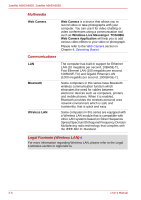Toshiba A665-3DV8 User Manual - Page 70
D Global Settings, 3D Program Override Settings, Start, Control Panel, NVIDIA Control Panel
 |
View all Toshiba A665-3DV8 manuals
Add to My Manuals
Save this manual to your list of manuals |
Page 70 highlights
Satellite A660/A660D, Satellite A665/A665D 3D Global Settings 1. Click Start -> Control Panel -> NVIDIA Control Panel. 2. Expand the 3D Settings category and select Manage 3D settings. 3. In the Global Settings tab, select the preferred graphics processor from the drop-down list. For programs that require a specific graphics processor, this setting can not be changed. 4. Configure the global settings for the preferred graphics processor. ■ To view a description for an option and its typical usage scenario, move the cursor over an option. ■ To view detailed instructions, select Help from the menu bar and then NVIDIA Control Panel Help. ■ To restore the default settings for an option, click the option and then click Restore. 3D Program Override Settings 1. Click Start -> Control Panel -> NVIDIA Control Panel. 2. Expand the 3D Settings category and select Manage 3D settings. 3. In the Program Settings tab, select a program to customize from the drop-down list. ■ To add a program to the list, click Add and then select the desired program. ■ To remove a program from the list, click the program you wish to remove and then click Remove. ■ To restore default settings for a program, click the program and then click Restore. 3-6 User's Manual