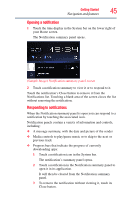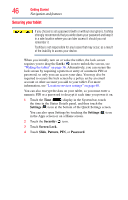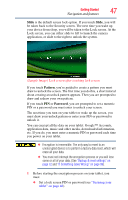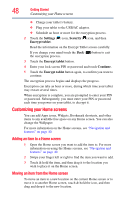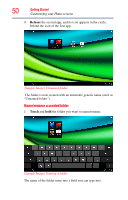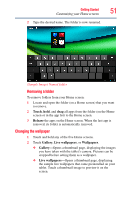Toshiba AT205-T16I User Guide 2 - Page 50
Name/rename a created folder, Release, Touch
 |
View all Toshiba AT205-T16I manuals
Add to My Manuals
Save this manual to your list of manuals |
Page 50 highlights
50 Getting Started Customizing your Home screens 4 Release the second app, and its icon appears in the circle, behind the icon of the first app. (Sample Image) Unnamed folder The folder is now created with an automatic generic name (such as "Unnamed folder"). Name/rename a created folder 1 Touch and hold the folder you want to name/rename. (Sample Image) Naming a folder The name of the folder turns into a field you can type into.
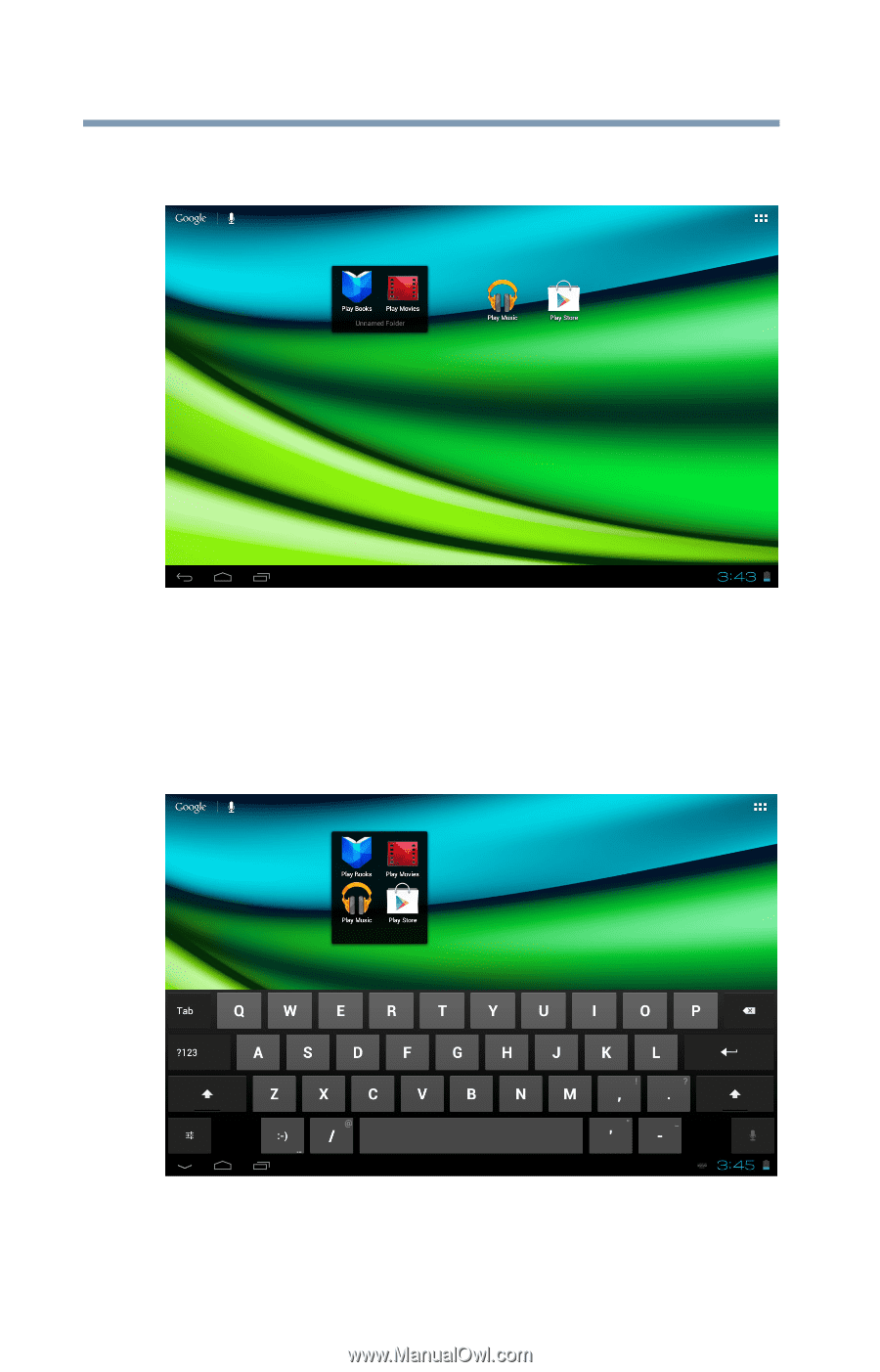
50
Getting Started
Customizing your Home screens
4
Release
the second app, and its icon appears in the circle,
behind the icon of the first app.
(Sample Image) Unnamed folder
The folder is now created with an automatic generic name (such as
“Unnamed folder”).
Name/rename a created folder
1
Touch
and
hold
the folder you want to name/rename.
(Sample Image) Naming a folder
The name of the folder turns into a field you can type into.