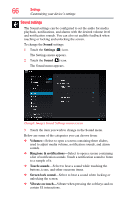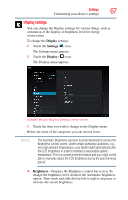Toshiba AT205-T16I User Guide 2 - Page 62
Location Services, Con the various input methods available on your
 |
View all Toshiba AT205-T16I manuals
Add to My Manuals
Save this manual to your list of manuals |
Page 62 highlights
62 Settings Customizing your device's settings Icon Name Display Multimedia Storage Battery Description Configure the screen orientation or use energy saving settings, see "Display settings" on page 67. Touch to adjust the multimedia playback settings, see "Multimedia settings" on page 68. Monitor the used and available space on your tablet's internal storage and other storage media installed on your tablet, see "Storage settings" on page 73. Displays battery status, see "Battery Notice" on page 27. Apps Accounts & sync Location Services Security Language & input Backup & reset Date & time Accessibility About tablet Touch to view and manage the installed applications, see "Apps settings" on page 71. Add, remove, and manage all of your accounts, and sync accounts to work together, see "Accounts & sync settings" on page 72. Touch to change the settings for location services, see "Location services settings" on page 68. Configure how you want the tablet to determine your location, see "Location services settings" on page 68. Configure the various input methods available on your tablet, see "Language & input settings" on page 74. Back up your settings and data to Google™ servers, using your Google Account, or perform a factory data reset, see "Backup & reset settings" on page 72. Configure your preferences for the way in which dates are displayed, see "Date & time settings" on page 75. Touch to change the settings for accessibility features to activate an accessibility application, see "Accessibility settings" on page 75. Displays information regarding your operating system software and hardware, see "About tablet" on page 76.