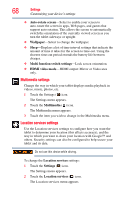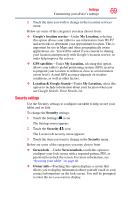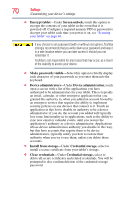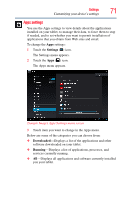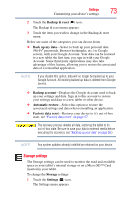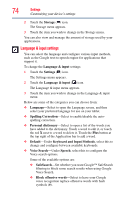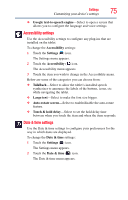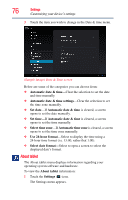Toshiba AT205-T16I User Guide 2 - Page 73
Storage settings, Backup & reset, Back up my data, Backup account, Automatic restore
 |
View all Toshiba AT205-T16I manuals
Add to My Manuals
Save this manual to your list of manuals |
Page 73 highlights
Settings 73 Customizing your device's settings 2 Touch the Backup & reset ( ) icon. The Backup & reset menu appears. 3 Touch the item you wish to change in the Backup & reset menu. Below are some of the categories you can choose from: ❖ Back up my data-Select to back up your personal data (Wi-Fi® passwords, Browser bookmarks, etc.) to Google servers, with your Google Account. Your data can be restored to a new tablet the first time you sign in with your Google Account. Some third-party applications may also take advantage of this feature, allowing you to restore the associated data of a reinstalled application. NOTE If you disable this option, data will no longer be backed up to your Google Account. All existing backed up data is deleted from Google servers. ❖ Backup account-Displays the Google Account used to back up your settings and data. Sign in to this account to restore your settings and data to a new tablet or other device. ❖ Automatic restore-Select this option to restore the associated settings and data when reinstalling an application. ❖ Factory data reset-Restores your device to it's out-of-box state, see "Factory data reset" on page 57. The recovery process deletes all data, restoring the tablet to its out-of-box state. Be sure to save your data to external media before executing the recovery), see "Backing up your data" on page 38.) NOTE Any system updates already installed are retained on your device. Storage settings The Storage settings can be used to monitor the used and available space in your tablet's internal storage or on a Micro SD™ Card inserted in your tablet. To change the Storage settings: 1 Touch the Settings ( ) icon. The Settings menu appears.