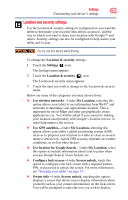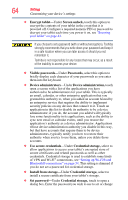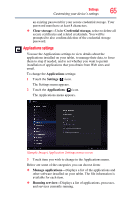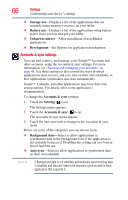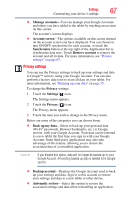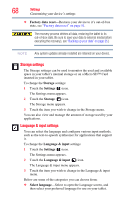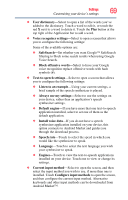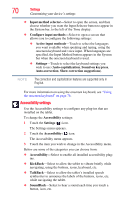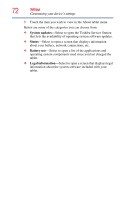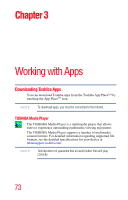Toshiba AT205-T32I User Guide 1 - Page 68
Storage settings, Language & input settings, Factory data reset, Storage, Settings
 |
View all Toshiba AT205-T32I manuals
Add to My Manuals
Save this manual to your list of manuals |
Page 68 highlights
68 Settings Customizing your device's settings ❖ Factory data reset-Restores your device to it's out-of-box state, see "Factory data reset" on page 51. The recovery process deletes all data, restoring the tablet to its out-of-box state. Be sure to save your data to external media before executing the recovery), see "Backing up your data" on page 35.) NOTE Any system updates already installed are retained on your device. Storage settings The Storage settings can be used to monitor the used and available space in your tablet's internal storage or on a Micro SD™ Card inserted in your tablet. To change the Storage settings: 1 Touch the Settings ( ) icon. The Settings menu appears. 2 Touch the Storage ( ) icon. The Storage menu appears. 3 Touch the item you wish to change in the Storage menu. You can also view and manage the amount of storage used by your applications. Language & input settings You can select the language and configure various input methods, such as the text-to-speech synthesizer for applications that support it. To change the Language & input settings: 1 Touch the Settings ( ) icon. The Settings menu appears. 2 Touch the Language & input ( ) icon. The Language & input menu appears. 3 Touch the item you wish to change in the Language & input menu. Below are some of the categories you can choose from: ❖ Select language-Select to open the Language screen, and then select your preferred language for use on your tablet.