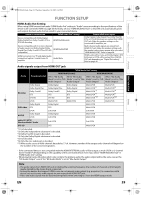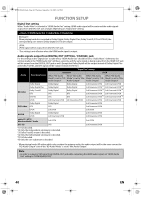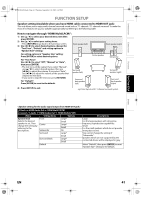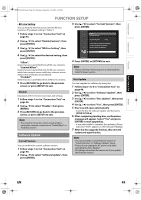Toshiba BDX2000 Owner's Manual - English - Page 44
Others - software update
 |
UPC - 022265003138
View all Toshiba BDX2000 manuals
Add to My Manuals
Save this manual to your list of manuals |
Page 44 highlights
E5PJ1UD_EN.book Page 44 Thursday, September 10, 2009 6:45 PM S Others FUNCTION SETUP Others Angle Icon Auto Power Off Panel Display HDMI CEC Media Select Network Connection Software Update On On Auto Off Disc Enable(Easy) • To select the setting items and options, refer to " Custom" on page 34. • " Quick" menu consists of the setting menus frequently used, and they are accompanied with . Setting items Options Angle Icon On*: The angle icon appears on the TV screen when playing back the scene with various angle. Off: The angle icon does not appear on the TV screen. Auto Power Off On*: If this unit is left with no activity for more than 30 minutes, this unit turns off automatically. Off: Deactivate the auto power off function. Panel Display Auto*: Sets the brightness of the front Front panel display gets darker during playback. panel display. Bright: Front panel display gets brighter. Dimmer: Front panel display gets darker. HDMI CEC On Sets whether to utilize the HDMI Off* CEC function. Refer to page 45. Media Select Disc*: Selects the media to Select this when you play back a disc. playback. SD Card: Select this when you play back an SD Memory Card. Network Connection Connection Perform the network Test connection test. After you change the IP address or DNS setting, always perform this test. Enable(Easy)* If you select "Enable(Easy)", connection test will automatically start. Enable(Custom) IP Address Auto(DHCP)* Set the IP address. Setting Manual IP Address Subnet Mask Default Gateway In most cases, you can connect to the Internet without making any changes to the default setting. DNS Setting Auto(DHCP)* Manual Primary DNS Secondary DNS Set the DNS setting. In most cases, you can connect to the Internet without making any changes to the default setting. 44 EN