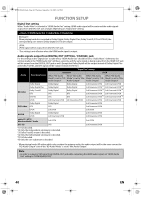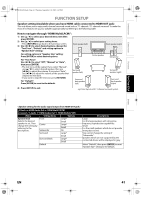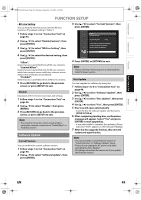Toshiba BDX2000 Owner's Manual - English - Page 45
Hdmi Cec Regza - Link - firmware update
 |
UPC - 022265003138
View all Toshiba BDX2000 manuals
Add to My Manuals
Save this manual to your list of manuals |
Page 45 highlights
INTRODUCTION CONNECTIONS PLAYBACK FUNCTION SETUP E5PJ1UD_EN.book Page 45 Thursday, September 10, 2009 6:45 PM FUNCTION SETUP Setting items Network Connection Options Enable(Custom) Proxy Setting Do Not Use* Use Proxy Address Proxy Port Connection Auto* Speed 10BASE Half 10BASE Full 100BASE Half 100BASE Full BD-Live Setting Allow* Limited Allow Prohibit MAC Address Disable Software Update Current Version: Allows you to update this unit's Indicates the current firmware version. firmware. Refer to page 49. Disc Update: No* Allows you to update this unit's firmware using a disc. Yes Set the proxy server. In most cases, you can connect to the Internet without using proxy server. Set the connection speed. In most cases, you can connect to the Internet without making any changes to the default setting. You can restrict Internet access when BD-Live functions are used. You can check the MAC address. Deactivate the network connection. HDMI CEC (REGZA - LINK) You can control all HDMI CEC compatible components connected via an HDMI cable by simple button operations of the remote control of this unit. In order to enable the function, you need to set "HDMI CEC" to "On". One Touch Play When the operations with following buttons of the remote control of this unit are performed, the TV will automatically be turned on and switched to the appropriate input channel. Buttons for one touch play: - [PLAY B] - [TOP MENU] or [POP MENU / MENU] (when a disc is inserted in the unit) Standby When you press and hold [ON/STANDBY Q] for 2 seconds, it turns off the power of the TV first and then turns off the power of this unit. When the connected HDMI CEC compatible display device is turned off, this unit may also turn off together. System Information Get & Set Menu Language The unit recognizes the OSD language set for the TV and automatically sets the same language as the player menu language (OSD menu language) for this unit. • This feature is available only when "Auto(XXXX)" is selected in "Player Menu" in the setup menu. (Refer to "Player Menu" on page 35.) Receiving operational signal from TV's remote control: You can operate this unit with TV's remote control. Check your TV owner's manual for details. • This function may not work properly depending on the connected TV. • The available operation may differ depending on the TV's remote control you use. • Other components must be compatible with HDMI CEC in order to use this function. OTHERS EN 45