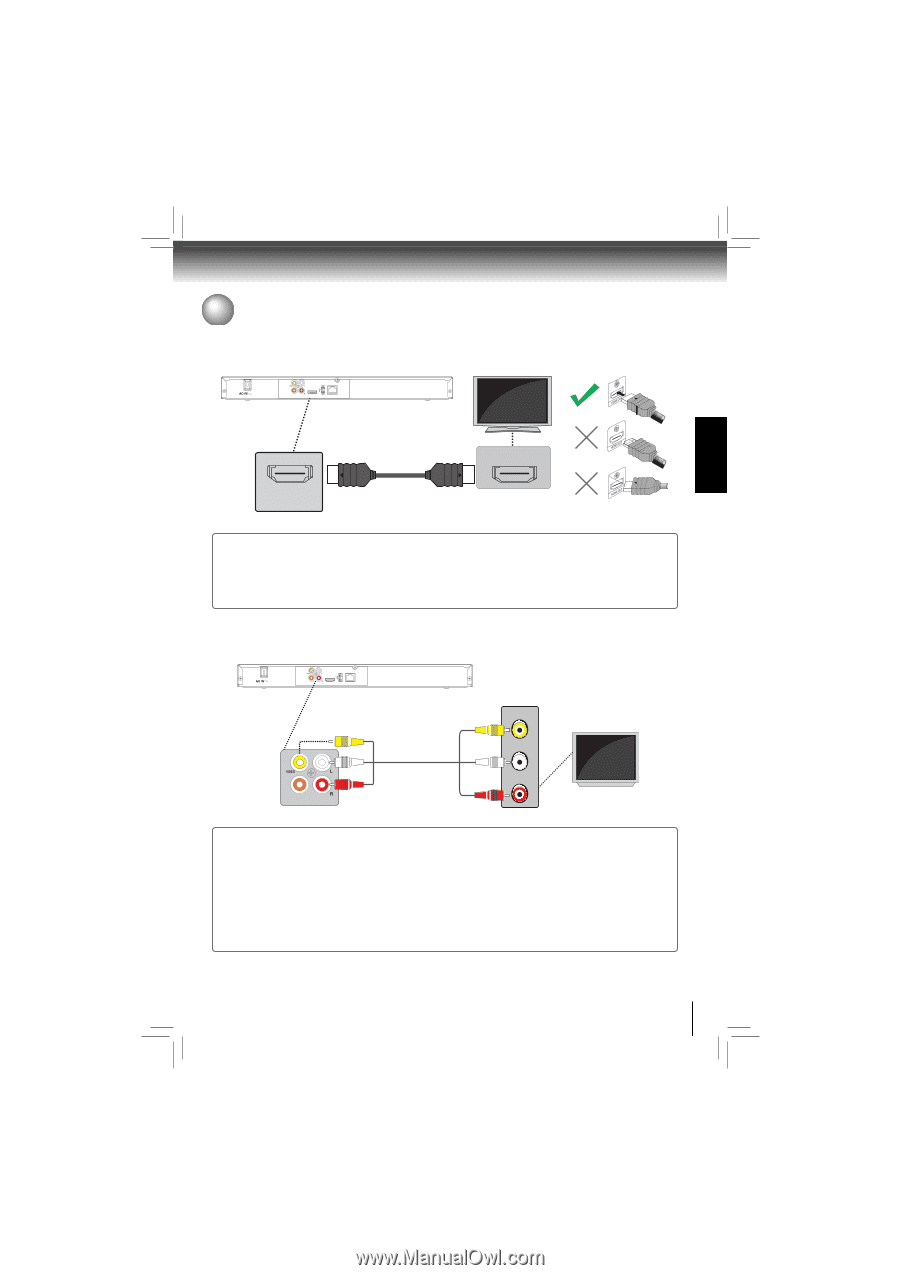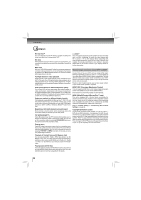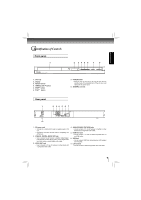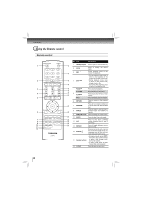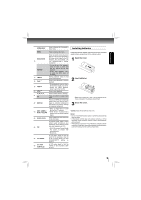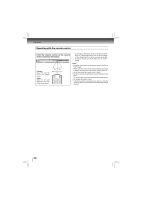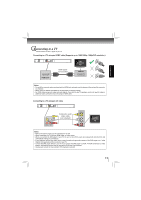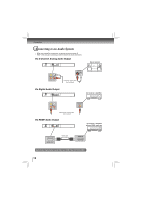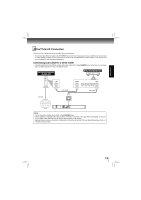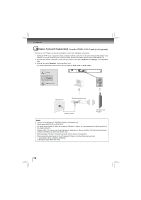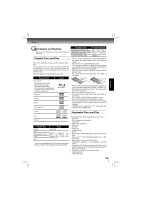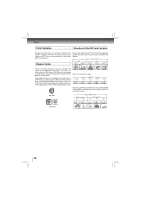Toshiba BDX2200 Owners Manual - Page 11
Connecting to a TV - adapter
 |
View all Toshiba BDX2200 manuals
Add to My Manuals
Save this manual to your list of manuals |
Page 11 highlights
CONNECTIONS Connecting to a TV Connect the Blu-ray Disc™ player to your TV. Connecting to a TV using an HDMI® cable (Supports up to 1080i/1080p, 1080p/24F resolution.) COAXIAL DIGITAL ANALOG HDMI OUT USB LAN HDMI Cable (not included) High Definition TV HDMI IN HDMI OUT Notes: • Do not tilt the connector when inserting it into the HDMI jack, and make sure the shapes of the jack and the connector are matched. • When using non-HDCP compatible TV, the image will not display properly. • An HDMI cable carries both video and audio signals. If you want to use TV speakers, you do not need to make an additional audio connection if you are using an HDMI cable. Connecting to a TV using an A/V cable COAXIAL DIGITAL ANALOG HDMI OUT USB LAN Composite audio video cable (not included) COAXIAL DIGITAL ANALOG VIDEO IN L AUDIO IN R Standard Definition TV Notes: • Refer to the owner's manual of the connected TV as well. • When connecting to a TV using an HDMI cable, no video output. • When you connect the DVD player to your TV, be sure to turn off the power and unplug both units from the wall outlet before making any connections. • If your television set has one audio input, connect the left and right audio outputs of the DVD player to a Y cable adapter (not supplied) and then connect to your TV. • Connect the DVD player directly to your TV. If you connect the DVD player to a VCR, TV/VCR combination or video selector, the playback picture may be distorted as DVDs are copy protected. • Analog audio out will not have sound if DTS playback is selected. 11