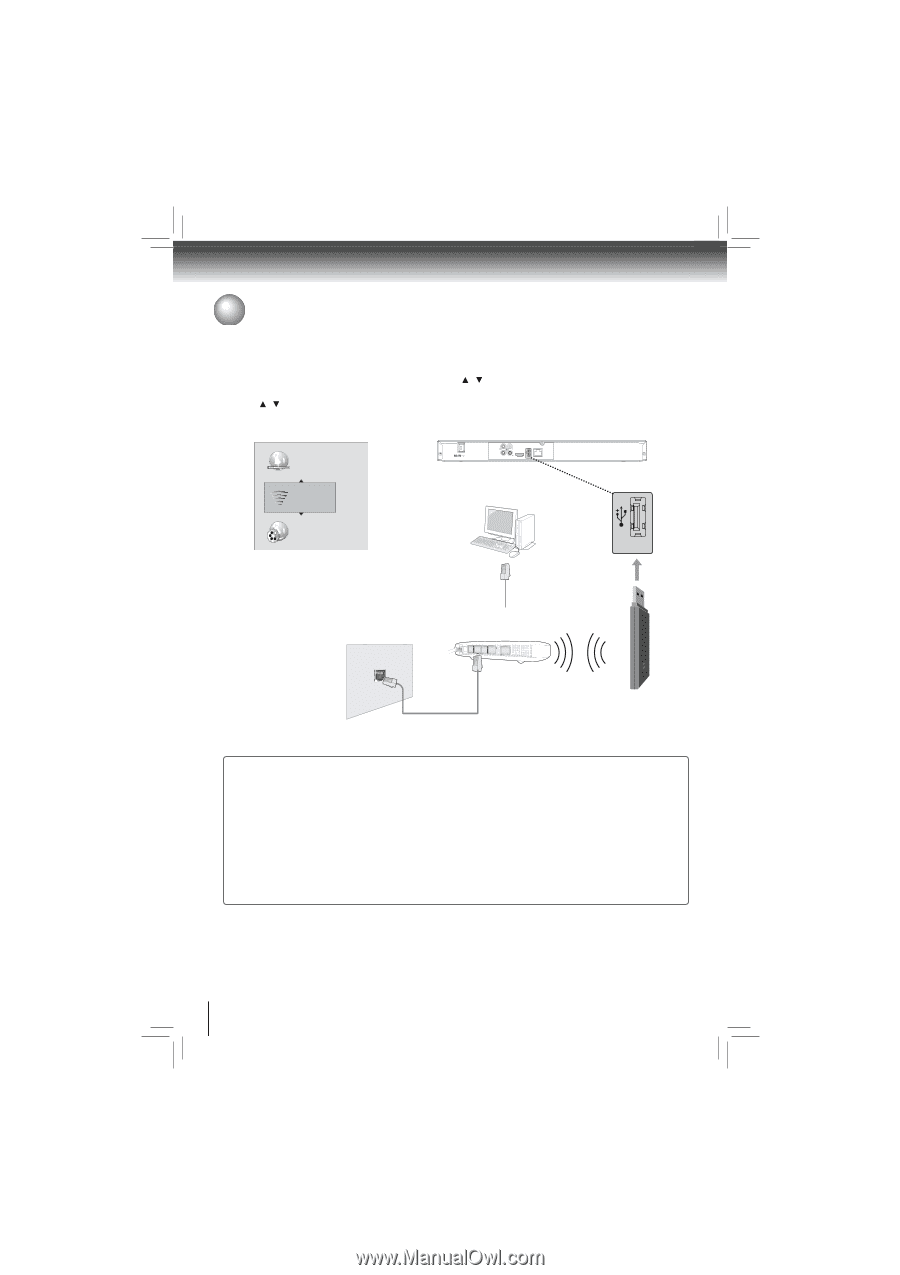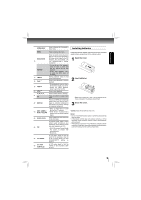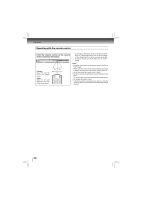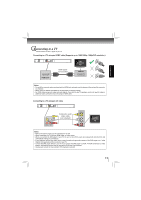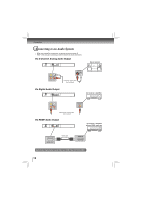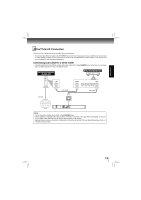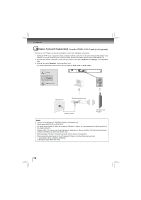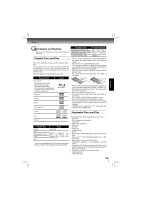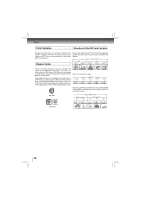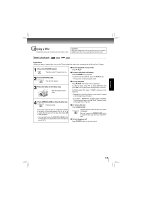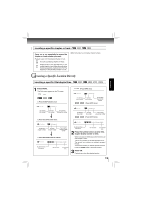Toshiba BDX2200 Owners Manual - Page 14
Wireless Network Connection
 |
View all Toshiba BDX2200 manuals
Add to My Manuals
Save this manual to your list of manuals |
Page 14 highlights
Connections Wireless Network Connection (Need the OPTIONAL Wi-Fi unit of sold separately) Your Blu-ray Disc™ player can also be connected to network with a Wireless access point. 1. A wireless AP/IP router is required to make a wireless network connection. Connect the wireless LAN adapter to the USB port on the rear panel of the Blu-ray Disc™ Player, and set the wireless network options (See Step 2 ~ 3). 2. After the Wi-Fi device is inserted into the USB slot, press / to select "Network" from Settings, and press OK to enter. 3. Press / to select "Wireless", and press OK to enter. (For detailed information, please refer to the user guide for WLM-10UB1 or WLM-10UN1.) Wired Wireless Network Test COAXIAL DIGITAL ANALOG HDMI OUT USB LAN USB Modem Port Wireless access point Modem Cable Wireless LAN Adapter Notes: • This unit is compatible with TOSHIBA's Wireless LAN Adapter only. Model name: WLM-10UB1 or WLM-10UN1 • You must use a wireless IP sharer that supports IEEE 802.11 a/b/g/n. (n is recommended for stable operation of the wireless network.) • Wireless LAN, in its nature, may cause interference, depending on the use condition (AP performance, distance, obstacle, interference by other radio devices, etc.). • Set the wireless IP sharer to Infrastructure mode. Ad-hoc mode is not supported. • When applying the security key for the AP (wireless IP sharer), only the following is supported. 1) Authentication Mode : WPAPSK, WPA2PSK 2) Encryption Type : WEP, TKIP, AES 14