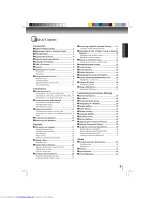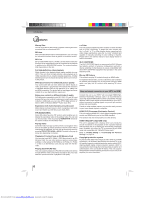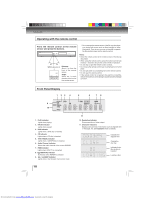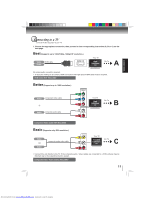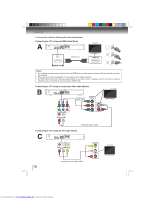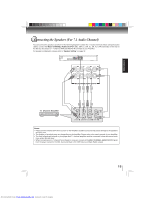Toshiba BDX3000 Owners Manual - Page 10
Operating with the remote control, Front Panel Display - blu ray disc player
 |
View all Toshiba BDX3000 manuals
Add to My Manuals
Save this manual to your list of manuals |
Page 10 highlights
Introduction Operating with the remote control Point the remote control at the remote sensor and press the buttons. Distance: About 5 m from the front of the remote sensor. Angle: About 30° in each direction of the front of the remote sensor. * Do not expose the remote sensor of the Blu-ray disc player to a strong light source such as direct sunlight or other illumination. If you do so, you may not be able to operate the Blu-ray disc player via the remote control. Notes: • Direct the remote control at the remote sensor of the Blu-ray disc player. • When using the remote control, press the buttons at intervals of about 1 second to ensure the correct mode of operation. • Do not drop or give the remote control a shock. • Do not leave the remote control near an extremely hot or humid place. • Do not spill water or put anything wet on the remote control. • Do not open the remote control. • If the remote control is not going to be used for a long time, remove the battery to avoid damage caused by battery leakage corrosion. Front Panel Display 1 23 4 DVD 9 CD 1080ip 10 720p 480ip 1. PLAY indicator Lights when playing. 2. PAUSE indicator Lights when paused. 3. DVD indicator Lights when a DVD disc is inserted. 4. CD indicator Lights when a CD disc is inserted. 5. TRK (TRACK) indicator Lights when a CD/MP3 disc is inserted. 6. Audio Channel indicator Shows the audio channel of the current DVD/BD. 7. HDMI indicator Lights when HDMI TV is connected. 8. (REPEAT) indicator Illuminates when REPEAT is pressed. 9. / SKIP indicator Lights while in fast forward / fast reverse mode. 10 5 6 78 TRK 2 c h MULTI HDMI 11 10. Resolution indicator Shows resolution of video output. 11. Character indicators Displays various kinds of information such as elapsed time or message, etc. (See Example shown as below.) Indicates the elapsed time Closing the disc tray Indicates that a Blu-ray disc is inserted Loading a disc Downloaded from www.Manualslib.com manuals search engine