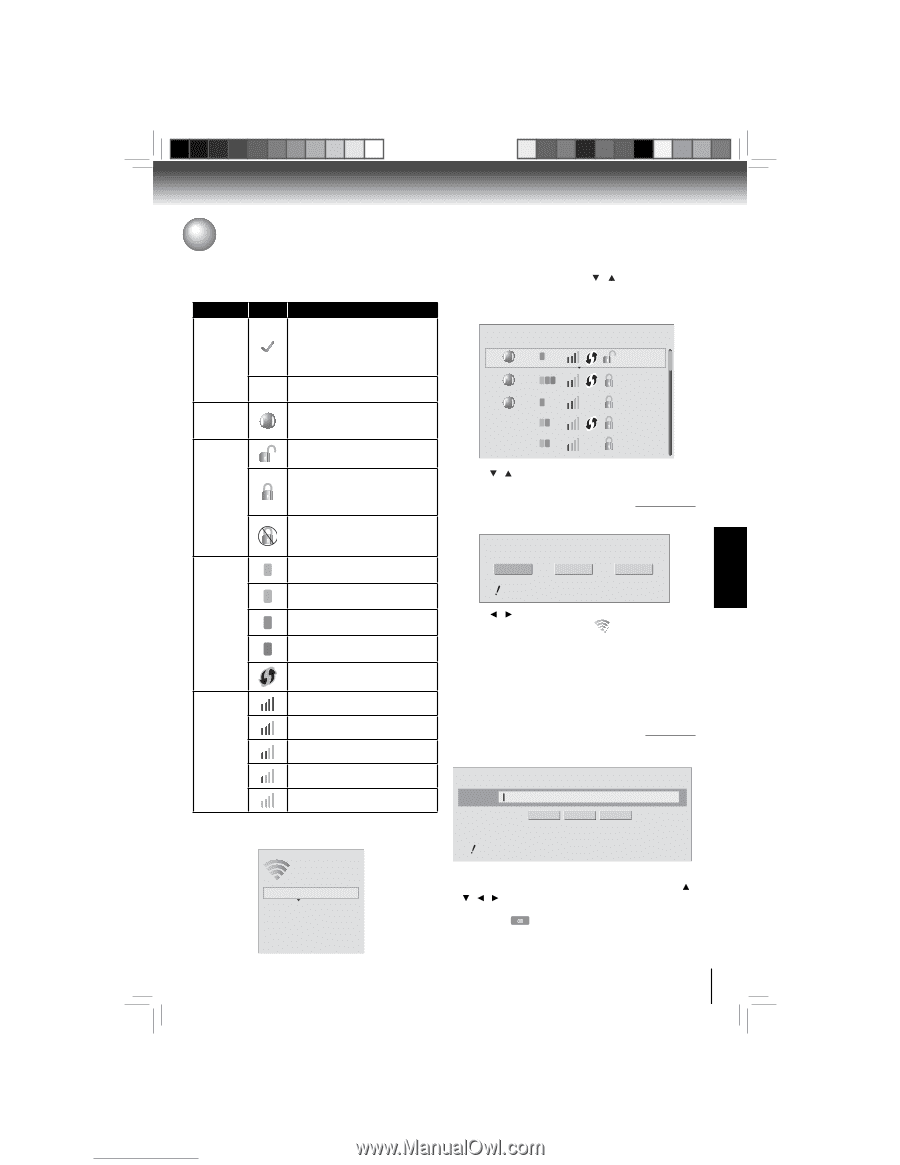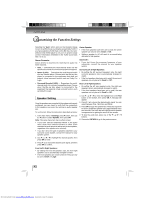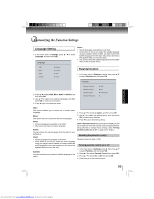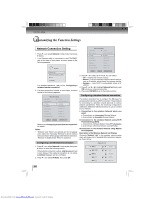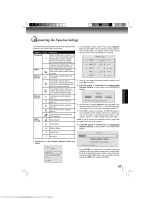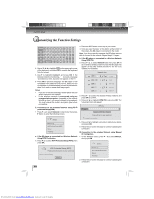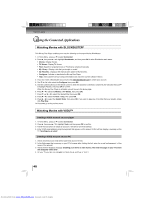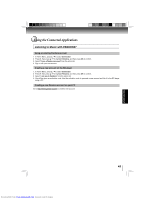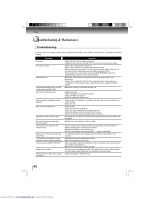Toshiba BDX3000 Owners Manual - Page 37
Wireless Network
 |
View all Toshiba BDX3000 manuals
Add to My Manuals
Save this manual to your list of manuals |
Page 37 highlights
FUNCTION SETUP Customizing the Function Settings The symbols that might appear next to each listed wireless network in the network list are as follows: Category Icon Connected * Saved Wireless Security Wireless Protocol a b g n Signal Strength Definition When the BD player is turned on, it will connect to the wireless network displaying this symbol. Typically, this is the last wireless network connected before powering down. Indicates that the BD Player is currently connected to this network. The wireless network properties have been saved in the BD player's memory. The wireless network data is not encrypted. The wireless network data is encrypted; a 'security key' must be entered so that the BD player can share data over the network. The wireless network data is encrypted; the encryption scheme is not supported by the BD player. The wireless network supports 802.11a The wireless network supports 802.11b The wireless network supports 802.11g The wireless network supports 802.11n The wireless router supports the WPS standard. Strong Signal Good Signal Medium Signal 1. In the "Wireless" menu, press / to select Network List, then press OK. A list of existing wireless networks near the BD player will appear (It may take several seconds for this list to be created). For example: Network List WiFi a WiFi-me* WiFi b g n Panda WiFi a WiFi b g WiFi b g dlink_media NTGR 11g Airport_SN 2. Press / to select the desired wireless network, and press OK to confirm. a. If the BD player is connected to an Unencrypted Wireless Network, a menu similar to the following will appear: Connect WiFi-me WPS Pin Cancel Name and Password are case-sensitive 3. Press / to highlight Connect, and press OK. If the wireless network is functioning, icon and a message "Connection to XXX...Success" will appear on the TV. 4. Press OK to close the message. The BD disc player is now connected to the network. From now on, when you turn on the player, it will automatically connect to the network; there is no need to repeat these steps again. Note: If you do not see this message, the BD player was not able to connect to the network. b. If the BD player is connected to an Encrypted Wireless Network, a menu similar to the following will appear: Weak Signal No Signal I. Connection to the wireless Network which you select WiFi-me Password Connect WPS Pin Cancel Press ENTER to open keyboard Password is case-sensitive Wireless Network List WiFi Protected Setup (WPS) Manual IP Settings 3. Press ENTER to activate the on-screen keyboard. Carefully enter the network password by using the / / / to highlight the desired letter on the keyboard, and then pressing OK. (If you make a mistake, use the backspace key to erase the mistake.) 37 Downloaded from www.Manualslib.com manuals search engine