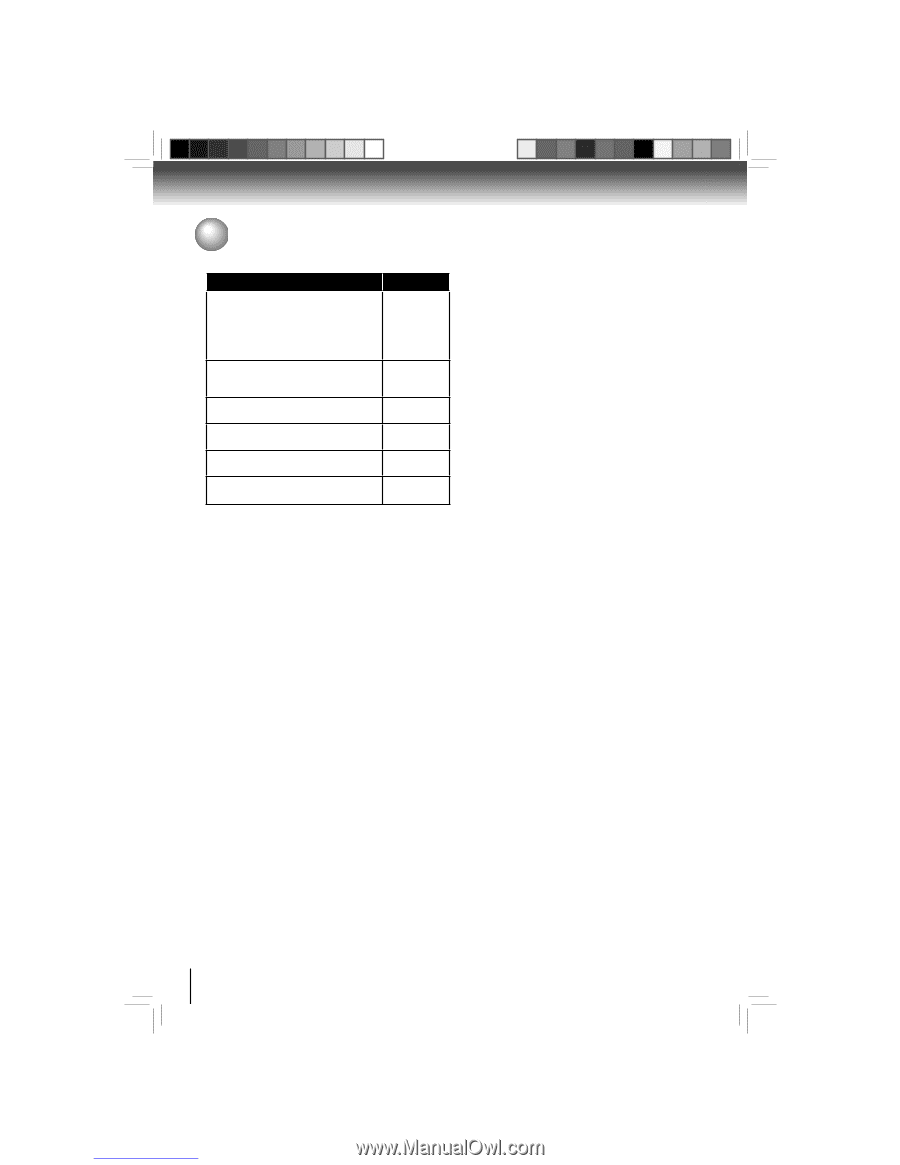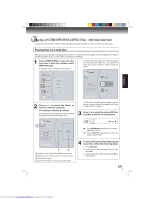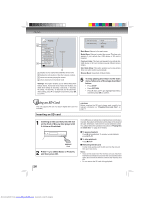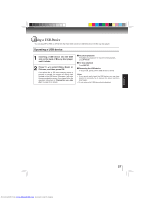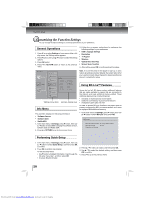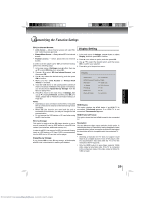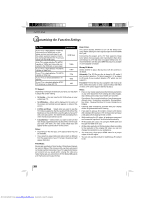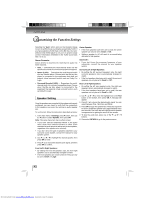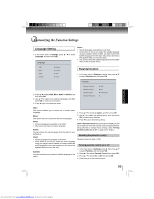Toshiba BDX3000 Owners Manual - Page 30
TV Aspect, Film Mode, Deep Color, Bluray 3D Mode
 |
View all Toshiba BDX3000 manuals
Add to My Manuals
Save this manual to your list of manuals |
Page 30 highlights
Function setup Customizing the Function Settings TV Type If your TV is a high-definition TV(HDTV) connected to the HDMI jack on your player and you want your player to set the output resolution based on information exchanged between the TV and your player over the HDMI cable. If the TV is a high-definition TV (HDTV) capable of 1080p (any frame rate) connected to the HDMI jack on your player If your TV is a high-definition TV (HDTV) capable of 1080i only If your TV is a high-definition TV (HDTV) capable of 720p only If your TV is an enhanced-definition TV (EDTV) If your TV is a standard-definition NTSC TV (American or Asian SD TV) Resolution HDMI Auto 1080p 1080i 720p 480p 480i TV Aspect: Depending on the type of television you have, you may want to adjust the screen setting. • 16:9 wide - You can view the full 16:9 picture on your widescreen TV. • 16:9 Pillarbox - Movie will be displayed in the center of the screen and vertical bars will appear on sides of the screen. • 4:3 Pan and Scan - Select when you want to see the 16:9 video supplied by the Blu-ray Disc/DVD without the black bars on top and bottom, even though you have a TV with a 4:3 ratio screen. The extreme left and right portion of the movie picture will be cut off. • 4:3 Letterbox - Select when you want to see full 16:9 ratio image supplied by a Blu-ray Disc/DVD, even though you have a TV with a 4:3 ratio screen. Black bars will appear at the top and bottom of the screen. Notes: • Depending on the disc type, some aspect ratios may not be available. • If you select an aspect ratio and option which is different from the aspect ratio of your TV screen, the picture might appear distorted. Deep Color: This option decides whether to turn off the Deep Color (color depth) setting for video signals output from the HDMI OUT jack. Connecting the player and a TV that supports Deep Color allows more accurate color reproduction than when connecting it to a TV that does not support Deep Color. It is recommended to set this option Off if the picture is unstable or colors appear unnatural. Bluray 3D Mode: Select whether to play a Blu-ray Disc with 3D contents in 3D Mode. Automatic: The 3D Blu-ray disc is played in 3D mode if your product detects a TV which supports it. It is played in 2D mode if your product detects a TV which can not support it. Forced 2D: The 3D Blu-ray disc is played in 2D mode at all times. Select this option to view a picture without 3D effect or when a TV cannot support 3D Blu-ray discs. Notes: • If you or any viewer experiences the following symptoms or any other discomfort from viewing 3D video images, stop viewing and contact your health care provider: Convulsions, Eye or muscle twitching, Loss of awareness, Altered vision, Involuntary movements, Disorientation, Eye Strain, Nausea/Vomiting, Dizziness, Headaches or Fatigue • Carefully read instructions provided with your display and/or 3D glasses before 3D viewing. • If you want to enjoy a 3D content, connect a 3D device (3D compliant AV receiver or TV) to the product and wear a 3D glass before playing the 3D content. • While watching the 3D video, all analogue component and composite signals will be blocked automatically. • All 3D signals are output only using the HDMI cable and through the HDMI OUT port. • As the video resolution in 3D play mode is fixed according to the resolution of the original 3D video, you can not change the resolution to your preference. • You must use a high-speed HDMI cable for a proper output of the 3D signal. • You can not use this product for switching a 2D content to 3D. Film Mode: Movies are recorded on film at a rate of 24 pictures (frames) per second. Many of the movies on Blu-ray discs are placed on the discs at this frame rate. If your TV supports 24 frames per second, but you would prefer viewing the video at a higher frame rate, you should turn off Film Mode. Off selects a 60 frames/second output format. 30 Downloaded from www.Manualslib.com manuals search engine