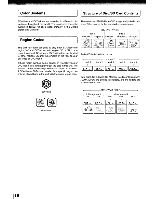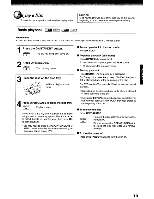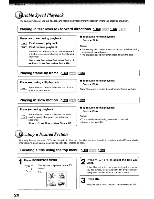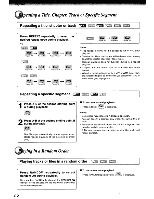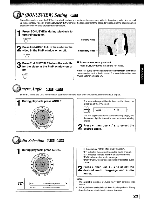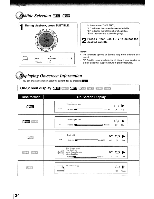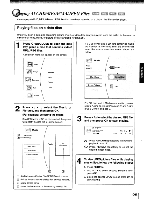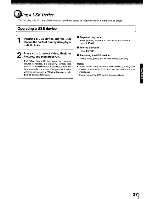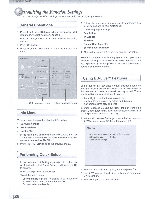Toshiba BDX3000KU Owners Manual - Page 23
BONUSVIEW, Setting, Angle, Selection
 |
View all Toshiba BDX3000KU manuals
Add to My Manuals
Save this manual to your list of manuals |
Page 23 highlights
rp (BONUSVIEW) Setting Some Blu-ray discs have the PI P function which enables you to display the secondary video in the primary video. You can call up the secondary video by pressing BONUS VIEW whenever the scene contains the secondary video. See the documentation that came with the disc for playback instructions. 1 Press BONUSVIEW during playback to turn PIP mode on. BONUS VIEW 0 2 Press 2nd AUDIO to turn the audio for the video in the PinP window on or off. 2nd AUDIO 0 3 Press 2nd SUBTITLE to turn the subtitle for the video in the PinP window on or off. 2nd SUBTITLE 0 Primary video Secondary video • To resume normal playback Press BONUS VIEW to turn off the PIP mode. Note: PIP audio cannot be heard unless Bitstream Mixed has been selected on the Audio menu. For more information, see "Audio Setting" on page 31. mera Angle ~ ~ Some BD-video and DVD-video contain scenes which have been shot simultaneously from various angles. 1 During playback, press ANGLE. The selected angle will be displayed on the display bar at the top of the TV screen. r ~ IL·_A_n_g~le__~_~>__1/3 The first digit indicates the current viewing angle, and the second digit indicates the total number of viewing angles. 2 Press ~, then use T I • to select the desired angle. dio Selection r::m C?B 1 During playback, press AUDIO. IQ)) IL- ~ CAudiO _ _ _ __Ol/03_E:_GDo_Iby_Tru_eHO_------' _ PIP Audio ~ 01/03 ENG Dolby TrueHD In the example "01/03 ENG Dolby TrueHD", "01" indicates the currently selected audio channel. "03" indicates the total number of audio channels. "ENG" indicates the audio language. "Dolby TrueHD" describes the currently selected audio format. 2 Press ~, then use T I • to select the desired audio language and audio format. Notes: • The available options of Audio vary from different disc format. • PIP Audio is not available for all discs. It only applies to Blu-ray discs that supports picture-in-picture features. 23 1