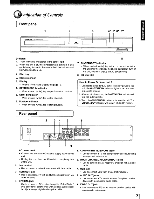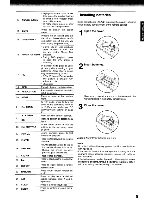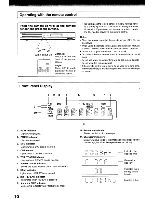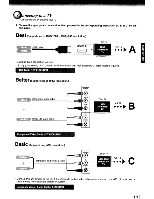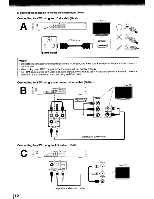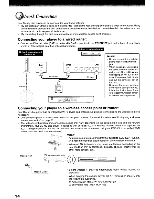Toshiba BDX3000KU Owners Manual - Page 9
Installing batteries
 |
View all Toshiba BDX3000KU manuals
Add to My Manuals
Save this manual to your list of manuals |
Page 9 highlights
o In playback mode, press GOTO, then press the number buttons 13 Number buttons to enter a title, chapter, track, time or file number. o In menu mode, press to enter the parental code password. 14 GOTO Press to display the search menu. 15 ON/STANDBY Press to turn on the unit, or to turn the unit into the standby mode. (To completely turn off the unit, you must unplug the power cord.) o During Blu-ray Disc playback, press to open a menu that lets you control Blu-ray Disc 16 POPUPITOP MENU playback. o During DVD playback, press to open the DVD menu (if available). 17 PIC In playback mode, press to adjust picture quality according to your preference (Actual effect to picture may vary depending on TV.): o E.P.M (Enhanced Picture Mode): The picture is sharper with enhanced color. o Sharpness 18 INFO Press to display disc information. 19 RESOLUTION Press to select the video resolution in full stop mode. 20 MENU Press to return to the previous menu. 21 2nd AUDIO In PIP mode, press to turn the audio for the secondary video on or off. For more details, see "PIP (BONUSVIEW) Setting" on page 23. JJ../T/"'/~ 22 OK Press to select items or settings. press to confirmor .select menu Items. 23 2nd SUBTITLE In PIP mode, press to turn the subtitle for the secondary video on or off. 24 FWD~ During playback, press to fast forward the playback. 25 PLAY~ Press to start playback or resume playback. 26 SKIP~ o During playback, press to skip to the next title, chapter, track or file. o During the JPEG playback, press to go to the next file. 27 STOP. Press to stop playback. 28 Press to play back the disc in slow motion. 29 REPEAT Press to toggle between various repeat modes. 30 RANDOM Press to turn random function on or off. 31 A-B Press to play back a defined section between point A and B repeatedly. 32 CLEAR Press to clear an input error. 33 ENTER Press to confirm or select menu items. [ Installing batteries Install the batteries (AAAx2) matching the polarity indicated inside battery compartment of the remote control. 1 Open the cover. 2 Insert batteries. Make sure to match the + and - on the batteries to the marks indicated in the battery compartment. 3 Close the cover. Caution: Never throw balleries into a fire. Notes: o Do not mix different battery types or combine used batteries with new ones. o If the remote control does not operate correctly, or if the operating range becomes reduced, replace both balleries with new ones. o If the batteries are dead or if you will not be using the remote control for a long time, remove the batteries to prevent battery acid from leaking into the ballery compartment. 91