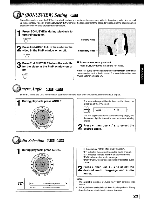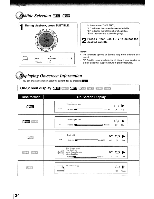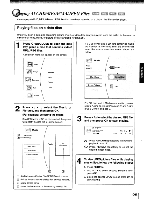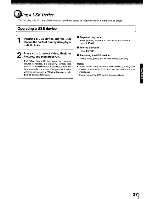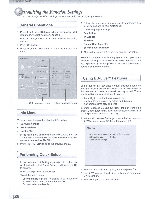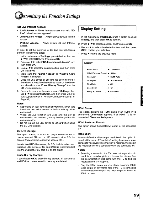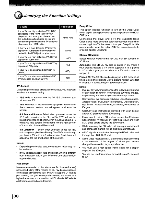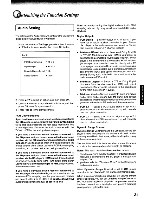C
stomizing
the
Function
Settings
You
can
change the default settings
to
customize performance
to
your preference.
General Operations
1.
Press
T / ...
to select
Settings
in
home menu while
in
full
stop mode, the Settings menu appears.
2.
Press
~
button, then use
A/T
button to select the setting
options.
3. Press
OK
button.
4. Press
~
or
RETURN
button to return to the previous
menu.
3.
Follow the
on-screen
instructions
to customize the
following settings to your preference:
•
OSD Language Settings
•
Resolution
•
TV Aspect
•
Wireless
•
Optical Disc Auto Play
•
Screen Saver Duration
4.
After setting, press
OK
to confirm and exit the setup.
Settings menu items
submenu display area
[
Info Menu
This submenu displays the following information:
•
Software Version
•
Software Date
•
Netflix ESN
1.
In
the main menu of
Settings,
press
~
button, then use
A/
T
button to select
Info
to display the software version,
software date and Netflix ESN.
2. Press
~
or
RETURN
to go to the previous menu.
BD-Live Internet Access
~
Always Allow Access
BD-Live Storage
~
N/A
Erase Btu-ray Storage
SO-Live
Using BO-Live
™
Features
Note:
If it is the first time for the player to start up or users
restore all settings to factory defaults, the system will prompt
you to perform Quick Setup. Repeat the steps described as
above to complete the setup.
Some (but not all)
SO
discs contain additional features
that are made available to players that are connected to
the internet, and have additional memory added. These
additional features may include things like:
•
the ability to download new movie trailers
•
additional 'commentary' by actors and directors
•
multiperson game play and chat
In
order to access SO-Live functions, the player must be
properly configured for SO-Live internet access, and it must
be equipped with additional memory.
1.
In
the main menu of
Settings,
press
~
button, then use
A/T
button to select
SO-Live,
then press OK.
HOMI
s.tD6
..
~
___
.'oeoo<HOWI.
~
HDt.41AtAo
1V
Aspect
'8:9
PWIwDo
..
~Mocle
Oft
OeIIICoa
•
On
9Iw1l)'
30
ModI'
...
~
D,splay
[£]
Settings
Home Menu
[
Performing Quick-Setup
1.
In
the main menu of
Settings,
press
~
button, then use
A/T
button to select
Quick Setup,
and then press
OK
to confirm.
2.
Press
OK
to perform Quick Setup.
To
exit the setup menu:
• Use
T
button to highlight "No thanks. I'll
go
through the
full setup menu later", and then press OK.
•
Or
press
~
button directly.
2. Press
...
/
T
to select an option, and then press OK.
3.
Use A /
T
to select the desired setting, and then press
OK
to confirm.
4. Press
~
to go to the previous menu.
1
28