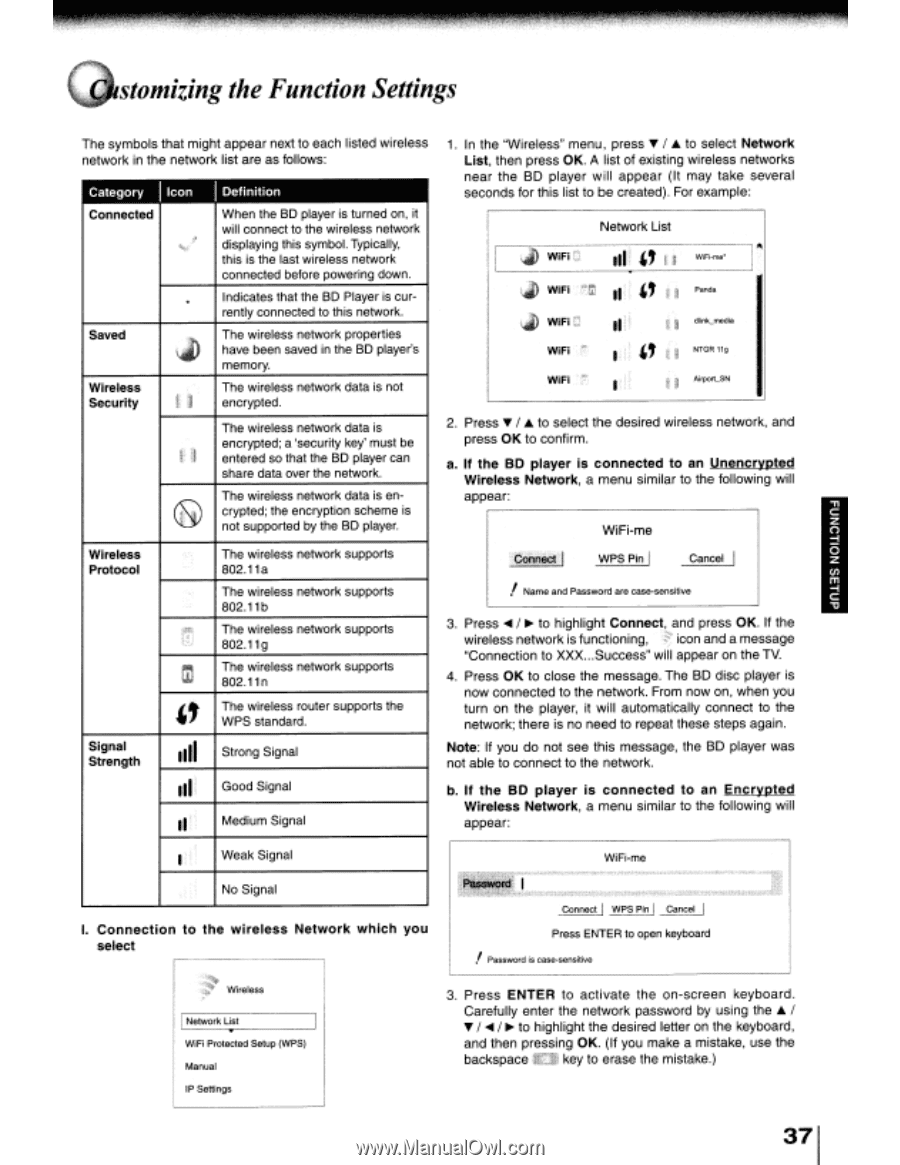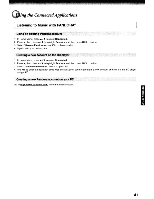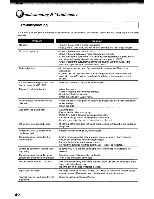Toshiba BDX3000KU Owners Manual - Page 37
Good Signal
 |
View all Toshiba BDX3000KU manuals
Add to My Manuals
Save this manual to your list of manuals |
Page 37 highlights
stomizing the Function Settings The symbols that might appear next to each listed wireless network in the network list are as follows: I I Category Icon Definition Connected When the SO player is turned on, it will connect to the wireless network i' ~~ displaying this symbol. Typically, this is the last wireless network connected before powering down. . Indicates that the SO Player is cur- rently connected to this network. Saved 4J The wireless network properties have been saved in the SO player's memory. Wireless Security The wireless network data is not Ii " II encrypted. The wireless network data is n encrypted; a 'security key' must be entered so that the SO player can share data over the network. (E@. The wireless network data is encrypted; the encryption scheme is not supported by the SO player. Wireless Protocol Signal Strength The wireless network supports 802.11a The wireless network supports 802.11 b !~ ;r l--..~ m The wireless network supports 802.11g The wireless network supports 802.11 n " The wireless router supports the WPS standard. 1111 Strong Signal III, Good Signal I' Medium Signal F Weak Signal 1. In the "Wireless" menu, press T / ... to select Network List, then press OK. A list of existing wireless networks near the BO player will appear (It may take several seconds for this list to be created). For example: I Network List I ~ WiFif.,j vi) WiFi :~(il III: n "" II; •3 WiFi-me* Panda I~ ~ WiFi '.J II'" U dlink~medja WiFi 'n: WiFi .... ~. ; I; " 'i: ~~ U NTGR 119 AirporCSN 2. Press T / ... to select the desired wireless network, and press OK to confirm. a. If the BO player is connected to an Unencrypted Wireless Network, a menu similar to the following will appear: WiFi-me I WPS Pin Cancel ! Name and Password are case-sensitive 3. Press .... / • to highlight Connect, and press OK. If the f" wireless network is functioning, icon and a message "Connection to XXX ...Success" will appear on the TV. 4. Press OK to close the message. The BO disc player is now connected to the network. From now on, when you turn on the player, it will automatically connect to the network; there is no need to repeat these steps again. Note: If you do not see this message, the BO player was not able to connect to the network. b. If the BO player is connected to an Encrypted Wireless Network, a menu similar to the following will appear: WiFi-me No Signal I. Connection to the wireless Network which you select II :~,"~'. Wireless III • Ne:ork List WiFi Protected Setup (WPS) Manual IP Settings Press ENTER to open keyboard / Password is case-sensitive 3. Press ENTER to activate the on-screen keyboard. Carefully enter the network password by using the ... / T to highlight the desired letter on the keyboard, and then pressing OK. (If you make a mistake, use the backspace key to erase the mistake.)