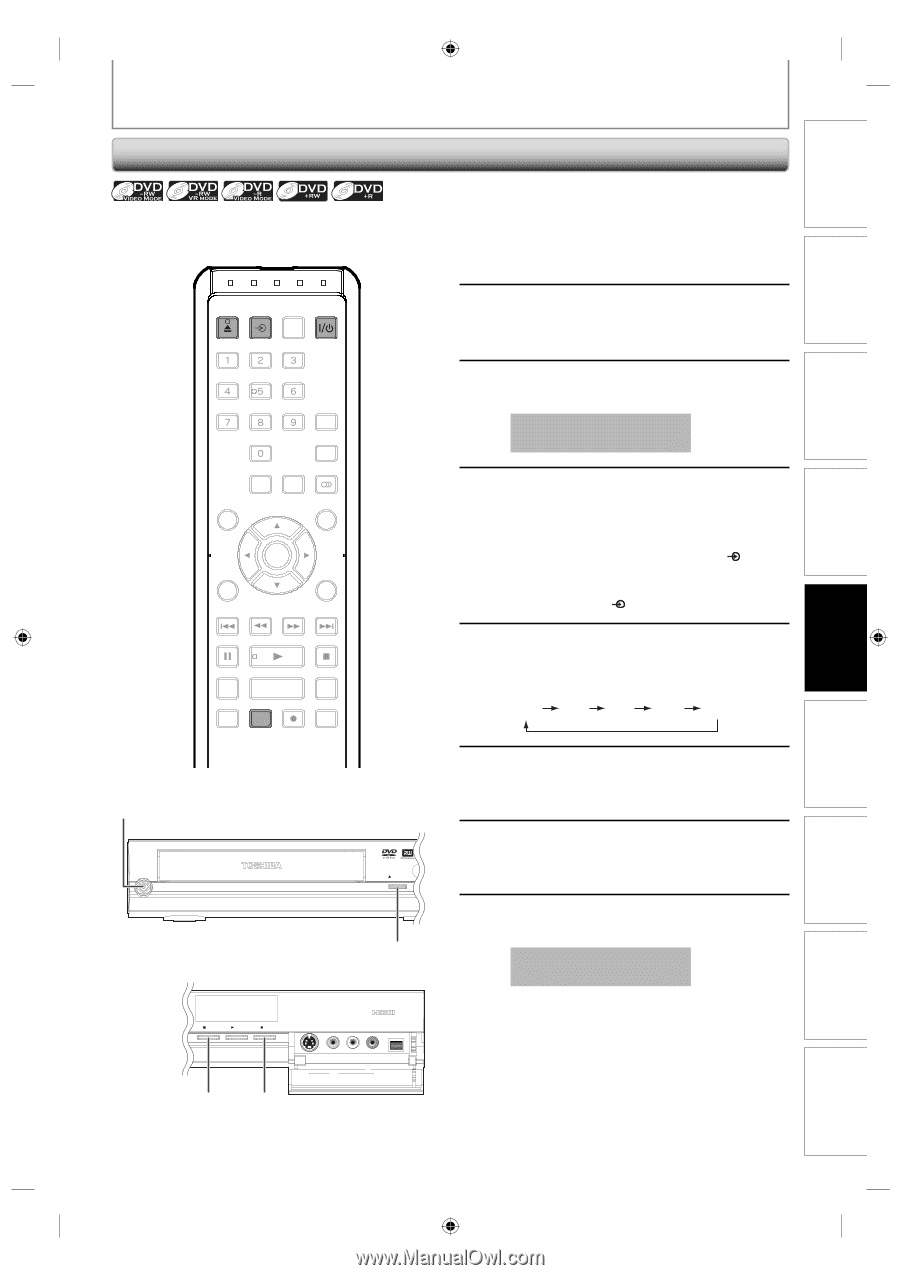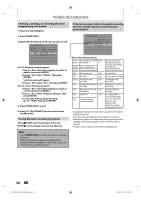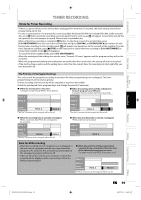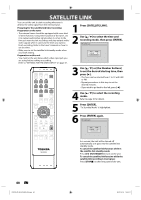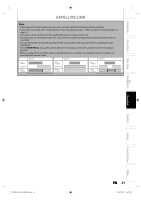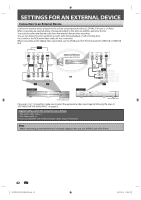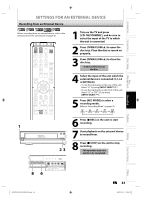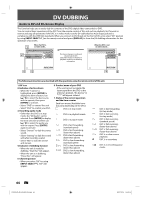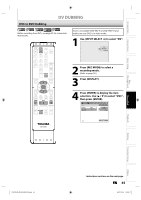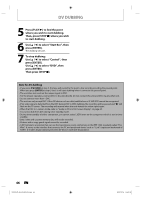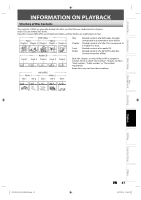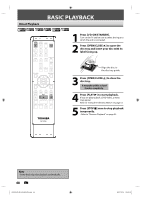Toshiba D-R410 Owner's Manual - English - Page 43
Recording from an External Device - operating instructions
 |
UPC - 022265001356
View all Toshiba D-R410 manuals
Add to My Manuals
Save this manual to your list of manuals |
Page 43 highlights
Introduction Connections Basic Setup Disc Management Recording SETTINGS FOR AN EXTERNAL DEVICE Recording from an External Device Before recording from an external device, refer to the instructions for the connection on page 42. OPEN/ INPUT CLOSE SELECT HDMI .@/: ABC DEF GHI JKL MNO PQRS TUV SATELLITE WXYZ LINK SPACE TIMER PROG. SETUP DISPLAY AUDIO TOP MENU MENU/LIST CLEAR ENTER RETURN SKIP REV FWD SKIP PAUSE PLAY STOP TIME SLIP 1.3x / 0.8x PLAY INSTANT SKIP REPEAT REC MODE REC ZOOM 1 Turn on the TV and press [I/y ON/STANDBY], and be sure to select the input of the TV to which the unit is connected. 2 Press [OPEN/CLOSE A] to open the disc tray. Place the disc to record on properly. 3 Press [OPEN/CLOSE A] to close the disc tray. It takes awhile to load the disc. 4 Select the input of the unit which the external device is connected. (L1, L2 or DV IN(L3)) • To use the input jacks on the rear of this unit; Select "L1" by using [INPUT SELECT ]. • To use the input jacks on the front of this unit; Select "L2" or "DV" (L3) by using [INPUT SELECT ]. 5 Press [REC MODE] to select a recording mode. Refer to "Recording Mode" on page 30. XP SP LP EP SLP (1Hr) (2Hr) (4Hr) (6Hr) (8Hr) 1 I/yON/STANDBY SKIP DVD -RW/R +RW/R RECORDING OPEN/CLOSE 23 1080p 1080i 720p 480p STOP PLAY REC 6 Press [I REC] on the unit to start recording. 7 Start playback on the external device to record from. 8 Press [C STOP] on the unit to stop recording. This operation may take awhile to be completed. 8 6 L2 S-VIDEO VIDEO L R DV IN EN 43 Playback Editing Function Setup Others E7K7AUD_D-R410KU_EN.indd 43 2007/12/14 15:03:13