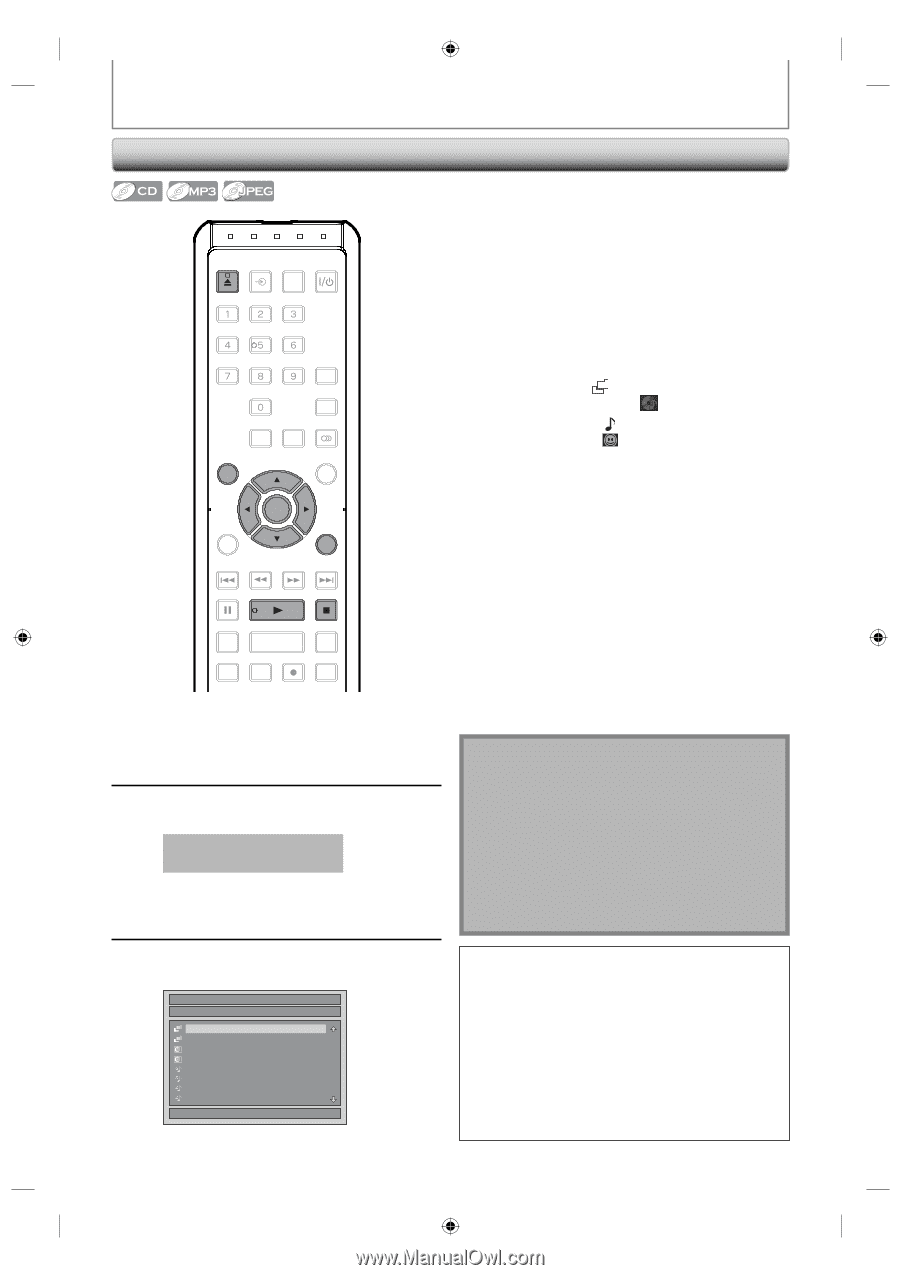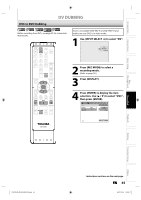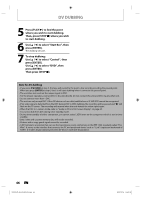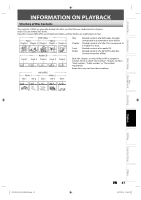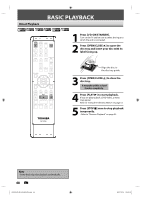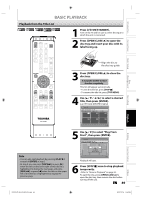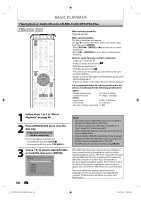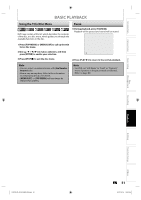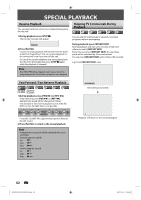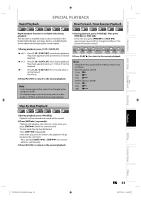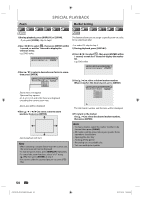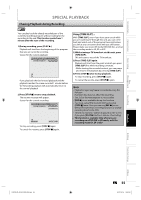Toshiba D-R410 Owner's Manual - English - Page 50
Playing Back an Audio CD and a CD-RW/-R with MP3/JPEG Files - manual download
 |
UPC - 022265001356
View all Toshiba D-R410 manuals
Add to My Manuals
Save this manual to your list of manuals |
Page 50 highlights
BASIC PLAYBACK Playing Back an Audio CD and a CD-RW/-R with MP3/JPEG Files OPEN/ INPUT CLOSE SELECT HDMI .@/: ABC DEF GHI JKL MNO PQRS TUV SATELLITE WXYZ LINK SPACE TIMER PROG. SETUP DISPLAY AUDIO TOP MENU MENU/LIST CLEAR ENTER RETURN SKIP REV FWD SKIP PAUSE PLAY STOP TIME SLIP 1.3x / 0.8x PLAY INSTANT SKIP REPEAT REC MODE REC ZOOM When selecting track/file: Playback will start. When selecting folder: The files in the folder will appear. Use [K / L] to select the file or folder you want to play back, then press [ENTER]. • Press [PLAY B], [ENTER] or [B] to move to any lower hierarchies. • Press [s] or [RETURN] to move back to the previous hierarchy. Hints for audio CD tracks and MP3 / JPEG files: • Folders are shown by . • Audio CD tracks are shown by . • MP3 files are shown by 3 . • JPEG files are shown by . • The system can recognize up to 255 folders and, up to 99 tracks/999 files. • Letters of a file/folder name overflowing the given space will be displayed as "...". • If there are no files in the folder, "No Files" will be displayed. It is recommended that files to be played back in this unit are recorded under the following specifications: • Sampling frequency : 44.1 kHz or 48 kHz. • Constant bit rate : 112 kbps - 320 kbps. • Upper limit : 6,300 x 5,100 dots. • Lower limit : 32 x 32 dots. • File size of image maximum : 12 MB. 1 Follow steps 1 to 2 in "Direct Playback" on page 48. 2 Press [OPEN/CLOSE A] to close the disc tray. It may take awhile to load the disc completely. File list will appear automatically. • To exit the file list, press [STOP C]. • To resume the file list, press [TOP MENU]. 3 Use [K / L] to select a desired folder or track/file, then press [ENTER]. File List DISC NAME A B 1 JPEG file1 2 JPEG file2 3 MP3 file1 4 MP3 file2 5 MP3 file3 6 MP3 file4 1/ 2 50 EN Note • The audio source of MP3 files cannot be recorded as digital sound by an MD or DAT deck. • Files whose extension is other than ".mp3(MP3)" or ".jpg / .jpeg(JPEG)" will not be listed. • Some unplayable folders or files may be listed due to the recording status. • High-resolution JPEG files take longer to be displayed. • Progressive JPEG files (JPEG files saved in progressive format) cannot be played back on this unit. • The JPEG pictures can also rotate by using [s / B]. This DVD Video Recorder requires discs/recordings to meet certain technical standards in order to achieve optimal playback quality. There are many different types of recordable disc formats (including CD-R containing MP3 files). Not all recordable discs will operate or produce optimal playback quality. The technical criteria set forth in this owner's manual are meant only as a guide. Use of CD-RW for MP3 files is not recommended. You must obtain any required permission from copyright owners to download or use copyrighted content. Toshiba cannot and does not grant such permission. E7K7AUD_D-R410KU_EN.indd 50 2007/12/14 15:03:22