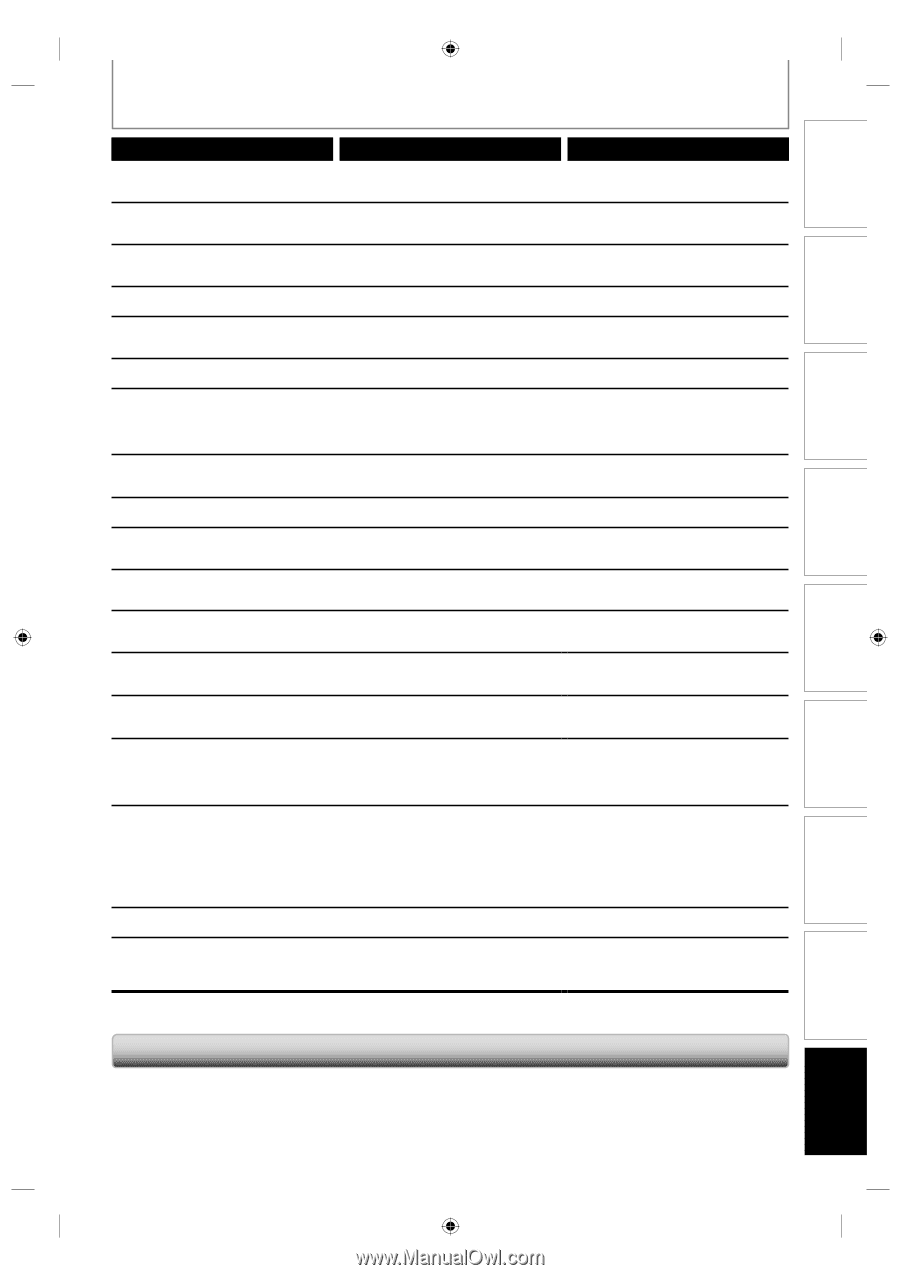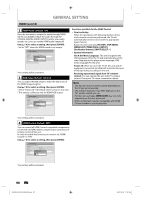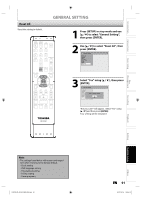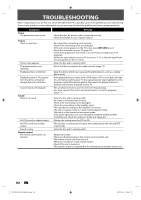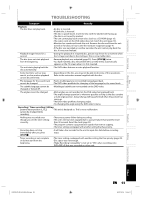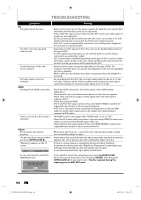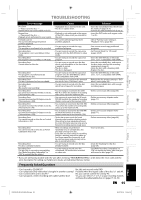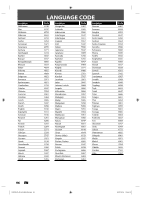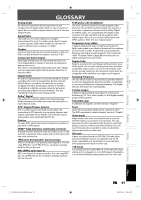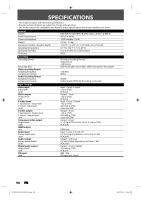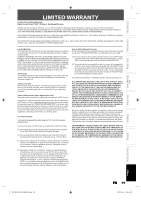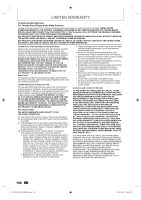Toshiba D-R410 Owner's Manual - English - Page 95
Frequently Asked Questions
 |
UPC - 022265001356
View all Toshiba D-R410 manuals
Add to My Manuals
Save this manual to your list of manuals |
Page 95 highlights
Introduction Connections Basic Setup Disc Management Recording TROUBLESHOOTING Error message Disc Error - Please eject the disc. - Playback feature may not be available on this disc. Region Error - Please eject the disc. - Playback is not authorized in your region. Parental Lock On The current selected parental level prohibits playback. Recording Error This program is not allowed to be recorded. Recording Error This program is not recordable in Video mode. Recording Error This program is not recordable in +VR mode. Recording Error Cannot record on this disc. Recording Error This program is not allowed to be recorded on this disc. Recording Error This disc is protected and not recordable. Recording Error Disc is full. (No area for new recording) Recording Error You cannot record more than 99 titles on one disc. (The maximum is 99) Recording Error You cannot record more than 999 chapters on one disc. (The maximum is 999) Recording Error You cannot record more than 49 titles on one disc. (The maximum is 49) Recording Error You cannot record more than 254 chapters on one disc. (The maximum is 254) Recording Error You cannot record on this disc as Control Information is full. Recording Error You cannot record on this disc as Power Calibration Area is full. Recording Error This disc is already finalized. Recording Error The disc has no recording compatibility. (Set "Make Recording Compatible" to "ON" to convert the disc menu.) Cause • Unplayable disc is inserted in the unit. • The disc is upside down. • Playback is not authorized in the region of the DVD-video which you inserted in the unit. • The current selected parental level prohibits playback. • You are trying to record the copy prohibited program. • You are trying to record the copy-once program onto the DVD-RW disc in video mode. • You are trying to record the copy-once program. • You are trying to record onto the disc which is unrecordable, or the disc status is unable to record. • The disc is dirty. • The disc is damaged. • You are trying to record the copy-once program onto the DVD-RW disc which is not compatible with CPRM. • You are trying to record on to the protected disc which is set in "DVD Menu" menu. • You are trying to record onto the disc which has no space for recording. • You are trying to record onto the DVDRW/-R on which the number of recording titles comes up to the maximum (99). • You are trying to record onto the VR mode DVD-RW on which the number of recording chapters comes up to the maximum (999). • You are trying to record onto the DVD+RW/ +R on which the number of recording titles comes up to the maximum (49). • You are trying to record onto the DVD+RW on which the number of recording chapters comes up to the maximum (254). • This disc has no space to write the Control Information when recording or deleting contents. When editing has been repeatedly performed, the control Information area may come up to be full even the recording area has enough space. • When recordings are performed repeatedly onto an unstable disc, this area may come up to be full. • Every time you insert a disc for recording, the disc's working area will be taken up. And if you repeat this frequently, it will be used up sooner and you may not be able to record full 49 titles. • You are trying to record onto the disc already finalized. • You are trying to record onto the unfinalized +VR mode discs recorded on other unit. Solution • Insert the standardized disc which have the marks on pages 9-10. • Insert the disc with the labeled side facing up. • Insert the DVD-video with region codes 1 or ALL. • Check "Parental Lock" setting in "Playback" menu (page 82). • You cannot record copy prohibited programs. • Set "Format Mode" to "VR mode" (pages 24-25). • Insert the DVD-RW disc in VR mode (ver.1.1 or 1.2 compatible with CPRM). • Insert the recordable disc, and ensure the disc status satisfies the recording requirements (page 9). • Clean the disc with a cleaning cloth. • Replace the disc. • Insert the DVD-RW disc in VR mode (ver.1.1 or 1.2 compatible with CPRM). • Release the disc protect setting in "DVD Menu" menu (page 26). • Insert the recordable disc with enough recording space. • Delete unnecessary titles (page 66). • Delete unnecessary chapter marks (page 71). • Delete unnecessary titles (page 66). • Delete unnecessary chapter marks (page 71). • Delete unnecessary titles (page 66). • Insert a new disc. • Undo the finalizing for this disc (page 29). • Set "Make Recording Compatible" to "ON" to rewrite the menu, after that you will record to disc (page 32). * If you are still having trouble with the unit after checking "TROUBLESHOOTING", write down the error code and the error description for calling our help line to locate an Authorized Service Center. Frequently Asked Questions - Can I record to CD-RW/-R? No, this unit records only DVD. - Can I play back DVD-video that is bought in another country? Possible when the region code of the disc is 1 and All. - Can I connect the unit to my PC? No, you cannot control the unit by PC. - Can I program a timer recording with cable/satellite box? Yes, you can. Select "L1" or "L2" as your recording channel, and leave the cable/satellite box on (pages 17, 36-39). EN 95 Playback Editing Function Setup Others E7K7AUD_D-R410KU_EN.indd 95 2007/12/14 15:04:12