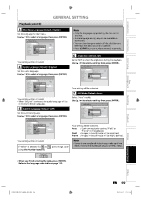Toshiba D-R560KU Owner's Manual - English - Page 103
Toshiba D-R560KU Manual
 |
View all Toshiba D-R560KU manuals
Add to My Manuals
Save this manual to your list of manuals |
Page 103 highlights
GENERAL SETTING Introduction Video 1 OPEN/ CLOSE INPUT SELECT HDMI Progressive (Default : OFF) .@/: ABC DEF This unit is compatible with the progressive scan system. The feature provides you with the higher definition images than the traditional output system does. To utilize this feature, you must set progressive scan mode to "ON". 1) Use [K / L] to select "ON", then press [ENTER]. CH Connections GHI JKL MNO General Setting PQRS TUV WXYZ SPACE TIMER PROG. Playback Display Video Recording Clock Channel DivX Progressive TV Progressive Aspect Select Video ON OFF Basic Setup DTV/TV SETUP DISPLAY AUDIO 2) Use [{ / B] to select "Yes", then press [ENTER]. General Setting Playback progressive scan: Activating Display your TV has progressive scan Progressive Check Video connect with component video cable. TV Progressive Aspect and Rcording Select Video ON Clock OFF Channel: NOTE DivX If there is no picture or picture is HDMI distorted after selecting "Yes", R eset All Wait about 15 seconds for auto recovery. Activate? Yes No TOP MENU MENU/LIST ENTER CLEAR RETURN Disc Management SKIP REV FWD SKIP PAUSE PLAY STOP TIME SLIP 1.3x / 0.8x PLAY INSTANT SKIP 3) Use [K / L] to select "Yes" within 15 seconds, then press [ENTER]. Your setting will be activated. Recording Note REPEAT REC MODE REC ZOOM Press [STOP C] if you are playing back a disc. 1 2 3 4 5 Press [SETUP] and use [K / L] to select "General Setting", then press [ENTER]. Use [K / L] to select "Video", then press [ENTER]. Use [K / L] to select a desired item, then press [ENTER]. 1 Progressive 2 TV Aspect 3 Select Video • If your TV is compatible with progressive scan (480p), you are recommended to use the HDMI or component video cable (commercially available) to connect this unit to the TV. (Refer to "Method 3" on page 21 or page 22.) If not, use the RCA video cable and set the progressive scan to "OFF". • If the Progressive Scan image is distorted, you can cancel Progressive Scan by pressing and holding [SETUP] for more than 3 seconds during DVD playback. The "Progressive" setting will be "OFF". • When selecting "No" or not pressing any buttons on the unit or remote control within 15 seconds at step 3, progressive scan remains to be "OFF" (interlace scan). Playback 2 TV Aspect (Default: 4:3 Letter Box) Editing You can select the TV aspect ratio to match the formats of what you are playing back with the unit and your TV screen (4:3 standard or 16:9 widescreen TV). Use [K / L] to select a desired option, then press [ENTER]. General Setting Playback Display Video Recording Clock Channel DivX HDMI Function Setup Submenu will appear. Refer 1 to 2 on this page and set the selected item. • For 3 , refer to "Connection to an External Device" on page 53. Progressive TV Aspect TV Aspect Select Video 4:3 Letter Box 4:3 Pan & Scan 16:9 Wide When you finish with the setting, press [SETUP] to exit. If you have a standard TV: Select "4:3 Letter Box", so that black bars appear on the top and bottom of the TV screen when playing back a wide-screen picture. Select "4:3 Pan & Scan" for a full height picture with both sides trimmed when playing back wide-screen picture. If you have a widescreen TV: Select "16:9 Wide". Others EN 103 E7M70UD_D-R560KU_EN.indd 103 2007/12/17 11:13:19