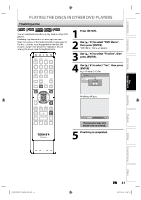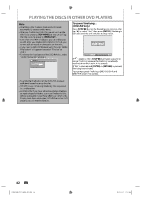Toshiba D-R560KU Owner's Manual - English - Page 44
Toshiba D-R560KU Manual
 |
View all Toshiba D-R560KU manuals
Add to My Manuals
Save this manual to your list of manuals |
Page 44 highlights
SETTINGS FOR A RECORDING Make Recording Compatible Setting for Auto Chapter Use this feature to make the discs recorded on other unit recordable on this unit. When you make an additional recording on this unit with "Make Recording Compatible" set to "ON", the title list is automatically converted to our style. 1) Press [SETUP] and use [K / L] to select "General Setting", then press [ENTER]. 2) Use [K / L] to select "Recording", then press [ENTER]. "Recording" menu will appear. 3) Use [K / L] to select "Make Recording Compatible", then press [ENTER]. 4) Use [K / L] to select "ON" or "OFF", then press [ENTER]. General Setting Playback Display Video Recording Clock Channel DivX HDMI Reset All You can set a specified time for chapter marks. 1) Press [SETUP] and use [K / L] to select "General Setting", then press [ENTER]. 2) Use [K / L] to select "Recording", then press [ENTER]. "Recording" menu will appear. 3) Use [K / L] to select "Auto Chapter", then press [ENTER]. 4) Use [K / L] to select a desired time option, then press [ENTER]. General Setting Playback Display Video Recording Clock Channel DivX HDMI Reset All Auto Chapter Recording Audio Select (XP) Auto Chapter Auto Finalize OFF Aspect Ratio (Video mode) 5 minutes Recording Compatible Make 10 minutes 15 minutes 30 minutes 60 minutes Auto Chapter Recording Audio Make Recording Compatible Select (XP) Auto Finalize ON Aspect Ratio (Video mode) OFF Make Recording Compatible 5) Press [SETUP] to exit. Note • The interval for auto chapter may be up to two minutes different from the time option you set. • A blank chapter may be created depending on the remaining time of the disc. ON: OFF: Title list will be replaced when you make additional recordings to the discs recorded by other units. Prohibiting additional record to the disc that has a title list created by other units. Recording the DTV Closed Caption You can record the DTV Closed Caption as the part of the image for the recording program and see the recorded closed caption even with the TV that is not closed caption compliant. 1) Press [SETUP] and use [K / L] to select "General Setting", then press [ENTER]. 2) Use [K / L] to select "Display", then press [ENTER]. 3) Use [K / L] to select "DTV CC", then press [ENTER]. 4) Use [K / L] to select "Recording", then press [ENTER]. • If the "Caption Service" is set to "OFF", you cannot select "Recording". 5) Use [K / L] to select "ON", then press [ENTER]. General Setting Playback Display Video Recording Clock Channel DivX HDMI Reset All 5) Press [SETUP] to exit. Note • This function is also available for unfinalized DVD+R. OSD Language Screen Saver Recording DTV CCFL Dimmer DTV ON CC CaptionCC Style Service OFF Recording V-Chip 6) Press [SETUP] to exit. Note 44 EN • If the "Caption Service" is set to "OFF", the caption will not be recorded. E7M70UD_D-R560KU_EN.indd 44 2007/12/18 13:07:31