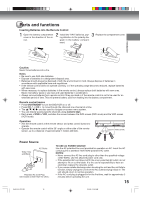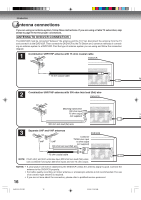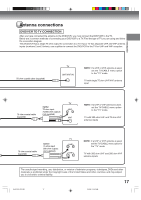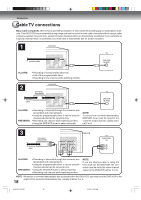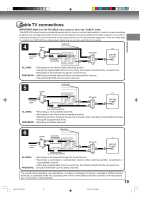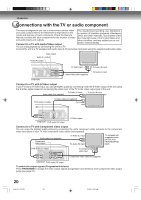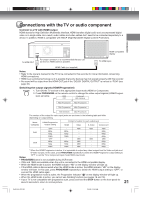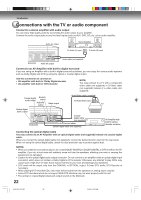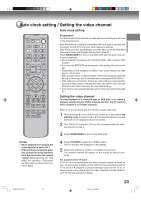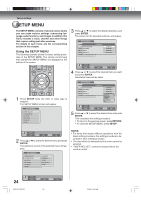Toshiba DVR5 User Manual - Page 20
Connections with the TV or audio component
 |
View all Toshiba DVR5 manuals
Add to My Manuals
Save this manual to your list of manuals |
Page 20 highlights
Introduction Connections with the TV or audio component The exact arrangement you use to interconnect various video and audio components to the DVD/VCR is dependent on the model and features of each component. Check the Owner's Manual provided with each component for the location of video and audio inputs and outputs. The unauthorized recording, use, distribution, or revision of television programs, videotapes, DVDs and other materials, is prohibited under the Copyright Laws of the United States and other countries, and may subject you to civil Connect to a TV with Audio/Video output and/or criminal liability. You can enjoy playback by connecting the unit to a TV. Connect the unit to a TV equipped with audio input (L/R) and video input jacks using the supplied audio/video cable. Video output TV Audio (L) output Audio (R) output To Video input To Audio (R) input Audio/video cable (supplied) To Audio (L) input DVD/VCR Connect to a TV with S-Video output If your TV has an S-Video input, you can get higher quality by connecting it with the S-Video output of the unit using the S-Video cable instead of connecting the video input of the TV to the video output jack of the unit. To Audio (L) input Audio cable (not supplied) To Audio (R) input TV DVD audio (L) output S-Video cable (not supplied) To S-Video input DVD/VCR DVD audio (R) output S-Video output Connect to a TV with Component video output You can enjoy the highest quality picture by connecting the unit's component video out jacks to the component video input jacks of your TV, with component video cables (not supplied). Audio cable (not supplied) Component video output To Audio (L) input To Audio (R) input TV equipped with component video (INTERLACE/ PROGRESSIVE) inputs DVD audio (L) output To Component video input Component video cable (not supplied) DVD/VCR DVD audio (R) output To switch the output signals (Progressive/Interlace): Press PROG/HDMI to change the video output signals (progressive and interlace) from Component video output jacks (see page 21). 20 2J40101A P12-22 20 3/4/06, 10:43 AM